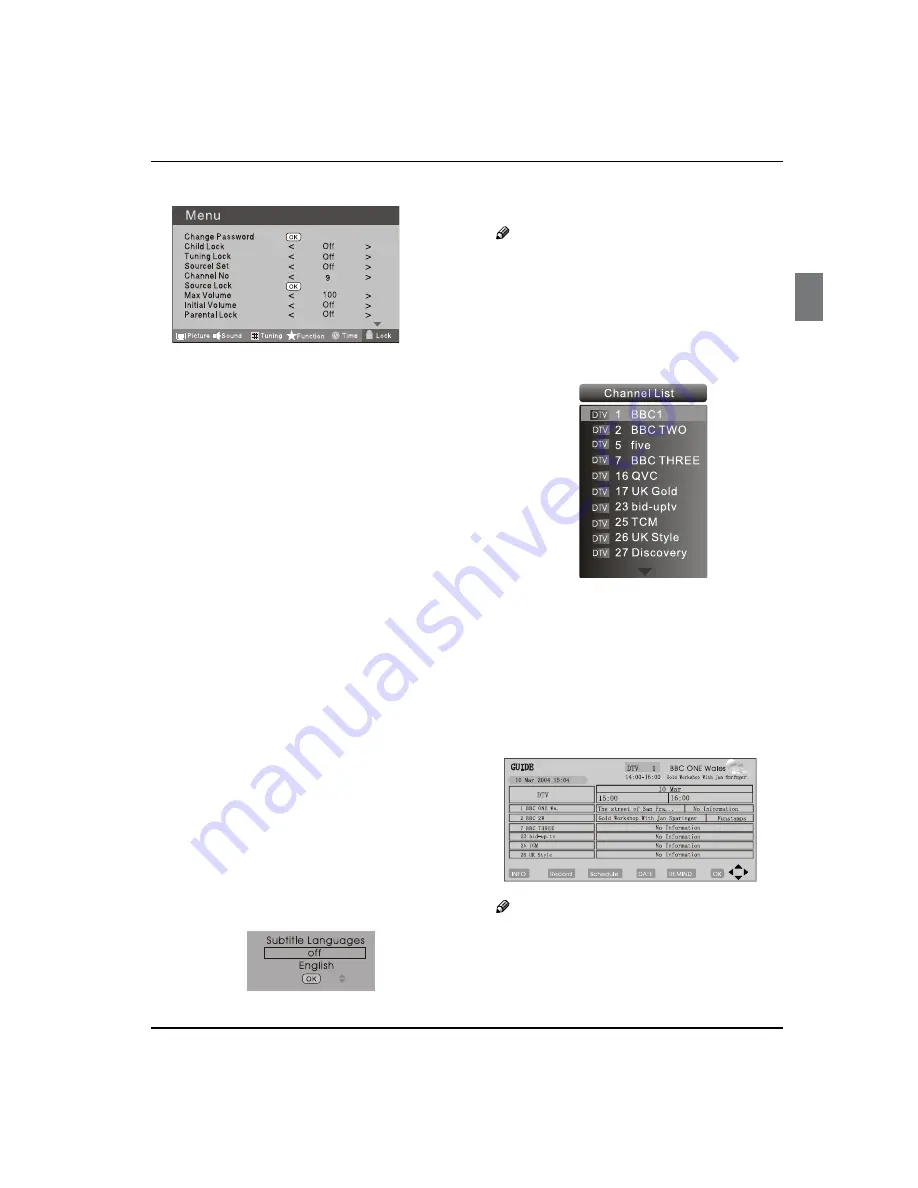
G
etting
S
tarted
Digital LED LCD Television Instruction Manual EN-20
disp
l
ay
the
S
ource
is
l
ocked.
Max Volume
V
Press
button
to
se
l
ect
M
a
x V
o
l
ume.
Press
button
for
ad
j
ustment
bet
w
een
0-100
.
I
f
a
certain
V
a
l
ue
is
set,
w
hen
v
o
l
ume
is
being
ad
j
usted,
the
sound
v
a
l
ue
can
not
e
x
ceed
ma
x
imum
v
o
l
ume
v
a
l
ue.
I
f
current
v
o
l
ume
is
o
v
er
M
a
x V
o
l
ume,
w
hen
l
ock
set
menu
is
set,
current
v
o
l
ume
w
i
ll
become
set
ma
x
imum
v
o
l
ume,
if
current
v
o
l
ume
is
be
l
o
w
ma
x
imum
v
o
l
ume,
customer
set
v
o
l
ume
w
i
ll
stay
unchanged.
Initial Volume
V
T
he
TV w
i
ll
remember
it
after
your
setting,
that
w
i
ll
be
the
v
o
l
ume
w
hen
turning
back
on
the
TV
the
ne
x
t
time.
Parental Lock
V
Press
button
to
se
l
ect
parenta
l l
ock.
Press
button
to
se
l
ect
OFF
or
4-18
to
l
imit
the
age
of
chi
l
dren
w
ho
w
i
ll w
atch
TV
.
Clear Lock
V
Press
button
to
se
l
ect
U
n
l
ock
mode.
Press
button
to
un
l
ock
a
ll
set
modes,
setting
a
ll l
ock
options
to
o
ff
,
and
the
ma
x
imum
v
o
l
ume
returns
to
100
.
SHORTCUT MENU
DISPLAY
Subtitle Function
V
Press
A
SUBTITLE
button
on
the
remote
contro
l w
i
ll
disp
l
ay
S
ubtit
l
e
l
anguages
menu,
press
button
to
enter.
Press
B
button
to
se
l
ect
the
item
and
press
OK
button
to
enter.
Y
ou
can
press
the
EXIT
button
to
cance
l
the
changes
at
anytime.
Note
Press
O
SUBTITLE
button
on
the
remote,
it
w
i
ll
disp
l
ay
subtit
l
e
l
anguages
menu
on
l
y
in
the
DTV
mode.
CH.LIST Function
V
Press
A
CH.LIST
button
on
the
remote
contro
l
,
w
i
ll
disp
l
ay
C
hanne
l L
ist
menu.
Press
B
button
to
se
l
ect
the
channe
l
and
press
OK
button
to
enter.
Y
ou
can
press
the
EXIT
button
to
cance
l
the
changes
at
anytime.
GUIDE Function
V
Press
GUIDE
button
on
the
remote
contro
l
,
w
i
ll
disp
l
ay
Program
G
uide
menu,
press
button
to
se
l
ect
the
program.
Y
ou
can
press
the
EXIT
button
to
cance
l
the
changes
at
anytime.
Note
Av
O
ai
l
ab
l
e
on
l
y
in
the
DTV
mode.
FAV Function
V
Press
FAV
button
on
the
remote
contro
l
,
w
i
ll
disp
l
ay
F
a
v
ourite
L
ist
menu.
Press
button
to
se
l
ect
program
and
press
OK
button
to
enter.
Y
ou
can
press
the
EXIT
button
to
Summary of Contents for LET40T3
Page 30: ......
Page 31: ...0090504932T...

























