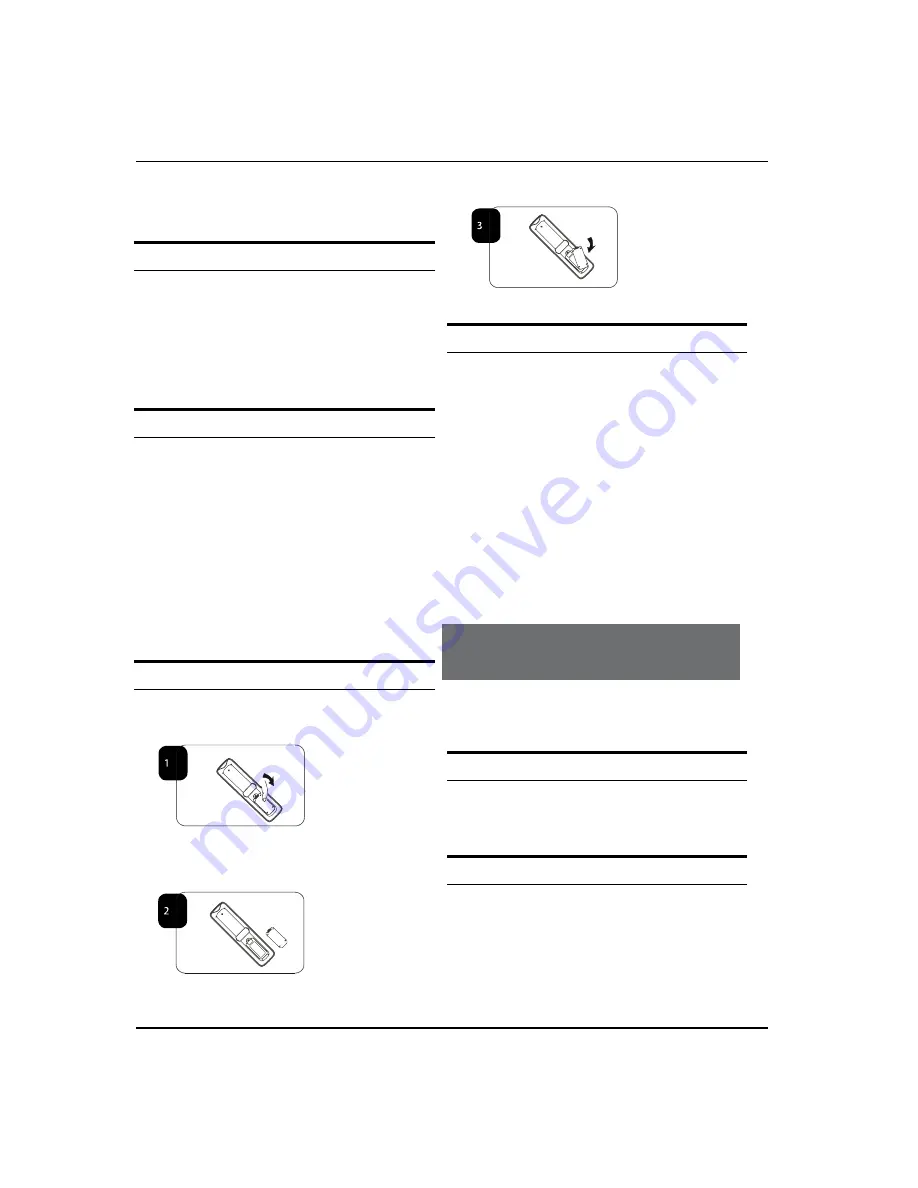
A
bout
your
LED LCD TV
EN-9 Digital LED LCD Television Instruction Manual
Press
the
B
SOURCE
button
to
se
l
ect
SCART
mode.
Press
the
C
PLAY
button
on
the
e
x
terna
l
de
v
ice.
HDMI INPUT
C
onnect
the
cab
l
e
from
the
HDMI
de
v
ice
to
the
TV
A
HDMI
socket.
Press
the
B
SOURCE
button
to
se
l
ect
HDMI
mode.
R
efer
to
the
HDMI
de
v
ice
user
guide
for
ho
w
to
C
operate.
MOUNT YOUR TV ONTO THE WALL
Y
ou
can
mount
your
TV
onto
the
w
a
ll
by
using
a
w
a
ll
bracket
(
not
supp
l
ied
)
.
U
se
M4/M6
machine
scre
w
s
(4
pcs
)
to
scre
w
the
TV
onto
the
bracket
(
not
supp
l
ied
)
.
PREPARATION OF
YOUR REMOTE
CONTROL
BATTERY INSTALLATION
P
l
ace
the
remote
contro
l
face
do
w
n,
then
open
the
A
co
v
er
of
the
battery
compartment.
I
nsta
ll
t
w
o
AAA
batteries.
(T
he
+
and
-
symbo
l
of
the
B
battery
must
match
w
ith
the
marks
on
the
remote
)
.
Cl
ose
the
co
v
er
of
the
battery
compartment.
C
BATTERY CAUTION
C
onfirm
there
is
no
ob
j
ect
bet
w
een
the
remote
contro
l
and
the
remote
sensor
of
the
TV
set.
S
unshine
or
other
strong
l
ight
w
i
ll
interfere
w
ith
the
signa
l
sent
by
the
remote
contro
l
.
I
n
this
situation
turn
the
TV
set
to
a
v
oid
the
direct
l
ight
source.
D
o
not
put
the
remote
contro
l
in
direct
heat
or
in
a
damp
p
l
ace
as
you
may
damage
the
remote.
P
l
ease
use
t
w
o
AAA 1
.
5V
batteries.
D
o
not
mi
x
battery
types.
I
nsta
ll
the
batteries
at
the
correct
po
l
arities.
D
o
not
use
rechargeab
l
e
batteries.
I
f
your
TV
is
to
be
stored
for
a
period
of
time,
remo
v
e
the
batteries
from
the
remote
contro
l
.
Getting Started
SETTING UP
LOCATION
Y
ou
w
i
ll
need
to
p
l
ace
your
TV
near
your
p
l
ug
socket
(
so
the
po
w
er
cab
l
e
can
comfortab
l
y
reach
)
and
w
ithin
reach
of
your
aeria
l
socket
or
e
x
tension
l
ead.
CONNECTION
I
nsert
your
TV
aeria
l l
ead
into
the
A
ntenna
input
at
A
the
side
of
the
TV
.
I
nsert
the
batteries
into
the
remote
contro
l
.
M
ake
B
sure
they
are
inserted
the
right
w
ay
around,
A
bout
your
LED LCD TV / G
etting
S
tarted
Summary of Contents for LET40T3
Page 30: ......
Page 31: ...0090504932T...











































