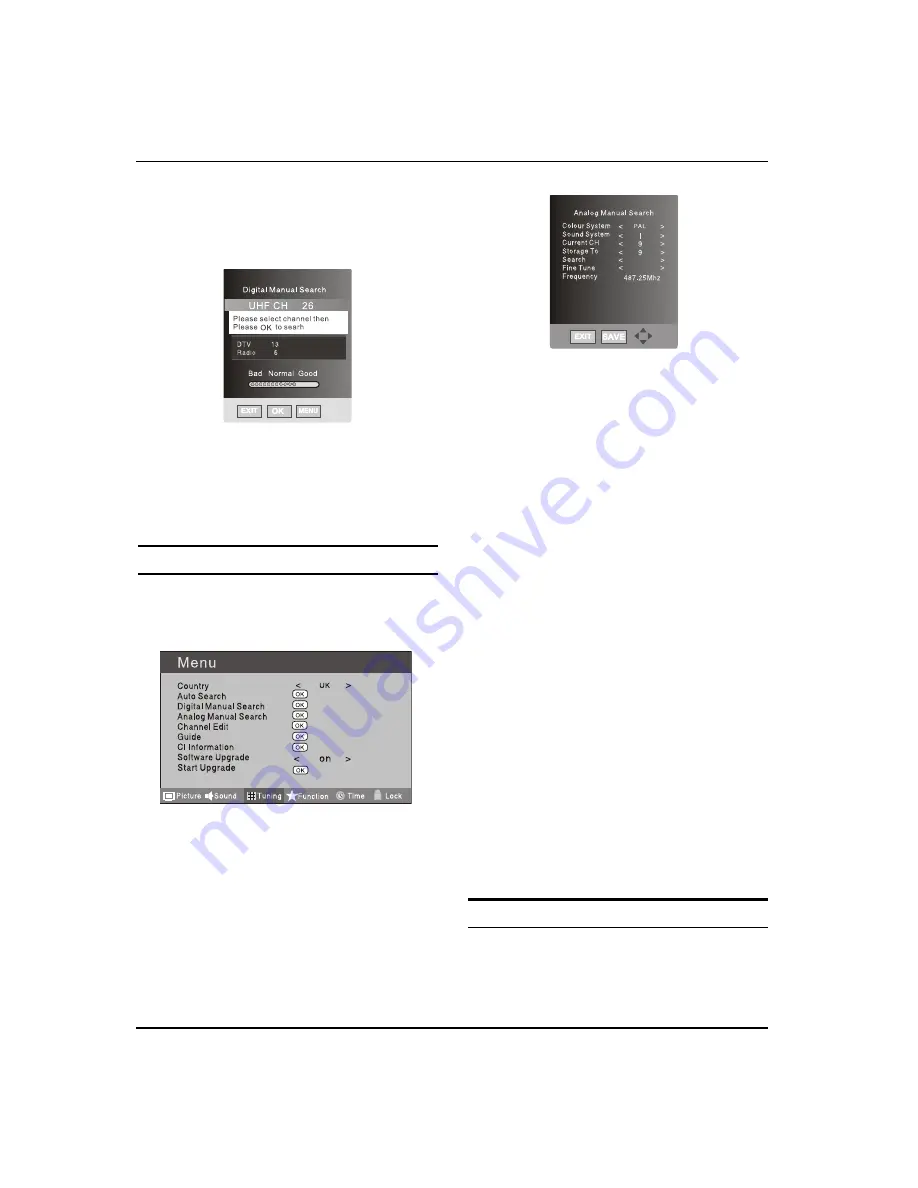
G
etting
S
tarted
EN-11 Digital LED LCD Television Instruction Manual
Press
B
button
to
se
l
ect
T
uning
menu,
press
button
to
enter.
Press
C
button
to
se
l
ect
D
igita
l M
anua
l S
earch
item,
press
button
to
enter.
Press
D
button
to
se
l
ect
the
C
hanne
l
.
Press
OK
button
to
start
searching.
O
nce
a
channe
l
is
l
ocated,
you
can
press
E
OK
button
to
sa
v
e
it.
Press
EXIT
button
to
e
x
it.
Analog Manual Search
F
o
ll
o
w
the
be
l
o
w
steps
w
hen
you
need
to
ha
v
e
a
manua
l
search.
Press
A
MENU
button.
Press
B
button
to
se
l
ect
T
uning
menu,
press
button
to
enter.
Press
C
button
to
se
l
ect
A
na
l
og
M
anua
l S
earch
item,
press
button
to
enter.
Press
D
button
to
se
l
ect
S
earch
item,
press
button
is
used
to
se
l
ect
the
higher
fre
q
uency
channe
l
.
Press
button
is
used
to
se
l
ect
the
l
o
w
er
fre
q
uency
channe
l
.
A
nd
then
se
l
ect
S
torage
T
o,
press
E
button
to
se
l
ect
the
position
number
you
w
ant
the
channe
l
on.
O
nce
a
channe
l
is
l
ocated,
you
can
press
red
button
to
sa
v
e
it.
Press
EXIT
button
to
e
x
it.
Sound System
V
Press
button
to
se
l
ect
“
Sound System
”
, then
press
button
to
se
l
ect
the
correct
sound
system.
Current CH
V
Press
button
to
se
l
ect
the
channe
l
number
to
edit.
Storage To
V
Press
button
to
se
l
ect
the
program
number
you
w
ant
to
storage
to.
Fine tune
V
I
f
the
picture
and
/
or
sound
are
poor,
try
using
the
FINE TUNE
feature.
D
o
not
use
this
feature
un
l
ess
reception
is
poor.
R
epeat
abo
v
e
steps
A
A
-
C
,
then
press
button
to
se
l
ect
the
Fine Tune
item.
Press
B
button
repeated
l
y
to
carry
out
fine
tune,
ti
ll
the
best
picture
and
sound
are
obtained,
then
l
oosen
the
button.
Channel Edit
U
sing
this
function,
you
can
rename,
mo
v
e,
set
fa
v
orite
channe
l
and
skip
the
channe
l
in
the
ana
l
ogue
mode.
Press
A
MENU
button.
Summary of Contents for LET40T3
Page 30: ......
Page 31: ...0090504932T...



























