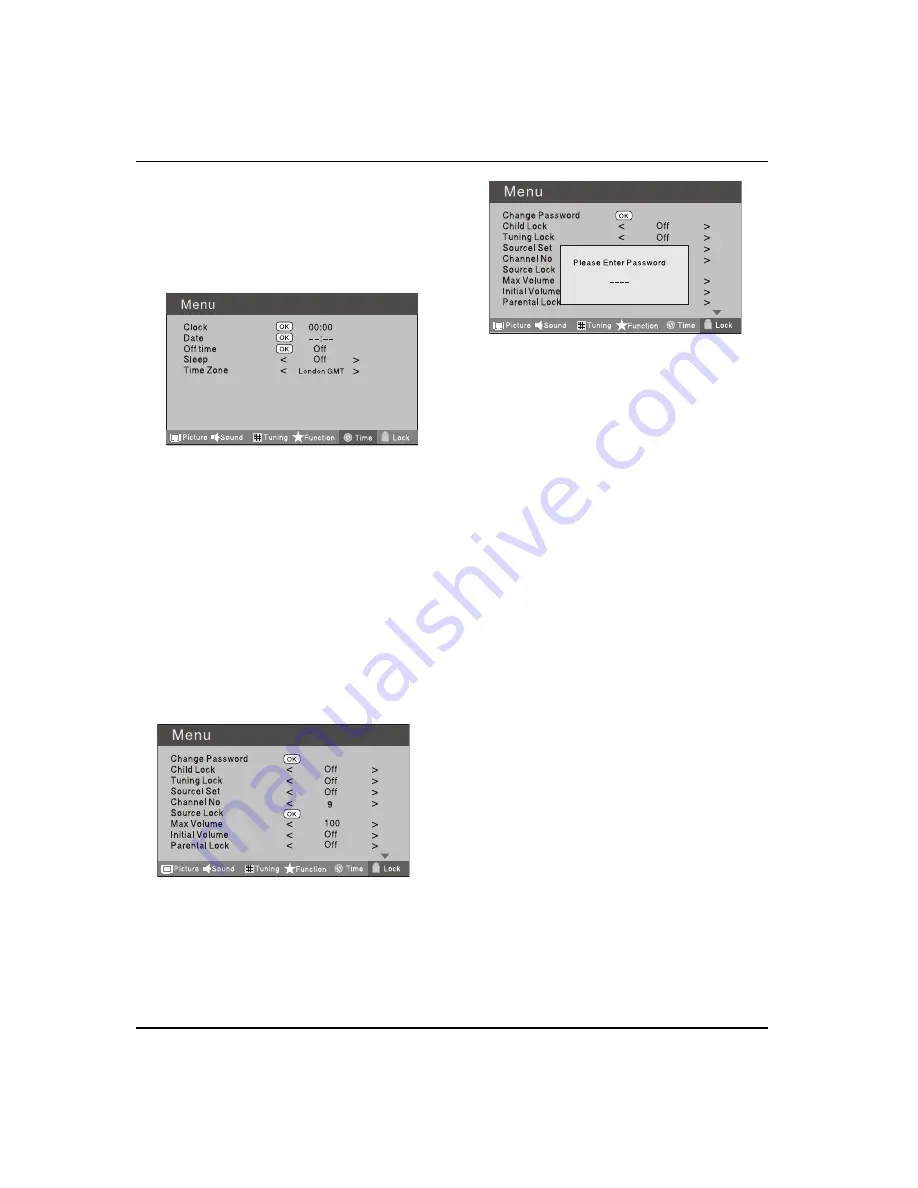
G
etting
S
tarted
EN-19 Digital LED LCD Television Instruction Manual
press
the
EXIT
button
to
return
to
TV v
ie
w
ing.
A
nd
the
time
begins
to
count
do
w
n
from
the
number
of
minutes
se
l
ected.
Time Zone
V
Press
A
MENU
button.
Press
B
button
to
se
l
ect
Time
menu,
press
button
to
enter.
Press
C
button
to
se
l
ect
T
ime
Z
one
item.
Press
D
button
to
se
l
ect
the
correct
time
z
one.
Press
E
MENU
button
to
sa
v
e
and
e
x
it.
LOCK MENU SETTING
U
sing
this
function
can
contro
l
the
tuner,
program,
source
v
o
l
ume
and
so
on.
Pressing
MENU
on
the
remote
contro
l
,
press
button
to
se
l
ect
L
ock
menu,
press
button
to
enter
the
sub
-
menu,
and
you
w
i
ll
be
re
q
uired
to
enter
the
pass
w
ord.
T
he
initia
l
pass
w
ord
of
the
te
l
e
v
ision
is
0000
.
I
f
you
forget
your
pass
w
ord,
you
can
a
lw
ays
input
9443
to
regain
contro
l
.
CHANGE PASSWORD
V
Press
A
button
to
se
l
ect
C
hange
Pass
w
ord
item.
Press
button
to
enter
the
submenu.
W
hen
you
ha
v
e
inputted
the
four
digits
you
w
i
ll
B
be
prompted
to
enter
it
again.
Y
our
ne
w
pass
w
ord
w
i
ll
then
be
automatica
ll
y
sa
v
ed.
CHILD LOCK
V
Press
button
to
se
l
ect
C
hi
l
d
L
ock.
Press
button
to
set
On
or
Off
mode.
I
f
l
ock
on
mode
is
set,
C
hi
l
d
L
ock
is
in
acti
v
ated
automatica
ll
y.
I
n
such
case,
if
Child Lock
button
(
button
on
the
te
l
e
v
ision
)
is
pressed,
the
screen
w
i
ll
disp
l
ay
Child
Lock,
w
hich
can
be
erased
by
press
of
MENU
button.
5
seconds
l
ater
after
the
l
atest
press,
the
screen
disp
l
ay
w
i
ll
disappear
automatica
ll
y.
T
he
C
hi
l
d
L
ock
mode
can
be
resumed
by
entering
L
ock
S
et
menu,
set
C
hi
l
d
L
ock
On
or
Off.
Tuning Lock
V
Press
to
se
l
ect
T
uner
L
ock
and
to
set
O
n
/Off
.
(T
o
set
O
n,
some
operation
such
as
search
w
i
ll
be
not
a
v
ai
l
ab
l
e.
W
hen
enter
the
T
uning
menu,
T
uner
L
ock
w
i
ll
be
on
the
screen.
I
f
you
w
ant
to
operate
T
uning
menu,
you
need
to
enter
the
L
ock
menu
to
set
T
uner
L
ock
Off
or
operate
un
l
ock.
)
Channel NO.
V
C
hanne
l NO
.
is
opted
for
setting
up
preset
channe
l
.
Press
button
to
se
l
ect
preset
C
hanne
l
.
Press
button
to
se
l
ect
channe
l
number.
Source set
V
C
hanne
l
set
is
opted
for
setting
up
start
source.
Press
button
to
se
l
ect
Off
,
DTV
,
TV
,
SCART
,
S-V
ideo,
C
omponent
,
P
C
,
HDMI1
,
HDMI2
,
HDMI3
,
USB
in
turn.
Source Lock
V
S
ource
L
ock
w
i
ll
contro
l
the
O
n
or
Off
of
hinder
e
x
terna
l
input
modes.
Press
button
to
set
as
on
or
o
ff
.
W
hen
the
source
l
ock
is
set
as
on,
TV
source
w
i
ll
disp
l
ay,
at
this
time,
w
hen
press
SOURCE
button,
the
TV
can
s
w
itch
to
corresponding
source
and
w
i
ll
Summary of Contents for LET40T3
Page 30: ......
Page 31: ...0090504932T...


























