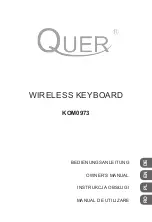The mouse resolution setting (KE72-T only) -
The Trackball section of the KE72-T emulates a standard PS/2
mouse. The typical drivers on the PC will dictate the resolution
parameters for the PS/2 mouse. The KE72-T can be set to ignore
the resolution parameters given by the system and stay in the
resolution set by the MSET command. There are four settings
which may be programmed for this resolution option.
MSET:n
(Where n = 0,1,2, or 3)
Setting 0 = Lowest resolution
(least amount of movement per input)
Setting 1 =
Setting 2 =
Setting 3 = Highest resolution
(most amount of movement per input)
Note that when this MSET programming option is not included in
the configuration, the resolution is automatically adjusted by the
system’s mouse driver.
Sample KE72 Configuration File
This is a sample configuration file for the KE72. Note that comments may be used in
the configuration file, as in this paragraph. Comments may also follow a command
string on the same line as shown below.
PREL:Y Use the preload option to suppress response to inputs that are on at power
up.
IN01:[D] Program input 1 to emulate the D key
IN02:[F1] Make input 2 the F1 key
IN22:[(+)Ctrl][F2][(-)Ctrl]
Program input 22 to emulate a Ctrl+F2 function
IN56:<R>[M] Repeat the M key if the input is held active
IN06:[G] Input definitions can be in any order.
IN06|[H] Set input 6 to send G when activated and H when released
REVX:Y Reverse the response of the X axis of the Trackball for the KE72-T
End of File
13
Loading a Confi guration File to the KE72
The KE72 is supplied with two load programs. The KE72LOAD.EXE
found in the root folder of the supplied CD is for use in Windows
based operating systems. The KE72LOAD.EXE file found in the
KE72DOS folder is used for DOS based systems.
To run the programs, the contents of the CD should be copied to
a folder on the hard drive. Store the CD for a backup copy of the
load program.
Prior to running the KE72LOAD.EXE a configuration text file must
be created as described in the earlier section.
The KE72LOAD.EXE program may be run by selecting the file
directly and running it, or it may be run as a command line with
options. When run with no command line options, the program
will prompt the user for the configuration file to be loaded as well
as the port to load through to the KE72.
The KE72 may be programmed through the keyboard port, or
through the serial port. When programming through the serial
port, the programming application may be run from the PC where
the KE72 is attached, or a different PC that has it’s Com port
attached to the KE72 serial port.
The syntax for loading the KE72 through the command line:
KE72LOAD <filename> <port>
</r> </e> </h>
Where <filename> is the name of your KE72 configuration file,
and the <port> is the port to use for programming the KE72.
The /r,/e, and /h options apply to the Windows program only and
are optional parameters.
14