Reviews:
No comments
Related manuals for 7100

Evolved
Brand: Baldwin Pages: 2

4850LB
Brand: Trine Pages: 2

M700
Brand: Avent Security Pages: 14

62575
Brand: Abus Pages: 69

DT-509275 AMM
Brand: ILCO Unican Pages: 2

Safelock Series
Brand: Weiser Pages: 2

JJB-202
Brand: TreasureHouse Pages: 14

M400
Brand: LEHMANN Pages: 8

Buffalo M400
Brand: LEHMANN Pages: 4

M410 L033-A01
Brand: LEHMANN Pages: 20

Captura 100 MIFARE
Brand: LEHMANN Pages: 20

1851
Brand: Gainsborough Pages: 2

ZP100WR
Brand: Passtech Pages: 14

Signature Series Austin 720AUL 11P CP
Brand: Kwikset Pages: 2

BL-A02
Brand: Dunyun Pages: 7

841LM
Brand: Chamberlain Pages: 8

ML-705M Series
Brand: ANXELL Pages: 3
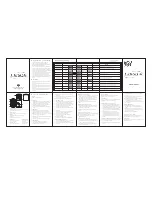
E-Digital
Brand: LOCKEY USA Pages: 1

















