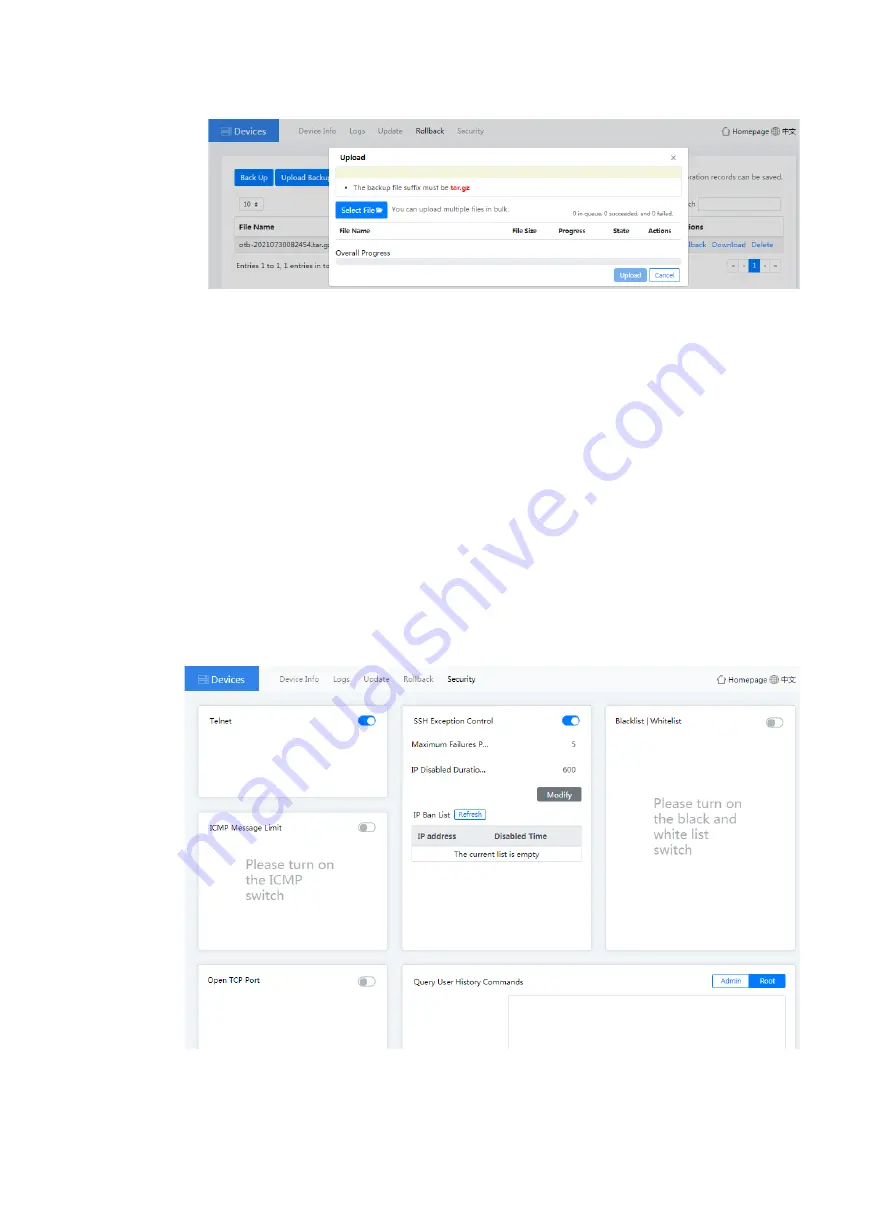
26
Figure4-44 Uploading a backup file
To roll back the history configuration, click
Rollback History
. You can then view and delete
the rollback history records.
5.
Click the
Security
tab. Then you can configure the following parameters:
Telnet
—If you disable Telnet, you cannot log in to the device through Telnet to ensure the
system security.
SSH Exception Control
—With this feature enabled, the password brute force cracking and
DOS attacks can be prevented. You can set the maximum failures per minute and IP
disabled duration.
ICMP Message Limit
—With this feature enabled, you can prevent the frequent external
device Ping packets from consuming the system resources.
Blacklist/Whitelist
—You can configure blacklists and whitelists to control the device
access.
Open TCP Port
—With this feature enabled, the external devices can access the device
only through the configured TCP port.
Query User History Commands
—You can use this feature to view the user history
operations to determine whether the issue is caused by user improper operation.
Figure4-45 Device security page

























