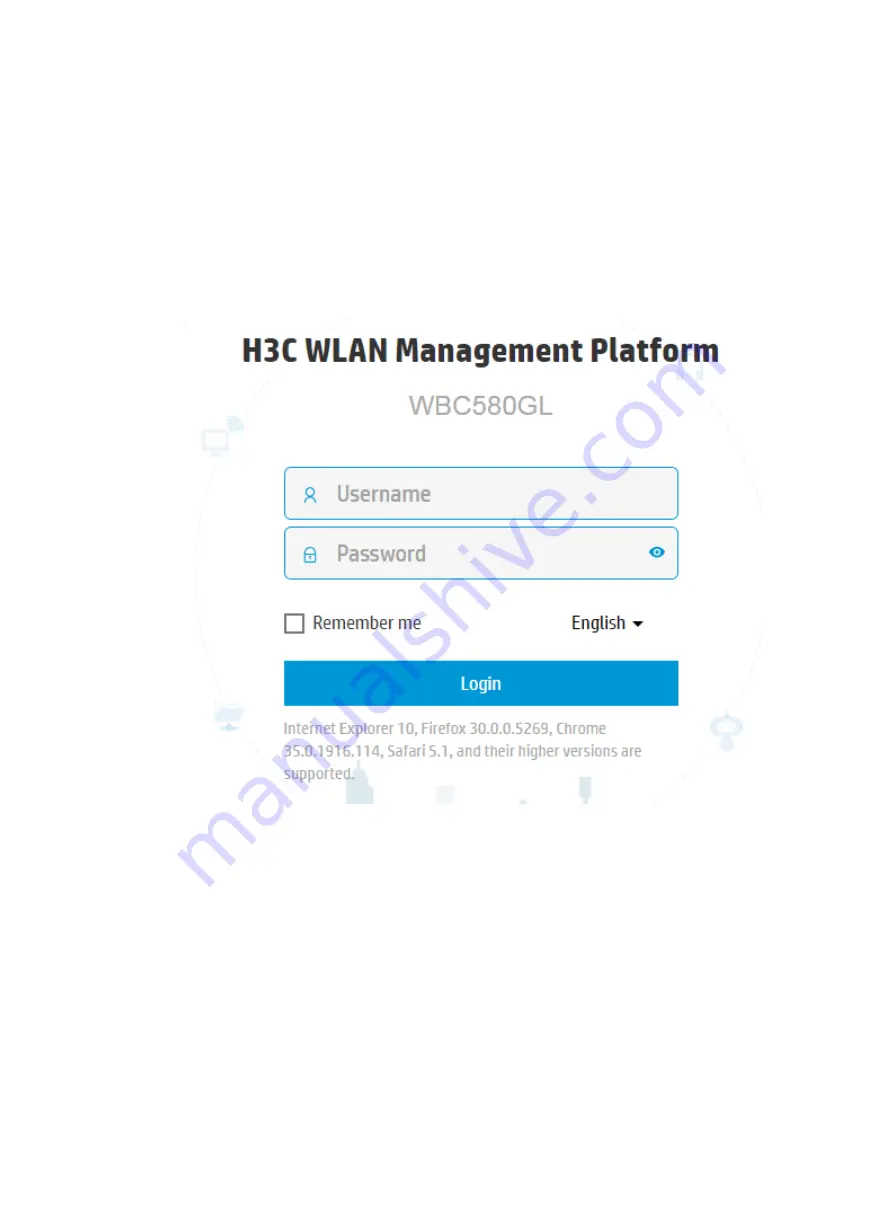
16
Logging in to the AC from the Web interface
1.
Connect the PC to the device.
2.
Launch the browser, and enter the AC IP address in the
https://ip_address
format in the
address bar. This example uses a Microsoft Internet Explorer browser and an AC IP address of
192.168.100.155.
3.
On the security certificate page that opens, click the
Proceed to 192.168.100.155 (unsafe)
link.
4.
On the login page, enter the username and password, and then click
Login
.
If this is the first login, enter the default username (
admin
) and password (
admin
).
Figure4-22 AC Web interface login page
Logging in to the license server
1.
Connect the PC to the device.
2.
Launch the browser, and enter default license server IP address
https://192.168.0.101:28443/licsmger
in the address bar. This example uses a Microsoft
Internet Explorer browser and the default license server IP address.
3.
On the security certificate page that opens, click the
Proceed to 192.168.0.101 (unsafe)
link.
4.
On the login page, enter the username and password, and then click
Login
.
If this is the first login, enter the default username (
admin
) and password (
admin@123
).






























