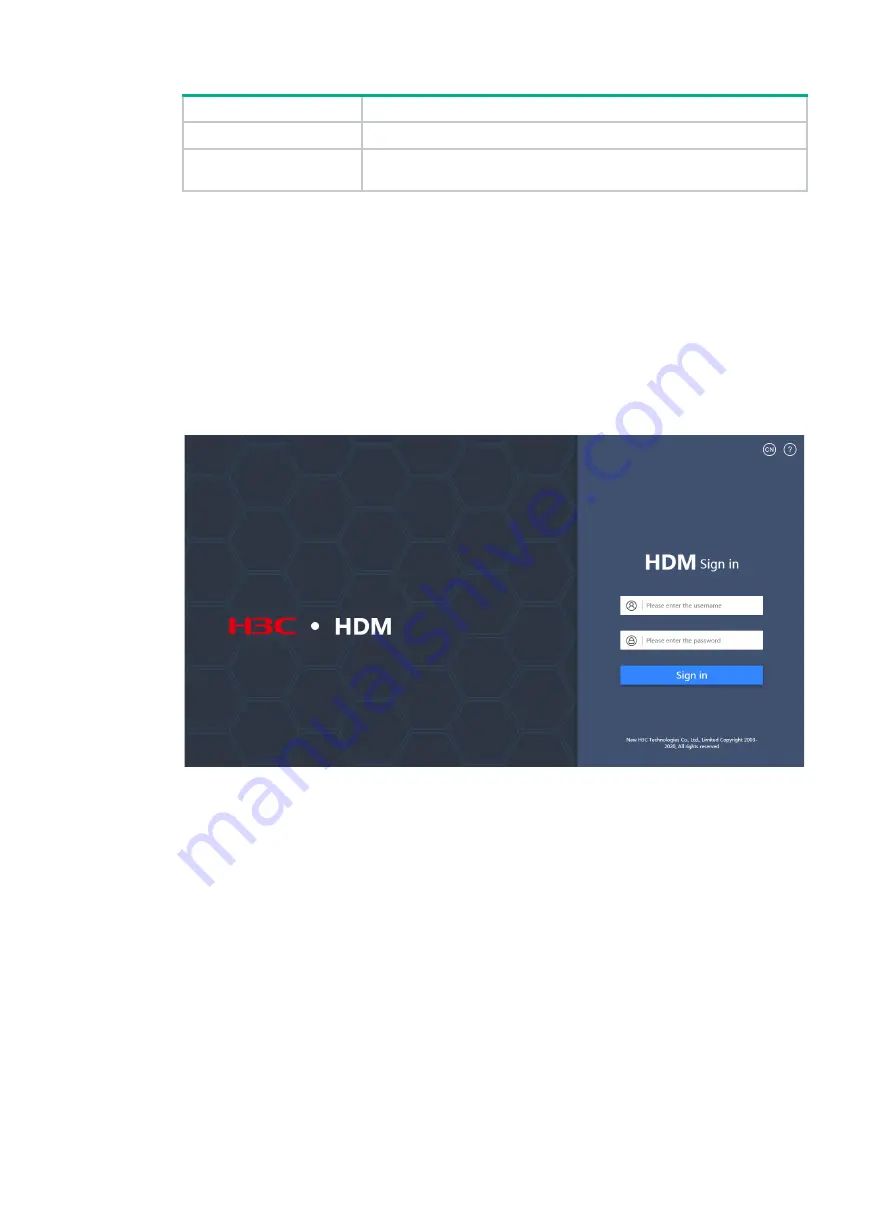
3
Item
Default setting
Password (case-sensitive)
Password@_
Domain name
You can obtain the domain name from the label at the lower left corner on
the chassis hood.
Procedure
1.
Launch the browser, and enter the HDM management IP address in the
https://hdm_ip_address
format in the address bar. This example uses a Microsoft Internet
Explorer browser and an HDM management IP address of 192.168.1.2.
2.
On the security certificate page that opens, click the
Proceed to 192.168.1.2 (unsafe)
link.
3.
(Optional.) Click
Select language
at the bottom of the page to select the interface language.
HDM supports both simplified Chinese and English.
4.
On the login page, enter the username and password, and then click
Sign in
.
If this is the first login, enter the default username (
admin
) and password (
Password@_
).
Figure4-2 HDM login page
Logging in to the remote console
You can manage the device and install an operating system (OS) from a remote console.
HDM supports a maximum of four remote control sessions. If you establish the first session, you are
the primary user. All subsequent remote console users are secondary users and must obtain access
permissions from the primary user.
Remote consoles include KVM, H5 KVM, and VNC remote consoles. In the current software version,
HDM supports both KVM and H5 KVM remote consoles.
•
To use KVM, you must first set up the OS environment. The environment setup configuration
varies by OS type.
•
To use VNC, client installation is required for VNC.
•
To use H5 KVM, no OS environment or client installation is required.
Setting up the Windows environment for KVM
As a best practice, use Zulu OpenJDK 8 and IcedTea-Web 1.7.1 to run KVM.






























