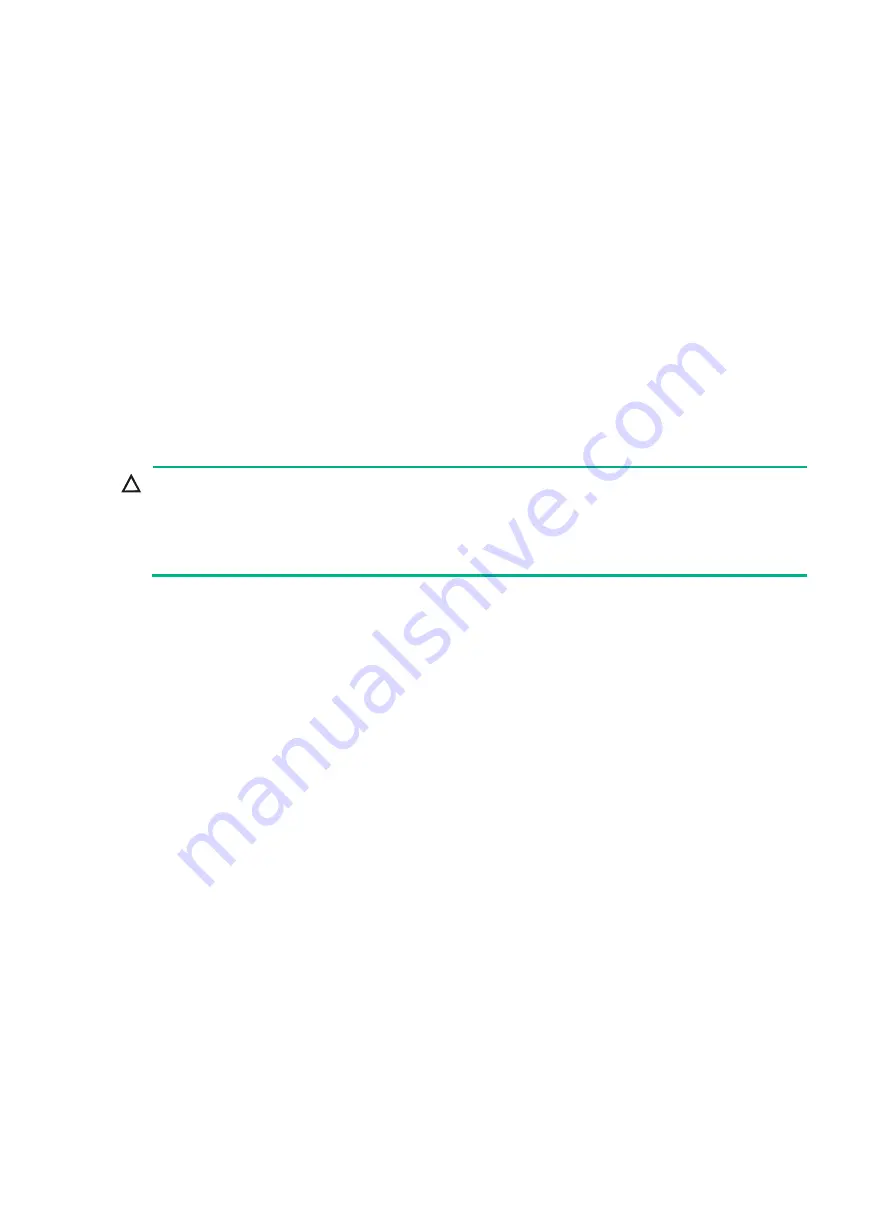
1
Accessing the AP
When the AP operates in cloud mode, you can access and configure the AP from the console port,
Web interface, or through Telnet. Accessing the AP from the Web interface or through Telnet
requires the IP address of the AP.
Logging in to the AP from the console port
Prepare the following items for accessing the AP from the console port:
•
An 8-core console cable, with a crimped RJ-45 connector at one end, and a DB-9 connector at
the other end.
•
A configuration terminal. It can be a standard character terminal with an RS-232 port, or a PC.
Connecting the AP to a configuration terminal from the
console port
CAUTION:
•
To connect a PC to the AP, first connect the PC end. To disconnect a PC from the AP, first
disconnect the AP end.
•
If the PC does not have an RS-232 port but a USB port, use a USB-to-RS-232 converter to
connect the USB port to the console cable and install the driver on the PC.
To connect the AP to a configuration terminal from the console port:
1.
Connect the DB-9 connector of the console cable to the serial port on the configuration
terminal, for example, a PC.
2.
Connect the RJ-45 connector of the console cable to the console port on the AP.
Setting parameters for the configuration terminal
To configure and manage the AP from the console port, you must run a terminal emulator program,
such as HyperTerminal or PuTTY, on your configuration terminal. You can use the emulator
program to connect a network device, a Telnet site, or an SSH site. For more information about the
terminal emulator programs, see the user guides for these programs.
Configure the terminal parameters as follows:
•
Bits per second
—9600.
•
Data bits
—8.
•
Stop bits
—1.
•
Parity
—None.
•
Flow control
—None.
Procedure
Verify that the AP is connected correctly to the configuration terminal and the configuration terminal
parameters are configured correctly. Then, power on the AP. You can see the following information
on the configuration terminal:
System is starting...

























