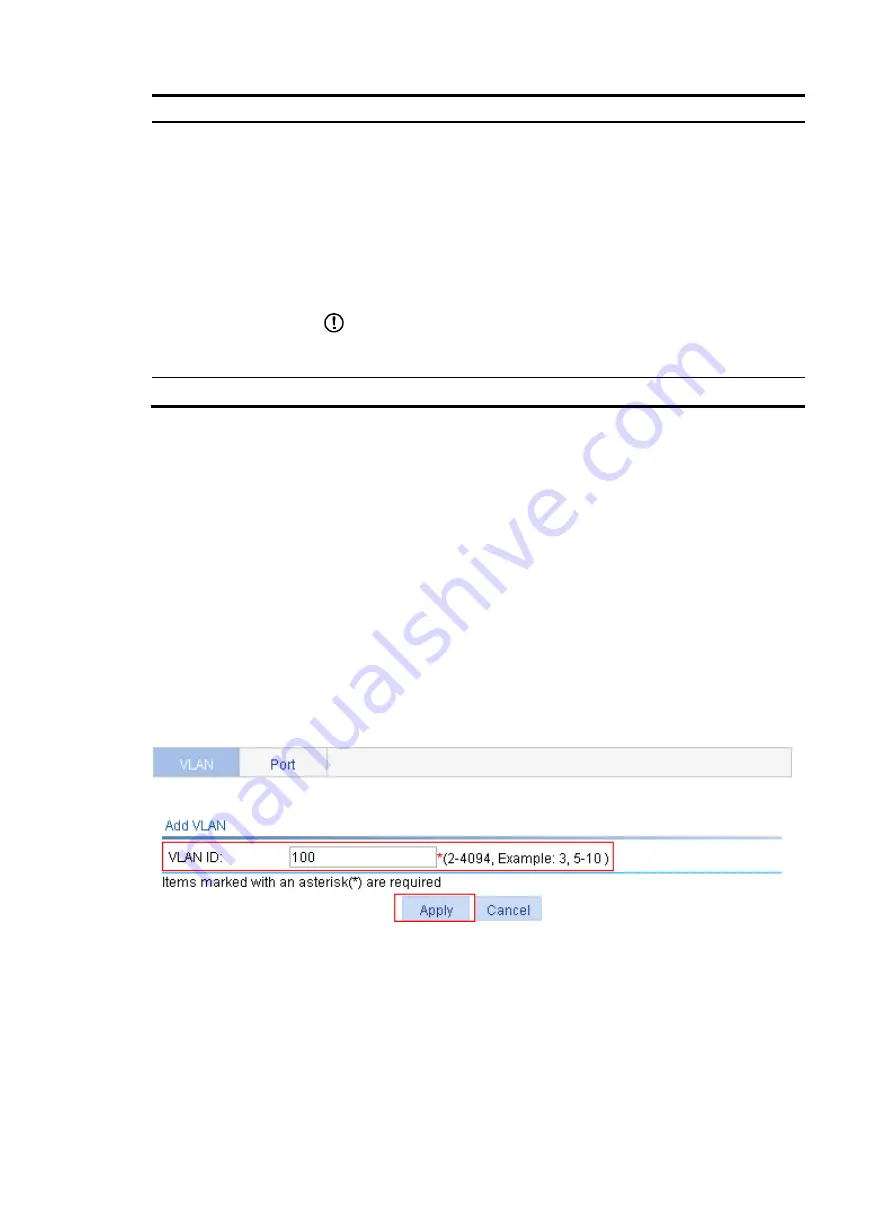
61
Item Description
Interface Status
Display and set the interface status.
•
The display of
Connected
indicates that the current status of the interface is up
and connected. You can click
Disable
to shut down the interface.
•
The display of
Not connected
indicates that the current status of the interface is
up but not connected. You can click
Disable
to shut down the interface.
•
The display of
Administratively Down
indicates that the interface is shut down
by the administrator. You can click
Enable
to bring up the interface.
After you click
Enable
or
Disable
, the page displaying interface information
appears.
IMPORTANT:
For an interface whose status cannot be changed, the
Enable
or
Disable
button is not
available.
Working Mode
Set the interface to work in bridge mode or router mode.
Interface management configuration example
Network requirements
Create VLAN-interface 100 and specify its IP address as 10.1.1.2.
Configuration procedure
1.
Create VLAN 100:
a.
Select
Network
>
VLAN
from the navigation tree.
The
VLAN
tab page appears.
b.
Click
Add
.
The page for creating VLANs appears.
Figure 54
Create VLAN 100
c.
Enter VLAN ID 100.
d.
Click
Apply
.
2.
Create VLAN-interface 100 and assign an IP address for it:
a.
Select
Device
>
Interface
from the navigation tree.
b.
Click
Add
.
The page for creating an interface appears.
Summary of Contents for WA2612-AGN
Page 106: ...93 Figure 90 Create a static MAC address entry ...
Page 126: ...113 Figure 116 Information about an IGMP snooping multicast entry ...
Page 187: ...174 Figure 174 Firefox web browser setting ...
Page 219: ...206 Figure 202 Common configuration area 6 Configure the advanced parameters ...
Page 243: ...230 Number of users Real time accounting interval in minutes 500 to 999 12 1000 15 ...
Page 278: ...265 Figure 266 Network diagram LAN Segment ...
Page 339: ...326 Figure 348 Configure the wireless card I ...
Page 340: ...327 Figure 349 Configure the wireless card II ...
Page 346: ...333 Figure 357 Configure the wireless card II ...






























