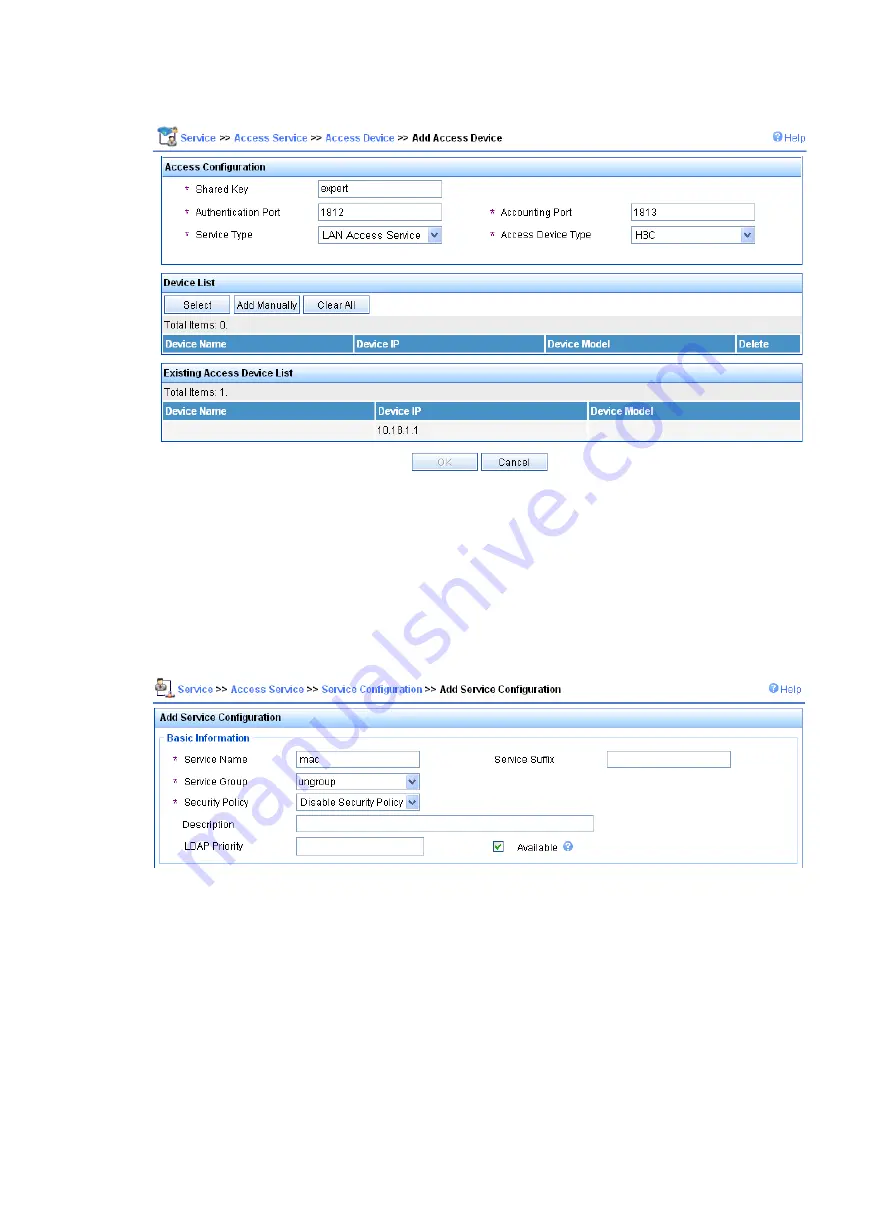
313
Figure 327
Add access device
2.
Add service.
a.
Select the
Service
tab.
b.
Select
Access
Service
>
Access Device
from the navigation tree.
c.
Click
Add
.
d.
On the page that appears, set the service name to
mac
, keep the default values for other
parameters, and click
Apply
.
Figure 328
Add service
3.
Add account.
a.
Select the
User
tab.
b.
Select
User
>
All Access Users
from the navigation tree.
c.
Click
Add
.
d.
On the page that appears, enter a username
00146c8a43ff
, add an account and password
00146c8a43ff
, select the service
mac
, and click
Apply
.
Summary of Contents for WA2612-AGN
Page 106: ...93 Figure 90 Create a static MAC address entry ...
Page 126: ...113 Figure 116 Information about an IGMP snooping multicast entry ...
Page 187: ...174 Figure 174 Firefox web browser setting ...
Page 219: ...206 Figure 202 Common configuration area 6 Configure the advanced parameters ...
Page 243: ...230 Number of users Real time accounting interval in minutes 500 to 999 12 1000 15 ...
Page 278: ...265 Figure 266 Network diagram LAN Segment ...
Page 339: ...326 Figure 348 Configure the wireless card I ...
Page 340: ...327 Figure 349 Configure the wireless card II ...
Page 346: ...333 Figure 357 Configure the wireless card II ...






























