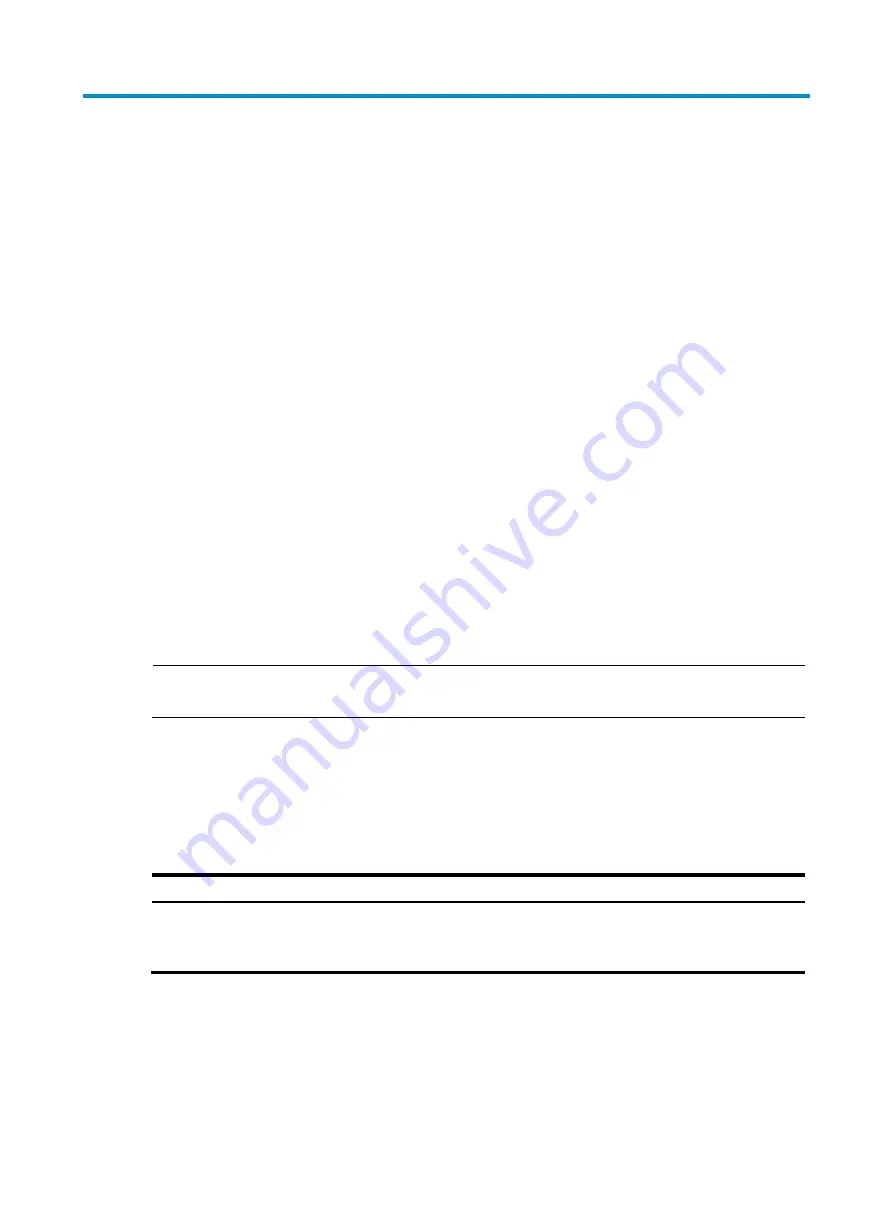
133
DNS configuration
Overview
Domain Name System (DNS) is a distributed database used by TCP/IP applications to translate domain
names into corresponding IP addresses. With DNS, you can use easy-to-remember domain names in
some applications and let the DNS server translate them into correct IP addresses.
There are two types of DNS services, static and dynamic. After a user specifies a name, the device checks
the local static name resolution table for an IP address. If no IP address is available, it contacts the DNS
server for dynamic name resolution, which takes more time than static name resolution. Therefore, some
frequently queried name-to-IP address mappings are stored in the local static name resolution table to
improve efficiency.
Static domain name resolution
Configuring static domain name resolution is to set up mappings between domain names and IP
addresses manually. IP addresses of the corresponding domain names can be found in the static domain
resolution table when you use applications such as telnet.
Dynamic domain name resolution
Dynamic domain name resolution is implemented by querying the DNS server.
NOTE:
For more information about DNS, see
H3C WA Series Access Points Layer 3 Configuration Guide.
Recommended configuration procedure
Configuring static name resolution table
Step Remarks
Configuring static name resolution table
Required
By default, no host name-to-IP address mappings are
configured in the static domain name resolution table.
Summary of Contents for WA2612-AGN
Page 106: ...93 Figure 90 Create a static MAC address entry ...
Page 126: ...113 Figure 116 Information about an IGMP snooping multicast entry ...
Page 187: ...174 Figure 174 Firefox web browser setting ...
Page 219: ...206 Figure 202 Common configuration area 6 Configure the advanced parameters ...
Page 243: ...230 Number of users Real time accounting interval in minutes 500 to 999 12 1000 15 ...
Page 278: ...265 Figure 266 Network diagram LAN Segment ...
Page 339: ...326 Figure 348 Configure the wireless card I ...
Page 340: ...327 Figure 349 Configure the wireless card II ...
Page 346: ...333 Figure 357 Configure the wireless card II ...






























