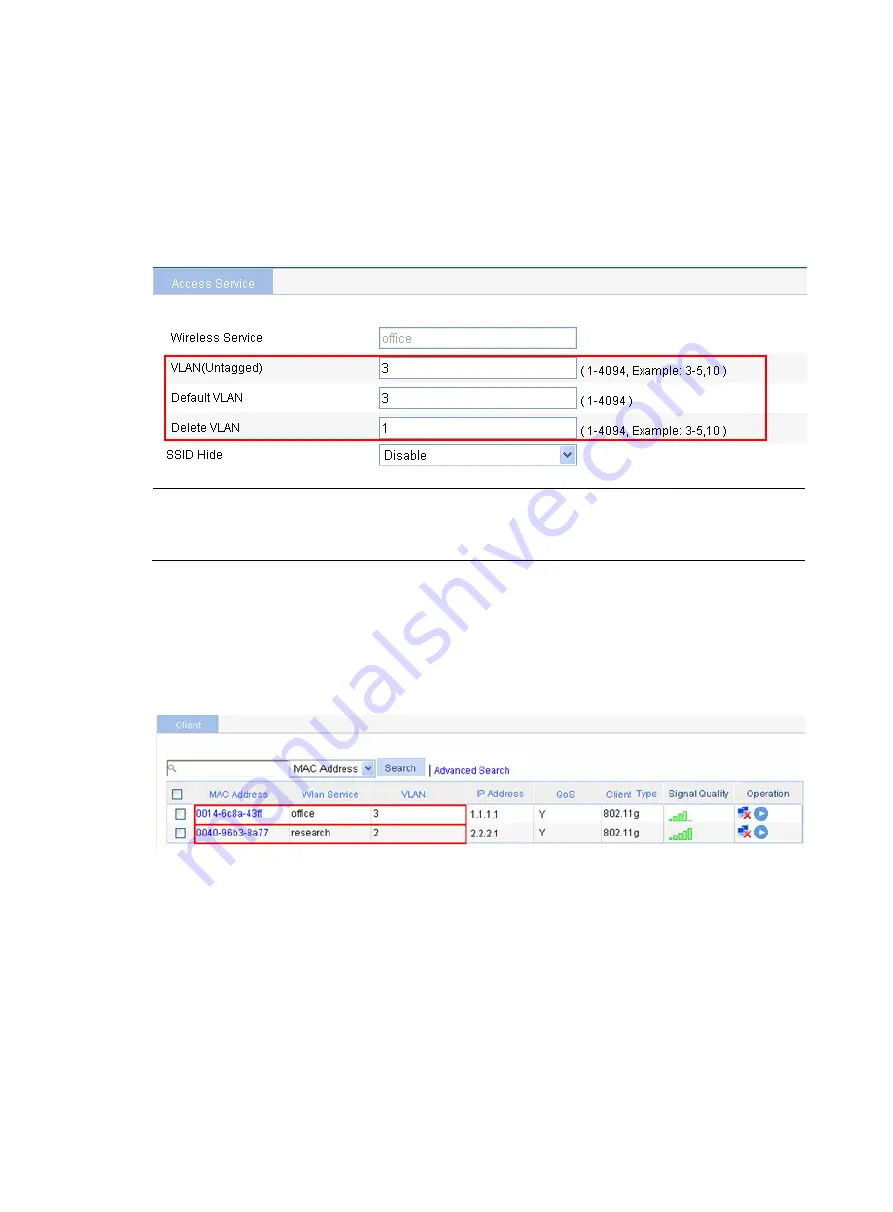
298
b.
Click
Add
.
c.
On the page that appears, enter the service name
office
, select the wireless service type
clear
,
and click
Apply
.
d.
On the page that appears, enter
3
in the
VLAN (Untagged)
field, enter
3
in the
Default VLAN
field, enter
1
in the
Delete VLAN
field, and click
Apply
.
Before you perform these VLAN settings, select
Network
>
VLAN
to create VLAN 3 first.
Figure 302
Set the VLANs
NOTE:
For wireless access configuration, see "
Wireless access configuration examples
." You can follow the
wireless access configuration examples to configure wireless access.
Verifying the configuration
•
The client can successfully associate with the AP and access the WLAN network.
•
You can view the online clients on the page you enter by selecting
Summary
>
Client
from the
navigation tree.
Figure 303
View the online clients
The page shows that the client 0014-6c8a-43ff, which accesses the SSID
office
, is in VLAN 3, while the
client 0040-96b3-8a77, which accesses the SSID
research
, is in VLAN 2. The two clients are in different
VLANs, so they cannot access each other.
WPA-PSK authentication configuration example
Network requirements
As shown in
, it is required that the client access the wireless network by passing PSK
authentication. The WPA-PSK key configuration on the client is the same as that on the AP, that is,
12345678
.
Summary of Contents for WA2612-AGN
Page 106: ...93 Figure 90 Create a static MAC address entry ...
Page 126: ...113 Figure 116 Information about an IGMP snooping multicast entry ...
Page 187: ...174 Figure 174 Firefox web browser setting ...
Page 219: ...206 Figure 202 Common configuration area 6 Configure the advanced parameters ...
Page 243: ...230 Number of users Real time accounting interval in minutes 500 to 999 12 1000 15 ...
Page 278: ...265 Figure 266 Network diagram LAN Segment ...
Page 339: ...326 Figure 348 Configure the wireless card I ...
Page 340: ...327 Figure 349 Configure the wireless card II ...
Page 346: ...333 Figure 357 Configure the wireless card II ...






























