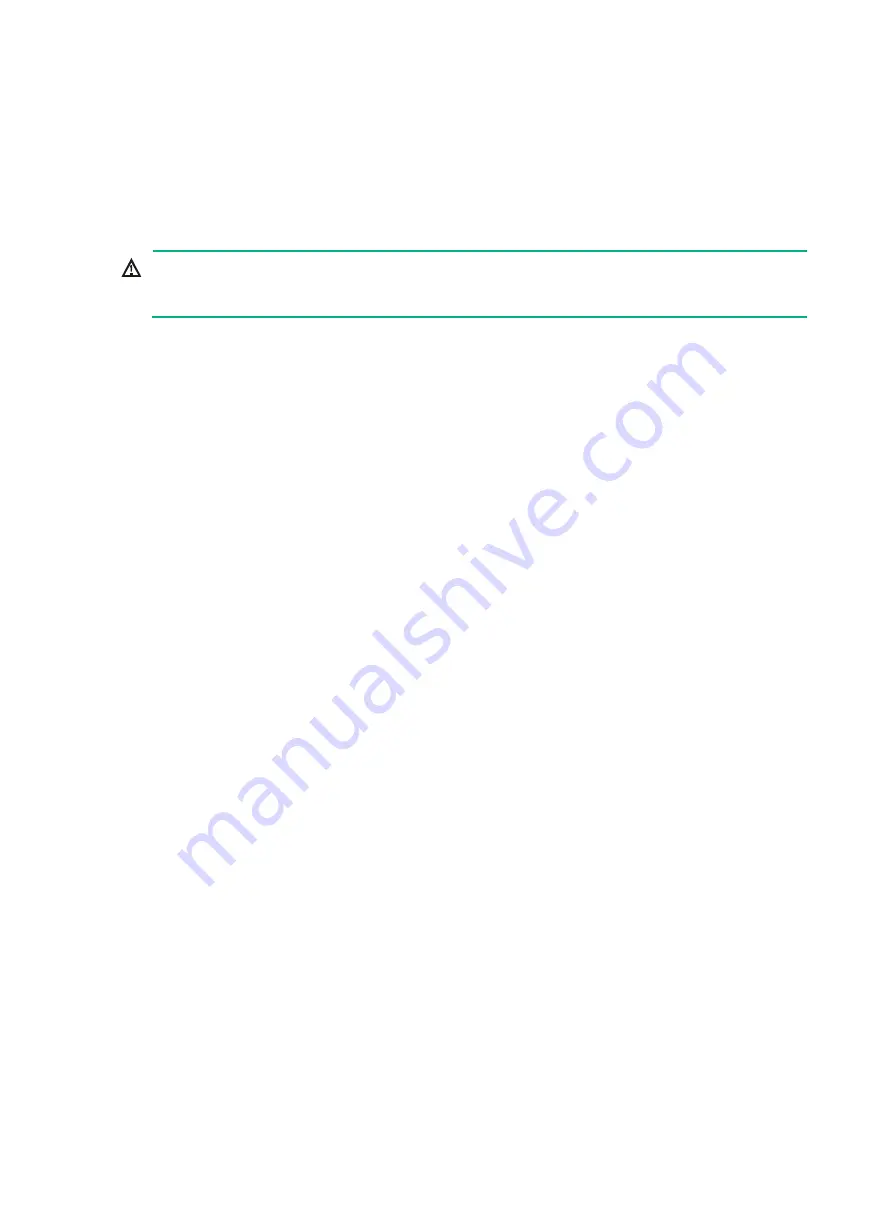
6-7
{
Access the BIOS. For more information, see the BIOS user guide for the server.
{
Access the CLI or GUI of the server.
•
Observe the drive LEDs to verify that the drive is operating correctly. For more information, see
"Drive LEDs."
Replacing the NVMe VROC module
WARNING!
To avoid bodily injury from hot surfaces, allow the server and its internal modules to cool before
touching them.
Removing the NVMe VROC module
1.
Power off the server. For more information, see "
2.
Remove the server from the rack. For more information, see "
Removing the server from a rack
."
3.
Remove the access panel. Pressing the two unlock buttons on the access panel, slide the panel
toward the server rear, and then lift the panel to remove it.
4.
Remove the processor mezzanine board, if any. For more information, see "
5.
Pinch the NVMe VROC module with a finger passing through the ring part, and then pull the
module out of the chassis.
Installing the NVMe VROC module
1.
Insert the NVMe VROC module onto the NVMe VROC module connector on the system board.
2.
Install the removed processor mezzanine board. For more information, see "
3.
Install the access panel. Place the access panel on top of the server chassis and slide the
access panel toward the server front until it snaps into place.
4.
Rack-mount the server. For more information, see "
5.
Connect the power cord. For more information, see "
6.
Power on the server. For more information, see "
Replacing a power supply
Guidelines
•
The power supplies are hot swappable.
•
Make sure the installed power supplies are the same model. HDM will perform power supply
consistency check and generate an alarm if the power supply models are different.
•
To avoid hardware damage, do not use third-party power supplies.
•
If two power supplies are installed and sufficient space is available for replacement, you can
replace a power supply without powering off or removing the server from the rack.






























