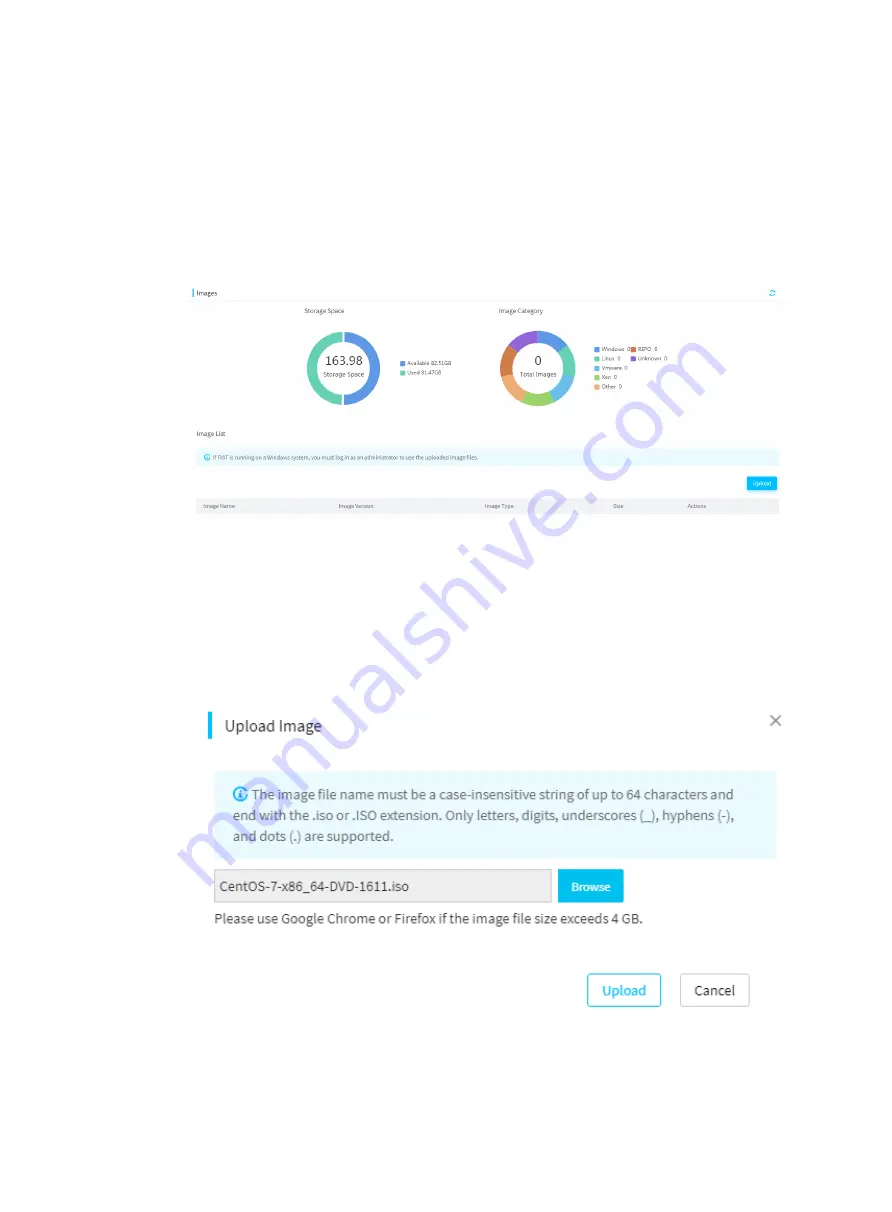
4
•
To avoid uploading failure, do not refresh the FIST webpage during the uploading process.
•
To avoid OS installation errors, make sure the OS image is obtained from the official website
and is not corrupt.
•
Make sure the name of the OS image does not contain left angle brackets (<), right angle
brackets (>), or quotation marks (").
Procedure
1.
In the navigation pane, select
Menu
>
Templates
>
Images
.
Figure 173 Entering the Images page
2.
Click
Upload
.
3.
In the dialog box that opens, click
Browse
to select an image file to upload, and then click
Upload
.
After the uploading, you can view the uploaded OS image in the
Images
page.
Figure 174 Uploading an OS image
















































