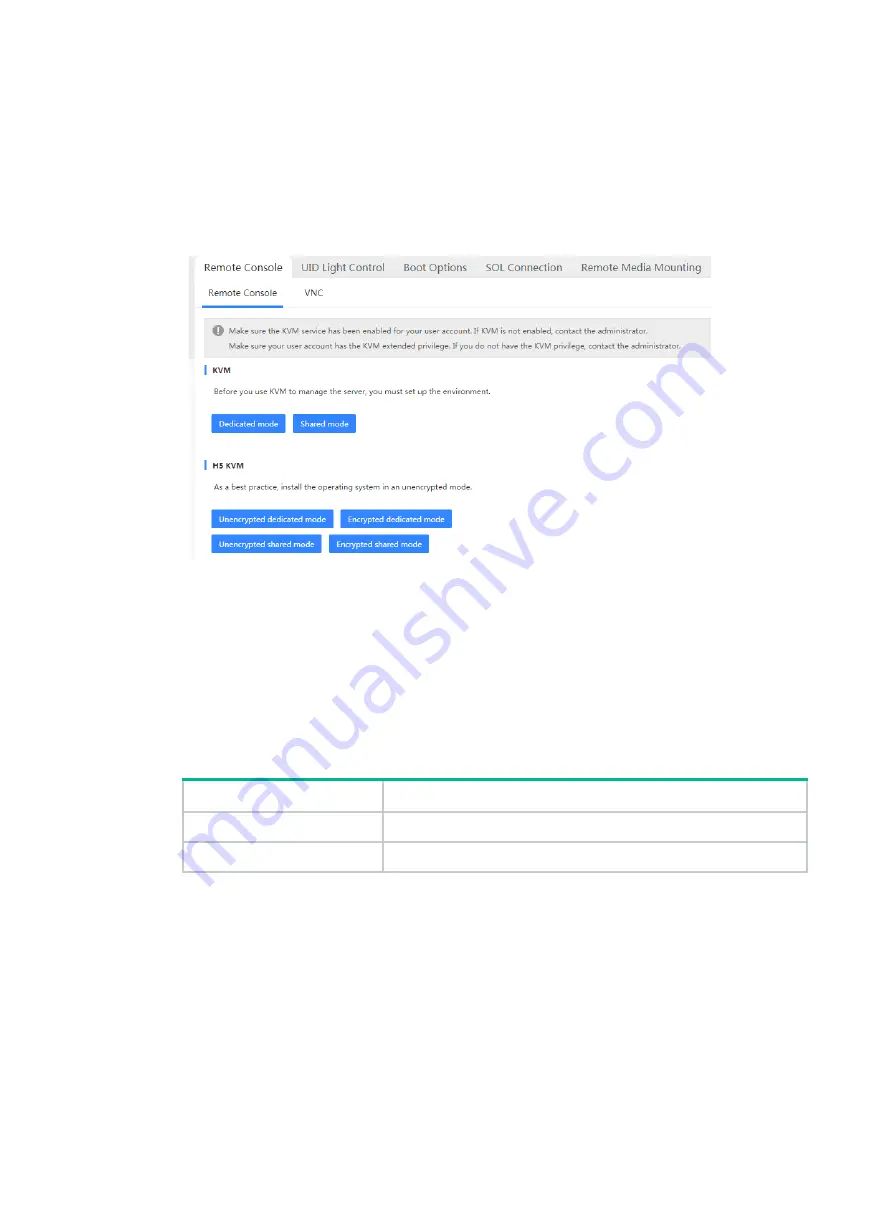
2
For a rack server, connect the network cable to the HDM shared network port or HDM
dedicated network port.
For a blade server, connect the network cable to the management port of OM.
Make sure the PC can reach the server.
4.
Open a browser and access the HDM Web interface.
5.
In the navigation pane, select
Remote Control
>
Remote Console
.
Figure 2 Entering remote console page
6.
Launch a KVM or H5 KVM remote console as needed.
Launching a remote console through OM (only for blade servers)
1.
Obtain the management IP address and user account information of OM.
The management port of OM obtains IP addresses through DHCP.
By default, the username and password are
admin
and
Password@_
. Both the username and
password are case-sensitive.
2.
Make sure the PC meet the requirements in
Table 3 Browser and resolution requirements
Item
Description
Browsers
Google Chrome 58.0 (or higher)
Resolution
1600*900 (or higher)
3.
Connect the PC to the management (MGMT) port on a minimum of one OM module, as shown
in




























