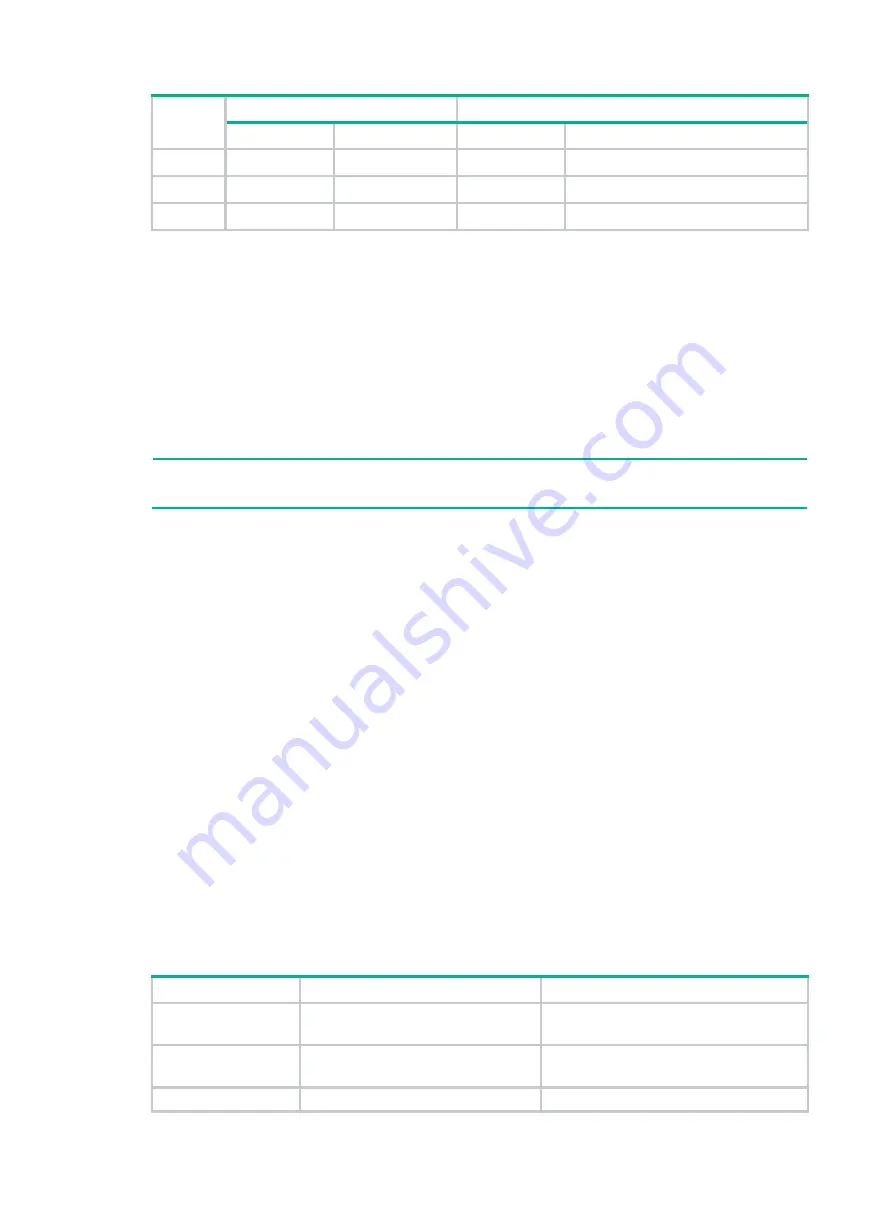
6-54
Pin
10BASE-T/100BASE-TX
1000BASE-T
Signal
Function
Signal
Function
6
Tx-
Sends data
BIDA-
Bi-directional data cable A-
7
Reserved
N/A
BIDC+
Bi-directional data cable C+
8
Reserved
N/A
BIDC-
Bi-directional data cable C-
To ensure normal communication, the pins for sending data on one port must correspond to the pins
for receiving data on the peer port. When both of the ports on the two devices are MDI or MDIX, use
a crossover Ethernet cable; when one port is MDI and the other is MDIX, use a straight-through
Ethernet cable. To summarize, straight-through and crossover cables connect the following devices:
•
Straight-through cables connect devices of different types—for example, router to PC and
router to switch.
•
Crossover cables connect devices of the same type—for example, switch to switch, router to
router, and PC to PC.
If an RJ-45 Ethernet port is enabled with MDI/MDIX autosensing, it can automatically negotiate pin
roles.
NOTE:
The RJ-45 Ethernet ports on the firewall support MDI/MDIX autosensing.
Making an Ethernet twisted pair cable
1.
Cut the cable to a required length with the crimping tool.
2.
Strip off an appropriate length of the cable sheath. The length is typically that of the RJ-45
connector.
3.
Untwist the pairs so that they can lay flat, and arrange the colored wires based on the wiring
specifications.
4.
Cut the top of the wires even with one another. Insert the wires into the RJ-45 connector and
make sure the wires extend to the front of the RJ-45 connector and make good contact with the
metal contacts in the RJ-45 connector and in the correct order.
5.
Crimp the RJ-45 connector with the crimping tool until you hear a click.
6.
Use a cable tester to verify the connectivity of the cable.
Optical fiber
Optical fibers feature low loss and long transmission distance.
Optical fibers can be classified into single mode fibers and multi-mode fibers. A single mode fiber
(with yellow jacket) carries only a single ray of light; a multi-mode fiber (with orange jacket) carries
multiple modes of lights.
Table6-29 Characteristics of single mode and multi-mode optical fibers
Item
Single mode fiber
Multi-mode fiber
Core
Small core (10 micrometers or less)
Larger core than single mode fiber (50
micrometers, 62.5 micrometers or greater)
Dispersion
Less dispersion
Allows greater dispersion and therefore,
signal loss exists.
Light source and
Uses lasers as the light source often
Uses LEDs as the light source often within

























