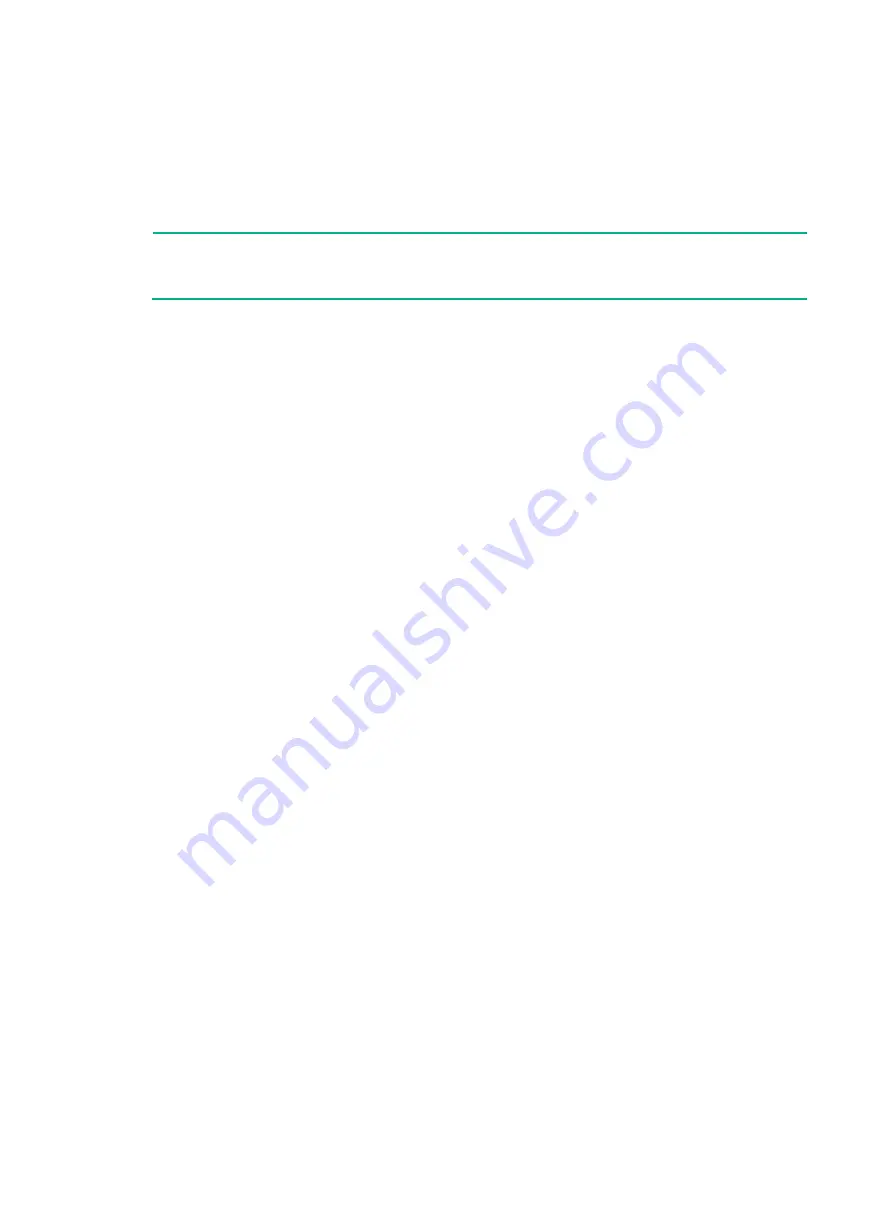
5-31
5
Hardware management and
maintenance
NOTE:
The output depends on your firewall model. For more information about the commands used in this
chapter, see the configuration guides and command references for the firewall.
Displaying detailed information about the firewall
Use the
display device verbose
command to display detailed information, including the
running status and hardware version, about the firewall and its interface modules.
<Sysname> display device verbose
Slot 1 SubSlot 0 info:
Status : Normal
Type : F5000-AI-15
PCB 1 Ver : VER.B
Software Ver : 8660P06
CPU Ver : 1.0
CPLD_A : 1.0
CPLD_B : 2.0
CFCard Num : 0
Displaying the software and hardware version
information for the firewall
Use the
display version
command to display software and hardware version information for the
firewall.
<Sysname> display version
H3C Comware Software, Version 7.1.064, Feature 8660P06
Copyright (c) 2004-2020 New H3C Technologies Co., Ltd. All rights reserved.
H3C SecPath F5000-AI-15 uptime is 0 weeks, 0 days, 0 hours, 4 minutes
Last reboot reason: Warm reboot
Boot image: flash:/main-CMW710-BOOT-F8660P06.bin
Boot image version: 7.1.064, Feature 8660P06
Compiled Nov 04 2020 15:00:00
System image: flash:/main-CMW710-SYSTEM-F8660P06.bin
System image version: 7.1.064, Feature 8660P06
Compiled Nov 04 2020 15:00:00
Feature image(s) list:
flash:/main-CMW710-SECESCAN-F8660P06.bin, version: 7.1.064
Compiled Nov 04 2020 15:00:00








































