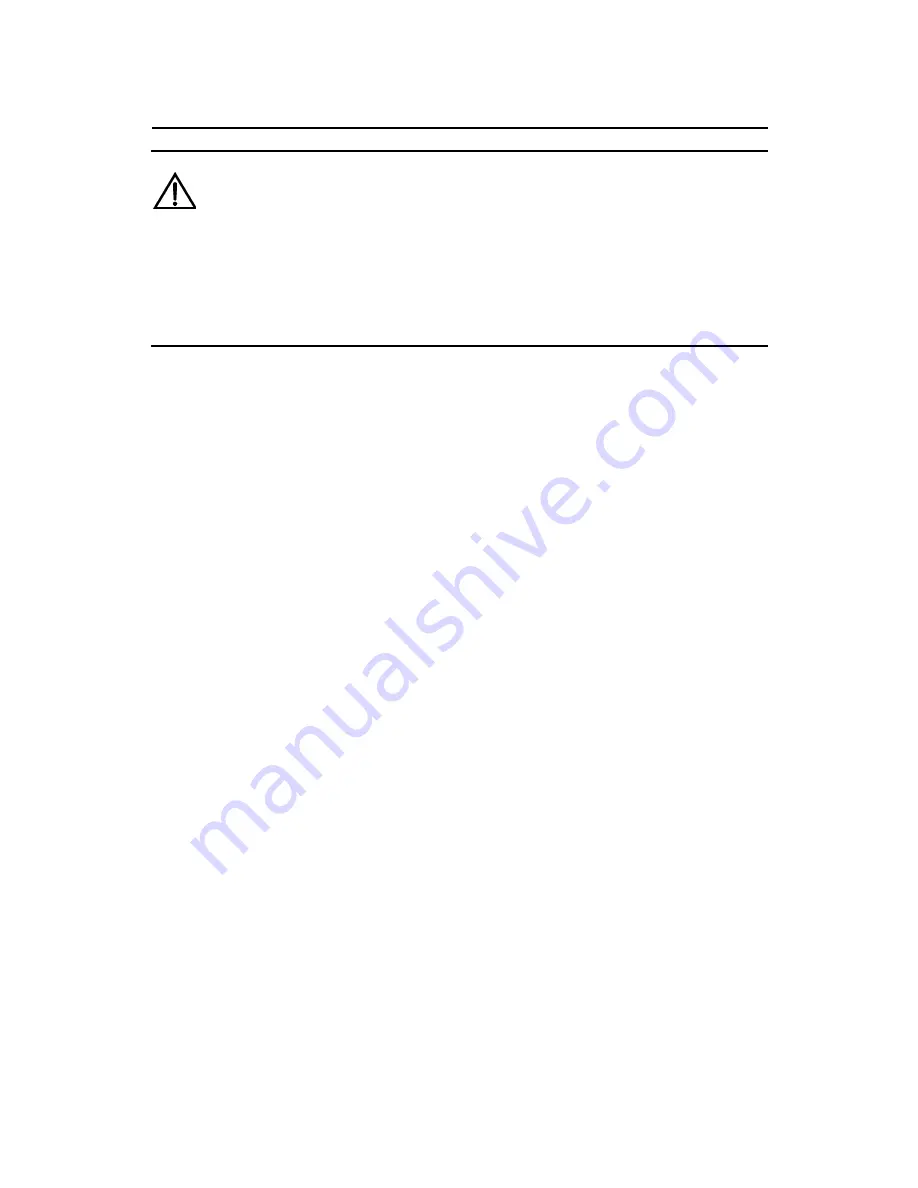
Installation Manual
H3C SecPath F100-C Firewall
Chapter 4 Starting and Configuring
the H3C SecPath F100-C
4-6
Caution:
Locate the power switch of the power supply in the equipment room
before powering on the H3C SecPath F100-C. Then, if an accident
occurs, you can quickly shut off the power.
II. Powering on the H3C SecPath F100-C
Turn on the H3C SecPath F100-C.
III. Check after power-on
After powering on the H3C SecPath F100-C, check that:
z
The LEDs on the front panel of the H3C SecPath F100-C are
in normal status.
Refer to section 1.2.1 III. “LEDs” for more information about the
LEDs status after power-on.
z
The console terminal display is correct.
After powering on the H3C SecPath F100-C, you can see the
startup interface on the console terminal (see section 4.1.3 “Startup
Process”).
After the system passes power-on self-test (POST), press
<Enter> as prompted. When “<H3C>” is displayed, you can proceed
to configure the H3C SecPath F100-C.
4.1.3 Startup Process
********************************************






























