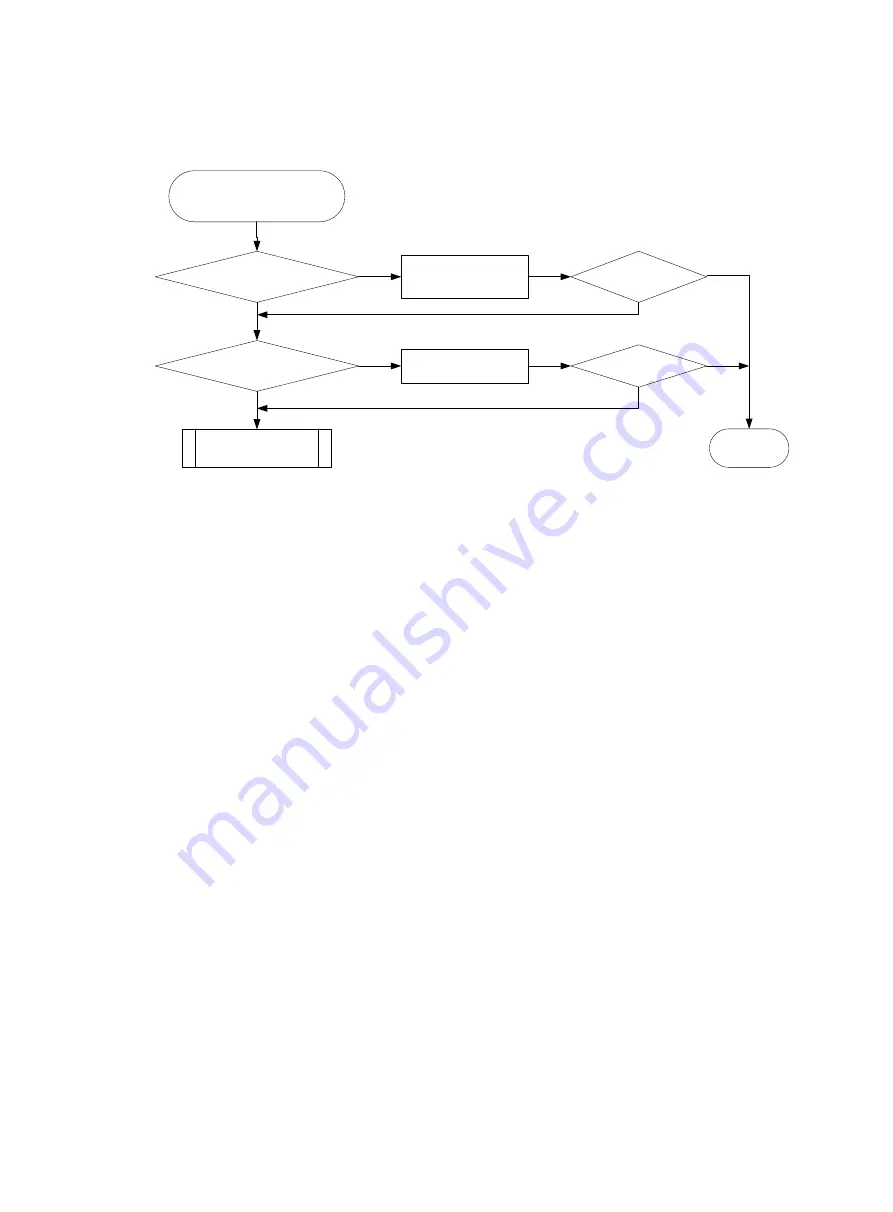
35
Troubleshooting flowchart
Figure 7 Troubleshooting fan tray failure
Solution
To resolve the issue:
1.
Execute the
display fan
command to view the operating state of the fan tray.
<H3C>display fan
Fan Frame 1 State: Normal
Fan Frame 2 State: Normal
If the fan tray is in
Absent
state, go to step
. If the fan tray is in
Fault
state, go to step
2.
Verify that the fan tray is installed securely.
Remove and reinstall the fan tray to make sure the fan tray is installed securely. Then execute
the
display fan
command to verify that the fan tray has changed to
Normal
state. If the fan tray
remains in
Absent
state, replace the fan tray.
3.
Verify that the fan tray is operating correctly.
a.
Identify whether the fan tray is faulty.
−
Execute the
display environment
command to view temperature information.
If the temperature continues to rise, put your hand at the air outlet to feel if air is being
expelled out of the air outlet. If no air is being expelled out of the air outlet, the fan tray is
faulty.
−
Execute the
debug sysm fan
fan-id
get-speed
command in probe view to view the
fan speed information.
If the fan speed is less than 500 rpm, the fan tray is faulty.
b.
If the fan tray is faulty, remove and reinstall the fan tray to make sure the fan tray is installed
securely. Then execute the
display fan
command to verify that the fan tray has changed
to
Normal
state.
c.
If the fan tray remains in
Fault
state, replace the fan tray.
You must make sure the switching operating temperature is below 60°C (140°F) while you
replace the fan tray. If a new fan tray is not readily available, power off the switch to avoid
damage caused by high temperature.
The fan tray
in
Absent
state?
The fan tray
in
Fault
state?
Remove and reinstall
the fan tray
Resolved?
An operating or a newly
installed fan tray failure
Yes
No
No
Yes
Resolved?
Yes
Yes
No
No
Contact the support
End
Replace the fan tray






























