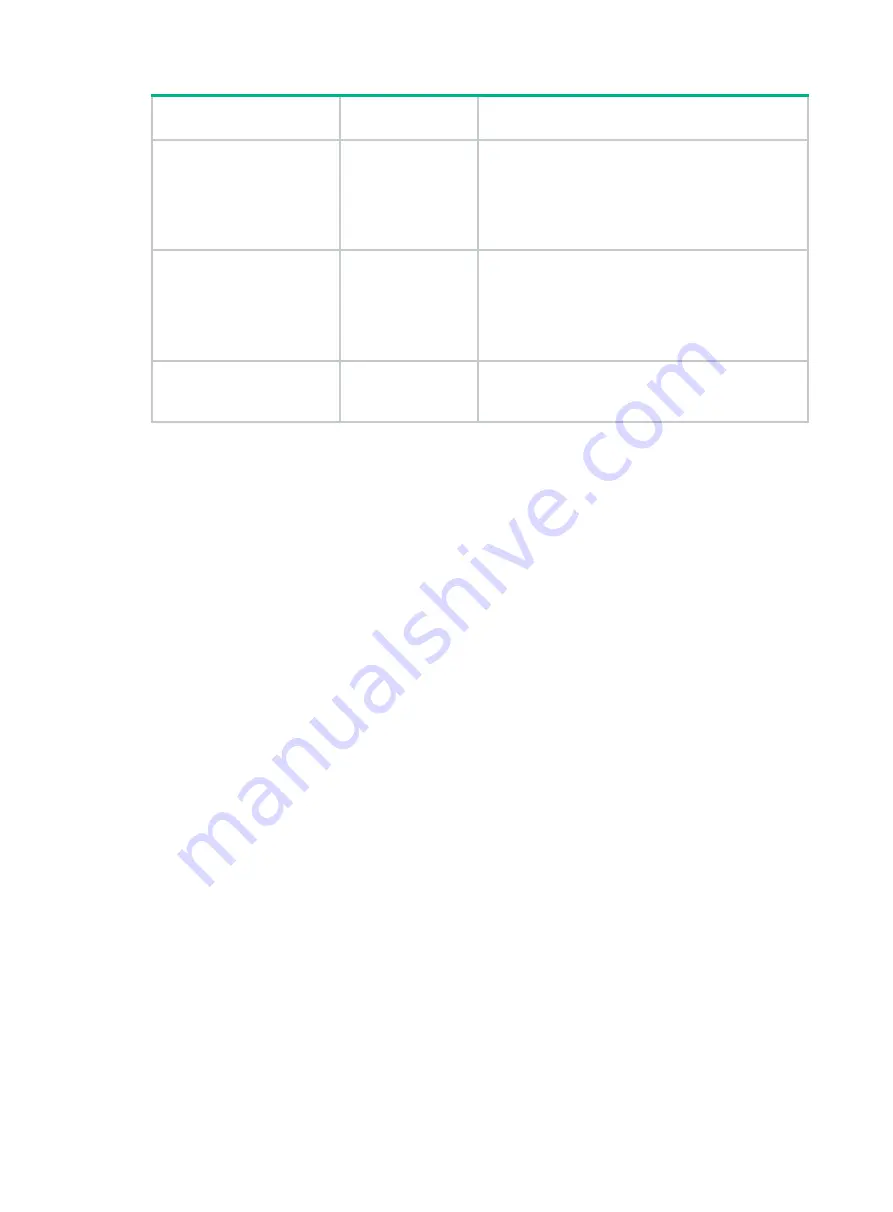
4-2
Port
Standards and
protocols
Description
GE1
•
IEEE802.3
•
IEEE
802.3i
•
IEEE802.3u
•
IEEE
802.3ab
Used for connecting the AP to an uplink device for
Internet or MAN access. It can also supply PoE
power to the downlink device.
It is represented by interface number GE1/0/1 in the
MAP file and GigabitEthernet 1 for configuration on
the AC.
GE2/PSE
•
IEEE802.3
•
IEEE
802.3i
•
IEEE802.3u
•
IEEE
802.3ab
Used for connecting the AP to an uplink device for
Internet or MAN access. It can also supply PoE
power to the downlink device.
It is represented by interface number GE1/0/2 in the
MAP file and GigabitEthernet 2 for configuration on
the AC.
Console port
RS/EIA-232
Used by technical personnel only for device
configuration and management.

































