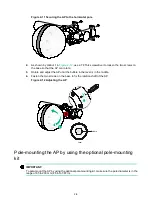2-14
Figure 2-23 Installing band clamps
2.
Fasten the screws on each band clamp to secure the AP to the pole.
3.
As shown by callout 1 in
, use a T8 Torx screwdriver to loosen the two screws on
the base so that the AP can rotate.
4.
Rotate and adjust the AP until the bubble in the level is in the middle.
5.
Fasten the two screws on the base to fix the rotation shaft of the AP.
Figure 2-24 Adjusting the AP
Mounting the AP on a custom pole
No custom pole is provided with the AP. Prepare one yourself as needed.
1
2
Level
Bubble