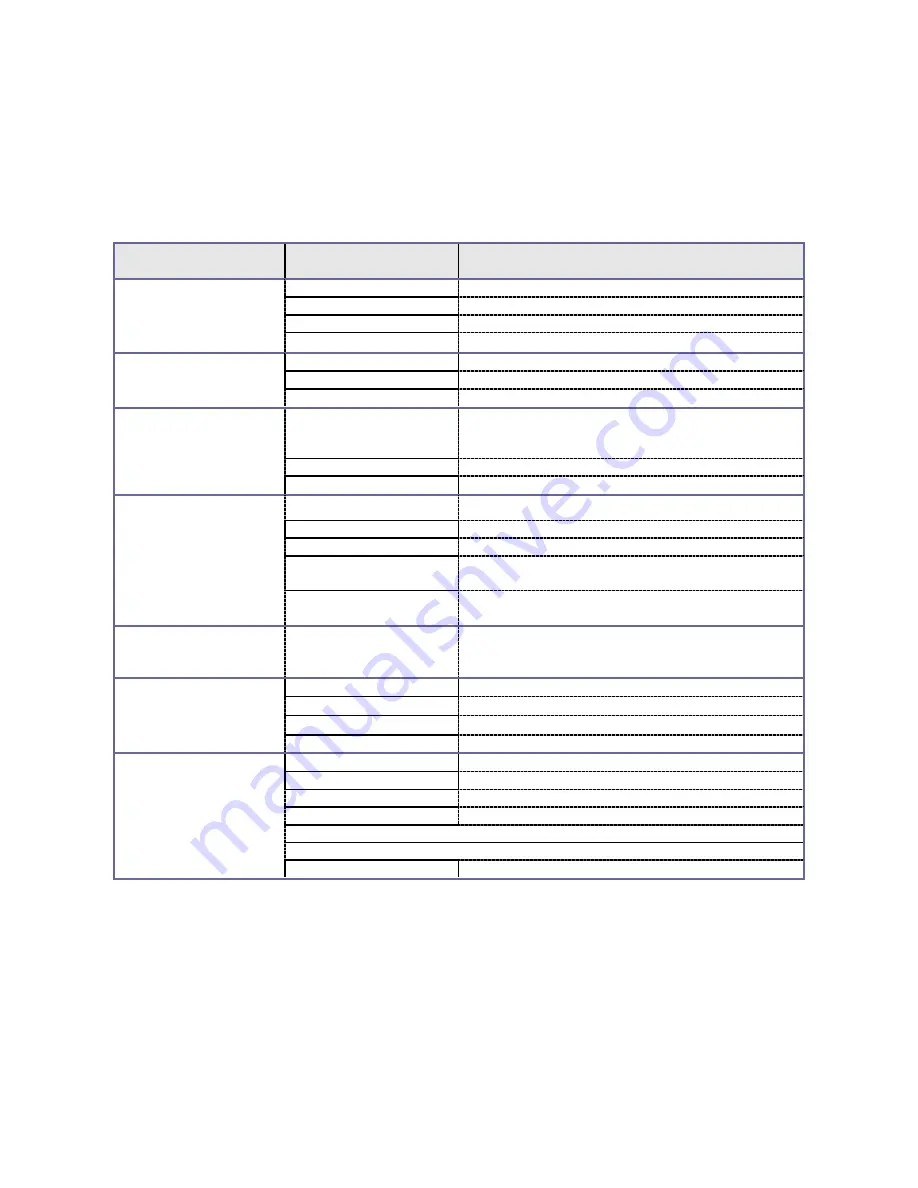
8
◆
Menu setup
Under photographing mode, press the menu button to open the main menu for video recording, press
the W/T button to select a menu option and then press the shutter button to enter the sub-menu. In the
sub-menu, press the shutter button to confirm and to return to the main menu (or directly press the
power button to return to the main menu), and press the W/T button to conduct selection. After returning
to the main menu, you can press the power button to exit the menu.
In menu selection, the selected menu option will be highlighted.
Options in photographing menu:
Main menu
Sub-menu
Description
Image resolution
2592x1944
5 million-pixel resolution
2048x1536
3 million-pixel resolution
1280x960
1.3 million-pixel resolution
640x480
0.3 million-pixel resolution
Image quality
Super Fine
The best image quality
Fine
Better image quality
Normal
General image quality
Metering mode
Center-weighted
metering
Multi-spot metering
Spot metering
White balance
Automatic
Automatic white balance is suitable for most cases
Daylight
Suitable for daylight environment
Cloudy
Suitable for cloudy environment
Fluorescent lamp
Suitable for fluorescent lamp light source
environment
Tungsten lamp
Suitable
for
tungsten
lamp
light
source
environment
Exposure
/
Using the mode key to adjust the exposure
compensation
Driver mode
Off
Using general single-frame shooting mode
2s
Using 2-second-delay self-timer mode
10s
Using 10-second-delay self-timer mode
Burst
Continuous shooting
Special effects
Normal
Normal effect
Black and white
Black and white effect
Sepia
Old style photo effect
Negative
Negative effect
Red
Reddish effect
Green
Greenish effect
Blue
Bluish effect
Attention: When you enter the exposure sub-menu to adjust the exposure compensation, and use the
mode button to adjust the exposure compensation value, the brightness of picture on the screen will
change accordingly. After the setting is completed, press the shutter key to confirm and to return to the
main menu, or press the power button to cancel the setting.

















