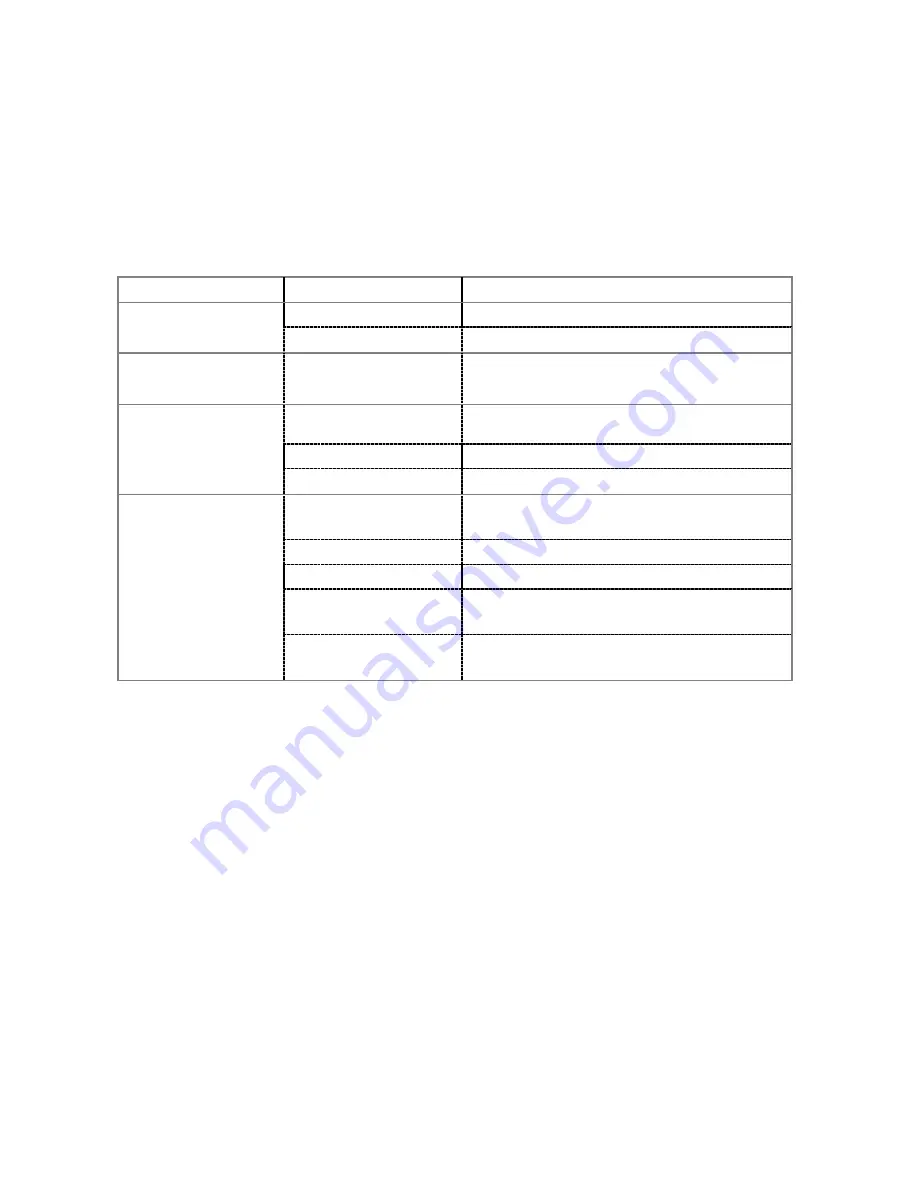
10
◆
Menu setup
Press the menu button to open the main menu for video recording, press the W/T button to select a
menu option and then press the shutter button to enter the sub-menu. In the sub-menu, press the shutter
button to confirm and to return to the main menu (or directly press the power key to return to the main
menu), and press the W/T button to conduct selection. After returning to the main menu, you can press
the power button to exit the menu.
In menu selection, the selected menu option will be highlighted.
Options in video recording menu:
Main menu
Sub-menu
Description
Movie size
640X480
High resolution format
320X240
Low resolution format
Frame rate
30 fps
High
15 fps
Low
Metering mode
Center-weighted metering /
Multi-spot metering
/
Spot metering
/
White balance
Automatic
Automatic white balance is suitable for most
cases
Daylight
Suitable for daylight environment
Cloudy
Suitable for cloudy environment
Fluorescent lamp
Suitable for fluorescent lamp light source
environment
Tungsten lamp
Suitable
for
tungsten
lamp
light
source
environment

















