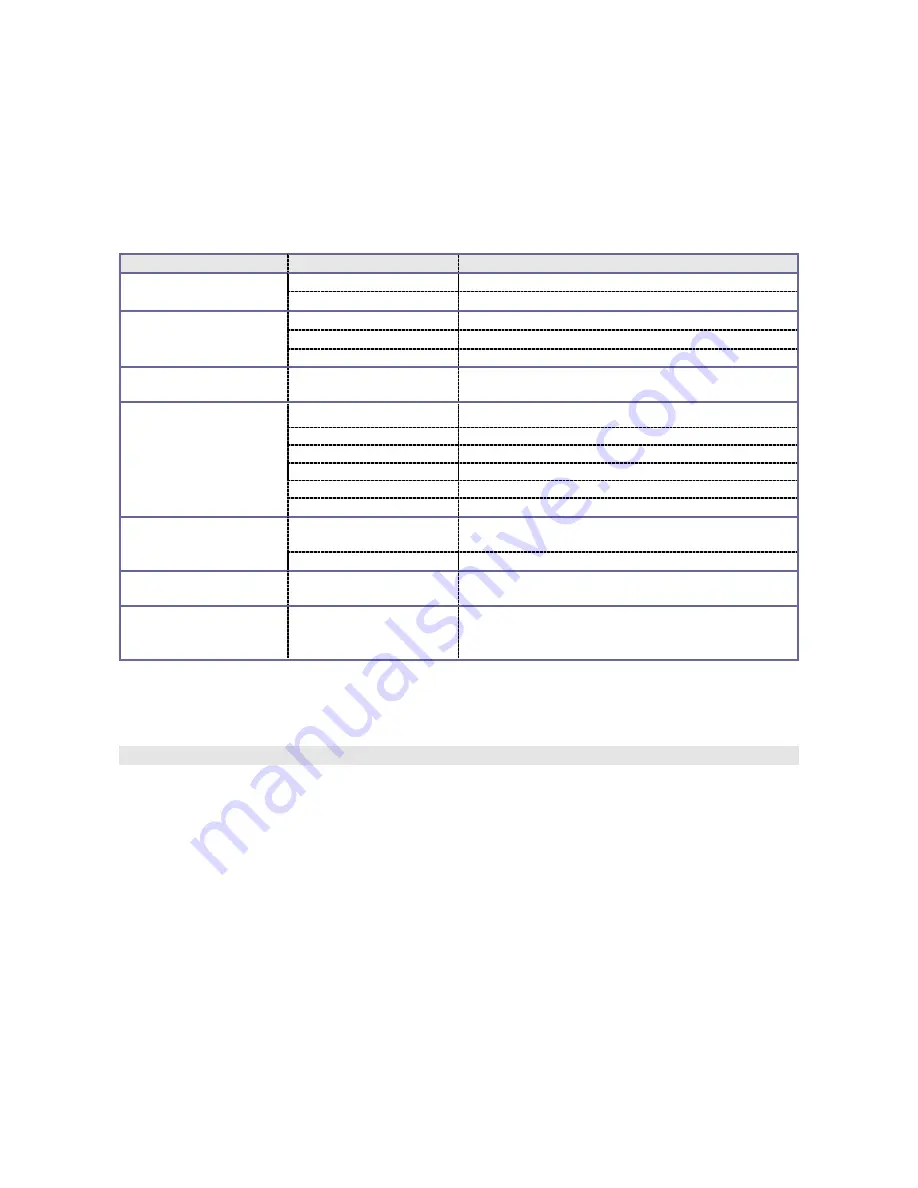
11
Setup menu
Whether in video recording mode or in photographing or playback mode, press the menu to open the
main menu, and then press the shutter button to enter the main menu of setup menu. Afterwards, press
the W/T button to select a menu option and then press the shutter button to enter the sub-menu. In the
sub-menu, press the W button or T button to select an option, and then press the shutter button to
confirm (press the power button to directly return to the main menu for setup). After returning to the main
menu, you can press the menu button to exit the menu.
In menu selection, the selected menu option will be highlighted.
Main menu
Sub-menu
Description
Power frequency
50 Hz
Setting the power frequency to 50 Hz
60 Hz
Setting the power frequency to 60 Hz
Power Save Mode
1 min
Automatic shutdown after 1 minute in free state
3 min
Automatic shutdown after 3 minutes in free state
5 min
Automatic shutdown after 5 minutes in free state
Date & time
/
Setting date & time and date format
Language
English
Setting the menu language to English
French
Setting the menu language to French
Spanish
Setting the menu language to Spanish
German
Setting the menu language to German
Italian
Setting the menu language to Italian
Portuguese
Setting the menu language to Portuguese
USB mode
Mobile hard disk
(MSDC)
Used as a mobile hard disk
Pickup head (PCCAM)
Used as a pickup head
Format
Y/N
Formatting the memory card
Reset to factory default
Y/N
Resetting to factory default
For date & time setting, use the mode button to switch over the option to be set, and press the W button
or the T button to adjust the value. Press the shutter button to confirm, or press the power button to
cancel the setting and to return to the main menu.
Playback mode
In the video recording mode, press the mode button to enter the playback mode.
In the playback mode, press the T button to select a file forwards or press the W button to select a file
backwards.
After the video recording mode is selected, press the shutter button to start playing; at this moment,
there is a playing timer displayed on the upper right corner of the screen. During playing, you can press
the shutter button to stop the playing.

















