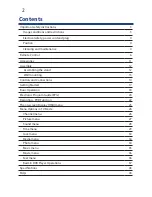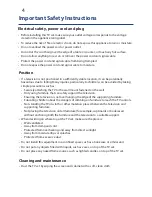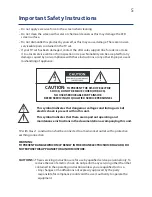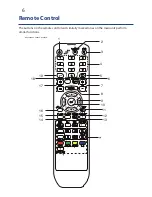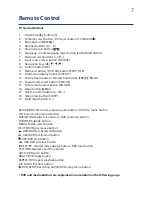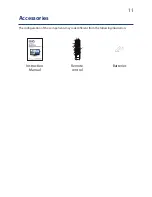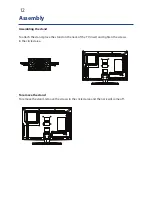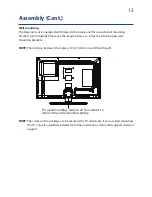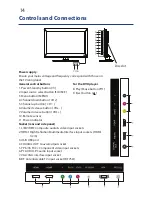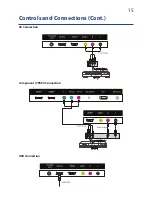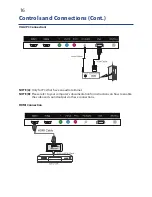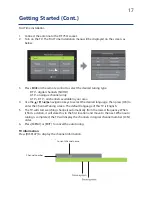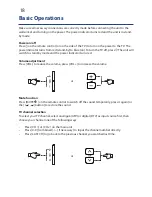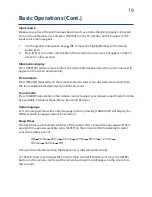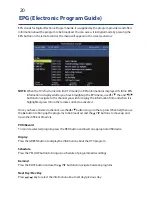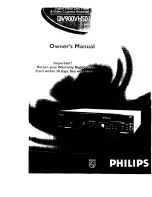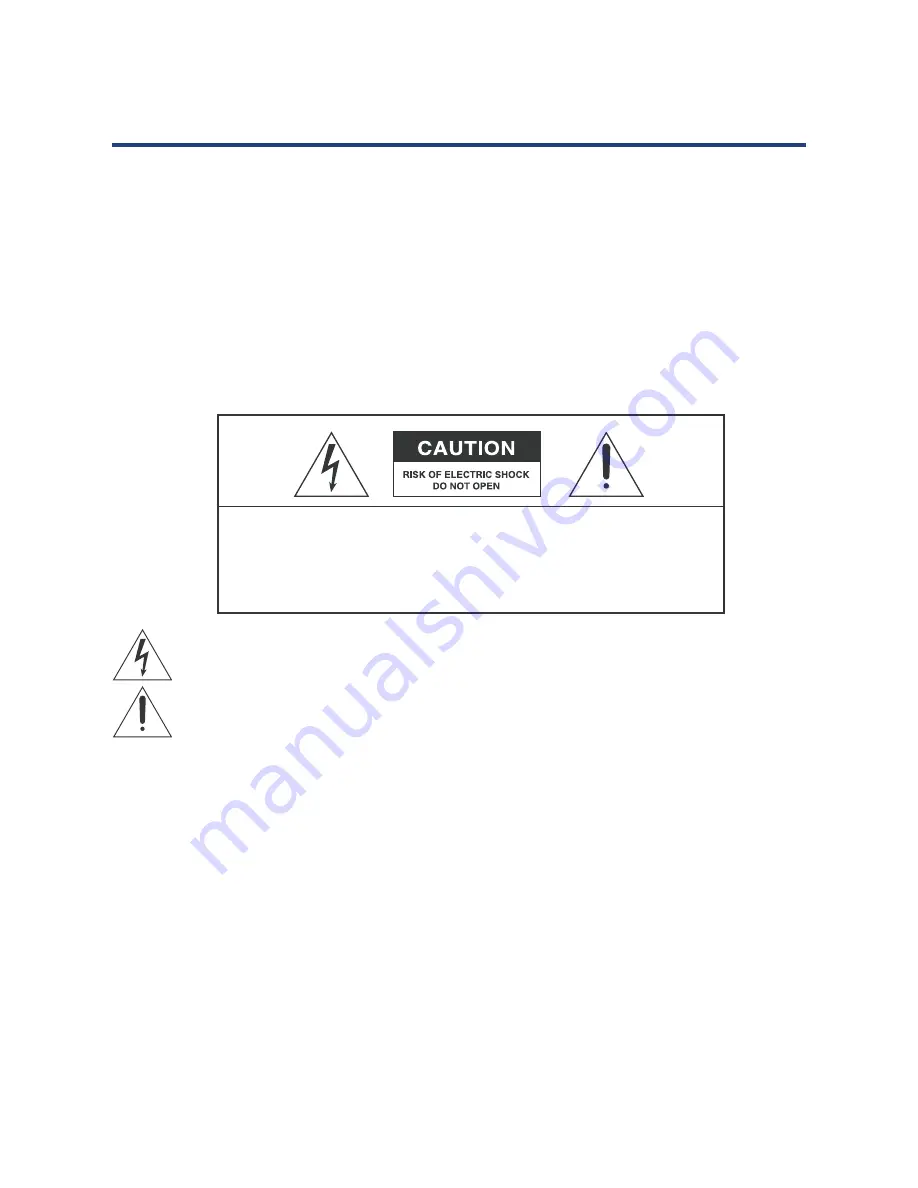
5
Important Safety Instructions
•
Do not apply excessive force to the screen when cleaning.
•
Do not clean the screen with water or chemical cleaners as this may damage the LED
screen surface.
•
Do not dismantle this product by yourself, as this may cause damage. There are no user-
serviceable parts contained in the TV set.
•
If your TV set has been damaged, contact the after sales support line for advice or take
it to a local service centre or for inspection or repair. No liability can be accepted for any
damage caused by non-compliance with these instructions or any other improper use or
mishandling of appliance.
TV with Class 1 construction shall be connected to a main socket outlet with a protective
earthing connection.
WARNING:
TO PREVENT DAMAGE WHICH MAY RESULT IN FIRE OR AN ELECTRIC SHOCK HAZARD, DO
NOT EXPOSE THIS APPLIANCE TO RAIN OR MOISTURE.
CAUTIONS: •
These servicing instructions are for use by qualified service personnel only. To
reduce the risk of electric shock, do not perform any servicing other than that
contained in the operating instructions unless you are qualified to do so.
•
Any changes or modifications not expressly approved by the party
responsible for compliance could void the user’s authority to operate the
equipment.
This symbol indicates that dangerous voltage constituting a risk of
electric shock is present within this unit.
This symbol indicates that there are important operating and
maintenance instructions in the documentation accompanying this unit.
CAUTION:
TO PREVENT THE RISK OF ELECTRIC
SHOCK, DO NOT REMOVE COVER (OR BACK).
NO USER SERVICEABLE PARTS INSIDE.
REFER SERVICING TO QUALIFIED SERVICE PERSONNEL
Summary of Contents for GVA26LEDCP
Page 1: ...Instruction Manual 26 66cm HD LED LCD TV COMBO GVA26LEDCP...
Page 45: ...45 Notes...
Page 46: ...46 Notes...
Page 47: ...47 Notes...