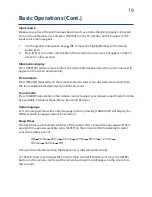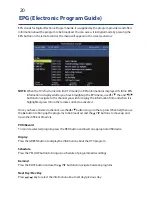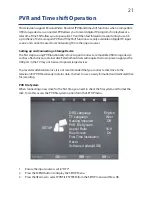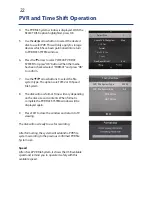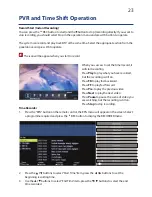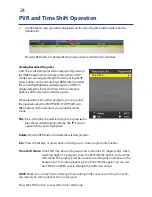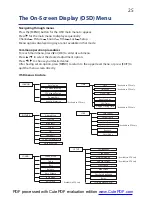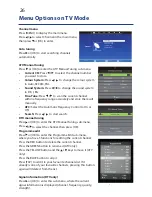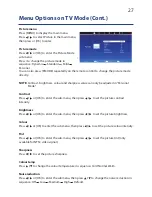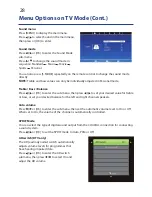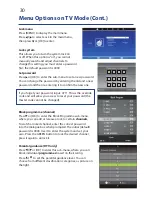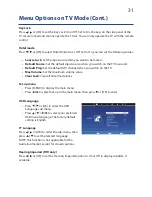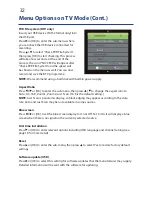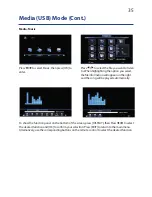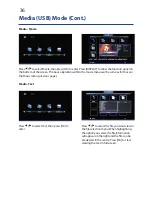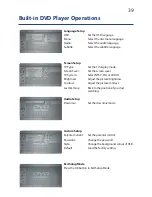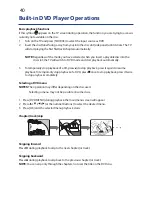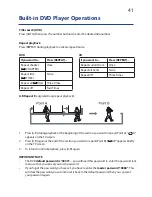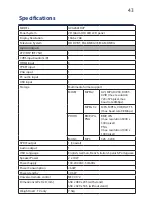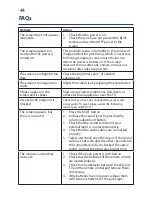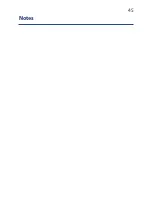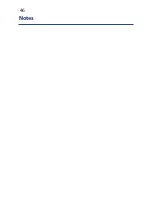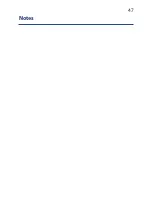33
Menu Options on PC Mode
Make sure you have your computer properly
connected to the TV and turned on.
Press [SOURCE] on the TV remote control and
select PC from the input source menu.
The available menus will be displayed on the
screen. Most of the menus have already been
described on the previous pages.
NOTE:
The screen menu is specific to PC mode
and will only appear if you have a computer
connected to the TV.
Make sure you have your computer properly
connected to the TV and turned on.
Press [SOURCE] on the TV remote control
and select PC from the input source menu.
The available menus will be displayed on
the screen. Most of the menus have already
been described on the previous pages.
NOTE
:
mode and will only appear if you have a computer connected to the TV.
Screen menu
Press [MENU] to display the main menu.
Press
/
to select Screen in the main menu, then press or [OK] to enter.
Auto adjust
Press or [OK] to start automatic adjustment.
This will generally adjust the picture’s location on the screen, clock and phase
according to the signal output from the PC you connected. Under certain
circumstances, auto adjustment may not work. If this happens, you can adjust the
position, clock and phase manually.
Press
/
or [OK] to enter the sub-menu, then press
/
to adjust the horizontal or
vertical position of the picture.
Size
Press
/
or [OK] to enter the sub-menu, then press
/
to adjust the display size.
Phase
Press
/
or [OK] to enter the sub-menu, then press
/
to adjust the phase of the
picture.
Position reset
Press
/
or [OK] to restore the factory default settings.
NOTE:
You may need to consult your computer’s instruction manual for instructions
how to enable video output on your computer.
Menu Options in PC Mode
33
Screen menu
Press [MENU] to display the main menu.
Press
/
to select Screen in the main menu, then press
or [OK] to enter.
Auto adjust
Press
or [OK] to start automatic adjustment.
This will generally adjust the picture’s location on the screen, clock and phase according to
the signal output from the PC you connected. Under certain circumstances, auto adjustment
may not work. If this happens, you can adjust the position, clock and phase manually.
H-Offset / V- Offset
Press
/
or [OK] to enter the sub-menu, then press
/
to adjust the horizontal or vertical
position of the picture.
Size
Press
/
or [OK] to enter the sub-menu, then press
/
to adjust the display size.
Phase
Press
/
or [OK] to enter the sub-menu, then press
/
to adjust the phase of the
Position reset
Press
/
or [OK] to restore the factory default settings.
NOTE:
You may need to consult your computer’s instruction manual for instructions how to
enable video output on your computer.
Summary of Contents for GVA26LEDCP
Page 1: ...Instruction Manual 26 66cm HD LED LCD TV COMBO GVA26LEDCP...
Page 45: ...45 Notes...
Page 46: ...46 Notes...
Page 47: ...47 Notes...