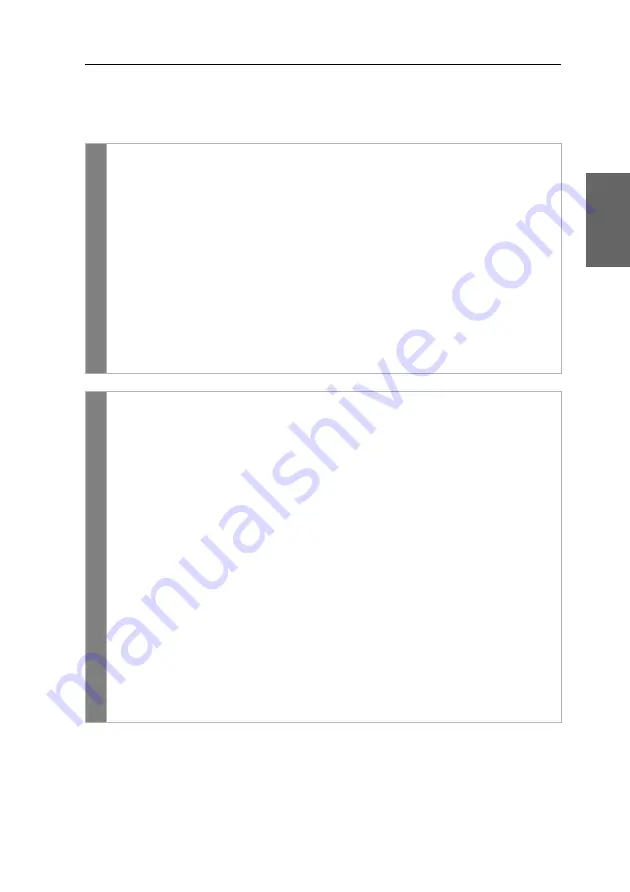
Configuration
G&D DL-DVI-Vision-Fiber ·
40
English
Use the scancode set 3 if you cannot enter the pipe “|” or the arrow keys do not
work as expected.
How to change the setting of the scancode set:
OSD
1. Press
Ctrl+Num
(default) to open the on-screen display.
2. Select the row
Console setup
and press
Enter
if you want to adjust the scan-
code set of the remote console (at the
CON
module).
Select the row
Local console setup
and press
Enter
if you want to adjust the
scancode set of the local console (at the
CPU
module).
3. Under
Scancode set
press
F8
to select one of the following options:
2
activates scancode set 2 for PS/2 keyboard inputs
3
activates scancode set 3 for PS/2 keyboard inputs
4. Press
F2
to save your settings.
After you turn the KVM extender on again, the keyboard is initialised and the
selected scancode set is applied.
Config
Pan
el
1. In the menu, click on
KVM extender
.
2. Click on the KVM extender you want to configure and then click
on
Configuration
.
3. Click on the tab
General
.
4. Click on the tab
CPU
if you want to configure the setting of the local work-
station (on the
CPU
module).
Click on the tab
CON
if you want to configure the setting of the remote
workstation (on the
CON
module).
5. In the
Scancode set
field of the
Configuration
section, select one of the follow-
ing options:
Set 2
activates scancode set 2 for PS/2 keyboard inputs
Set 3
activates scancode set 3 for PS/2 keyboard inputs
6. Click on
Save
.
7. Turn the KVM extender off and back on again.
After you turn the KVM extender on again, the keyboard is initialised and the
selected scancode set is applied.
Summary of Contents for DL-DVI-Vision-Fiber series
Page 64: ......
Page 65: ...Deutsch...
Page 128: ......
Page 129: ...English...
Page 130: ......
Page 131: ...English...
















































