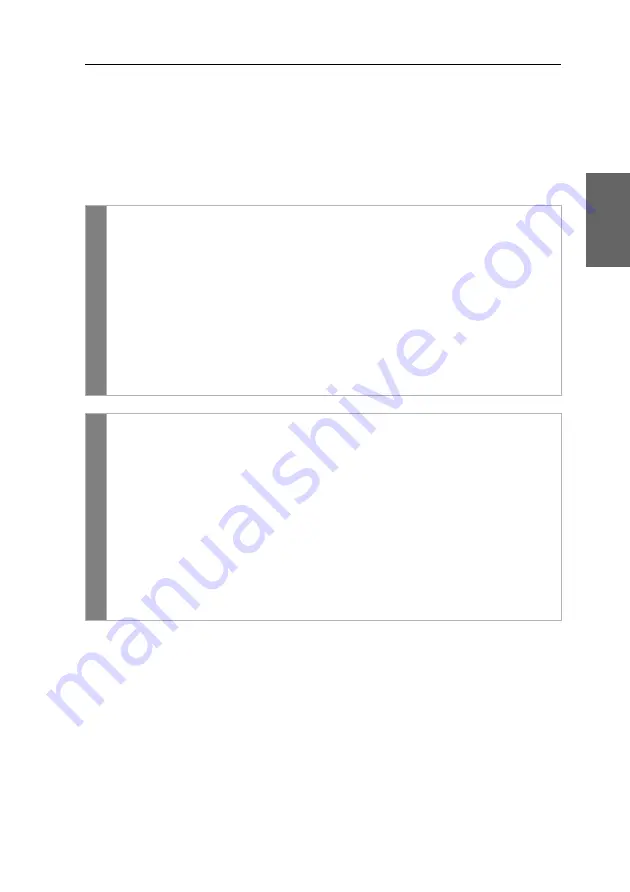
Configuration
G&D DL-DVI-Vision-Fiber ·
46
English
Adjusting the transparency of the on-screen display
In the default settings of the KVM switch, the on-screen display covers parts of the
screen content. However, the parts of the screen contents covered by the OSD are
still visible.
You can adjust the transparency level or turn the transparency off.
How to adjust the transparency of the on-screen display:
OSD
1. Press
Ctrl+Num
(default) to open the on-screen display.
2. Select the row
Console setup
and press
Enter
.
3. Select the row
Personal Profile
and press
Enter
.
4. Under
OSD transparency
press
F8
to select on of the following options:
high
high transparency of the screen content
average
average transparency of the screen content (
default
)
low
low transparency of the screen content
off
screen content is covered
5. Press
F2
to save your settings.
Config
Pan
el
1. In the menu, click on
Users
.
2. Click on the user account you want to configure and then click
on
Configuration
.
3. Click on the tab
KVM extender systems
.
4. In the
OSD transparency
field, select between the following options:
high
high transparency of the screen content
average
average transparency of the screen content (
default
)
low
low transparency of the screen content
off
screen content is covered
5. Click on
Save
.
Summary of Contents for DL-DVI-Vision-Fiber series
Page 64: ......
Page 65: ...Deutsch...
Page 128: ......
Page 129: ...English...
Page 130: ......
Page 131: ...English...






























