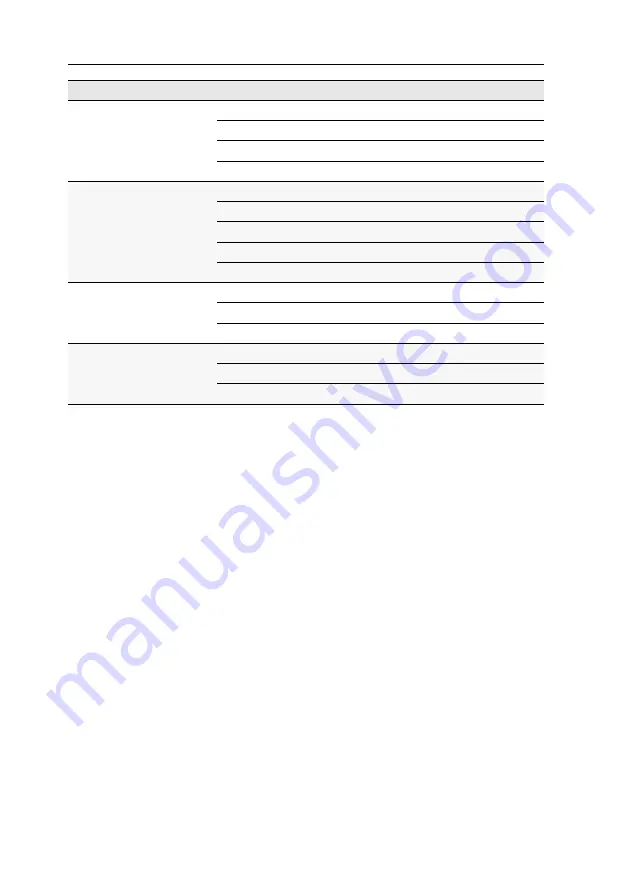
Technical data
55
· G&D DL-DVI-Vision-Fiber
USB 2.0 full speed
-ARU variant
Specification:
USB 2.0
Transmission type:
transparent
Supported devices:
high power devices (up to 500 mA)
Range:
max. 10.000 meters
USB 2.0 high speed
-ARU2 variant
Specification:
USB 2.0
Transmission type:
transparent
Transmission rate:
max. 480 Mbit/s
Supported devices:
high power devices (up to 500 mA)
Range:
max. 10.000 meters
Main power supply
Type:
internal power pack
Connector:
IEC plug (IEC-320 C14)
Voltage:
AC100-240V/60-50Hz
Redundant power suppply
Type:
external power pack
Connector:
miniDIN-4 Power socket
Voltage:
+12VDC
DL-DVI-VISION-FIBER SERIES
Summary of Contents for DL-DVI-Vision-Fiber series
Page 64: ......
Page 65: ...Deutsch...
Page 128: ......
Page 129: ...English...
Page 130: ......
Page 131: ...English...









































