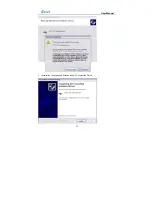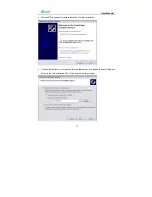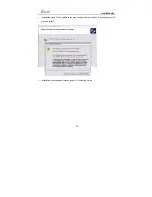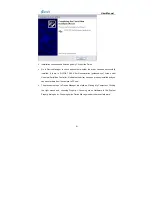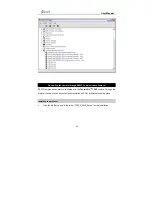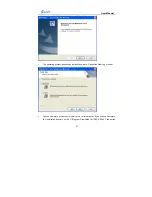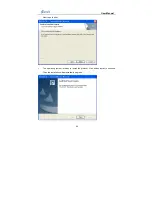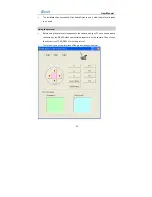User Manual
71
•
Adjust:
To adjust the touch pen with the cursor to improve the operation accuracy of the
pen.
Option Adjust
•
Click option Adjust with the touch pen or press the joystick to select it. Then the Pen
Adjust interface appears on the screen.
•
4 buttons Start, Exit, Save and Test are available in the interface. Pressing button S or
moving the joystick left or right can toggle between them. Clicking with the touch pen or
pressing the joystick can select them respectively.
•
Select button Start to start adjustment. The a cursor appears at the left top corner of the
screen, click its center with the touch pen; then a cursor appears in the center of the
screen, click its center with the touch pen as well; finally a cursor appears at the right
bottom of the screen, click its center with the touch pen, too. Now the adjustment
succeeds and a dialog box appears to prompt the success. Press the joystick or click
button OK with the touch pen to save the adjustment.
•
If adjustment fails, mainly under the case that the touch pen did not click on the cursor
centers, a dialog box will appear to indicate failure. Then repeat the operation above till
adjustment succeeds.