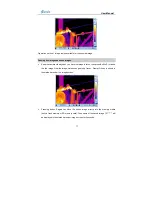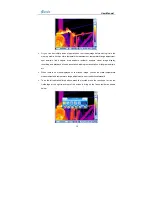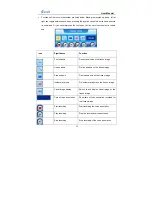User Manual
50
•
Press function button F2 and release it instantly to switch among the three display modes:
Thermal image alone, Visual image alone and Picture in picture. The images below show
the mode Picture in picture.
•
In the mode Picture in picture, if trying to do on-board analysis, such as zooming, spot
•
analysis, area analysis, etc, the camera will automatically switch to the mode Thermal
image alone. Pressing function button F2 again will switch to either the mode Picture in
picture again or the mode Visual image alone.
•
To turn off this function, bring up the main menu, select option Pic in Pic under submenu
Function either by the touch pen or by pressing the joystick, and then set its value to be
ON. Save the setup and exit the menu. Now this function is inactive.
•
When this function is inactive, pressing function button F2 will switch between the two
modes Thermal image alone and Visual image alone