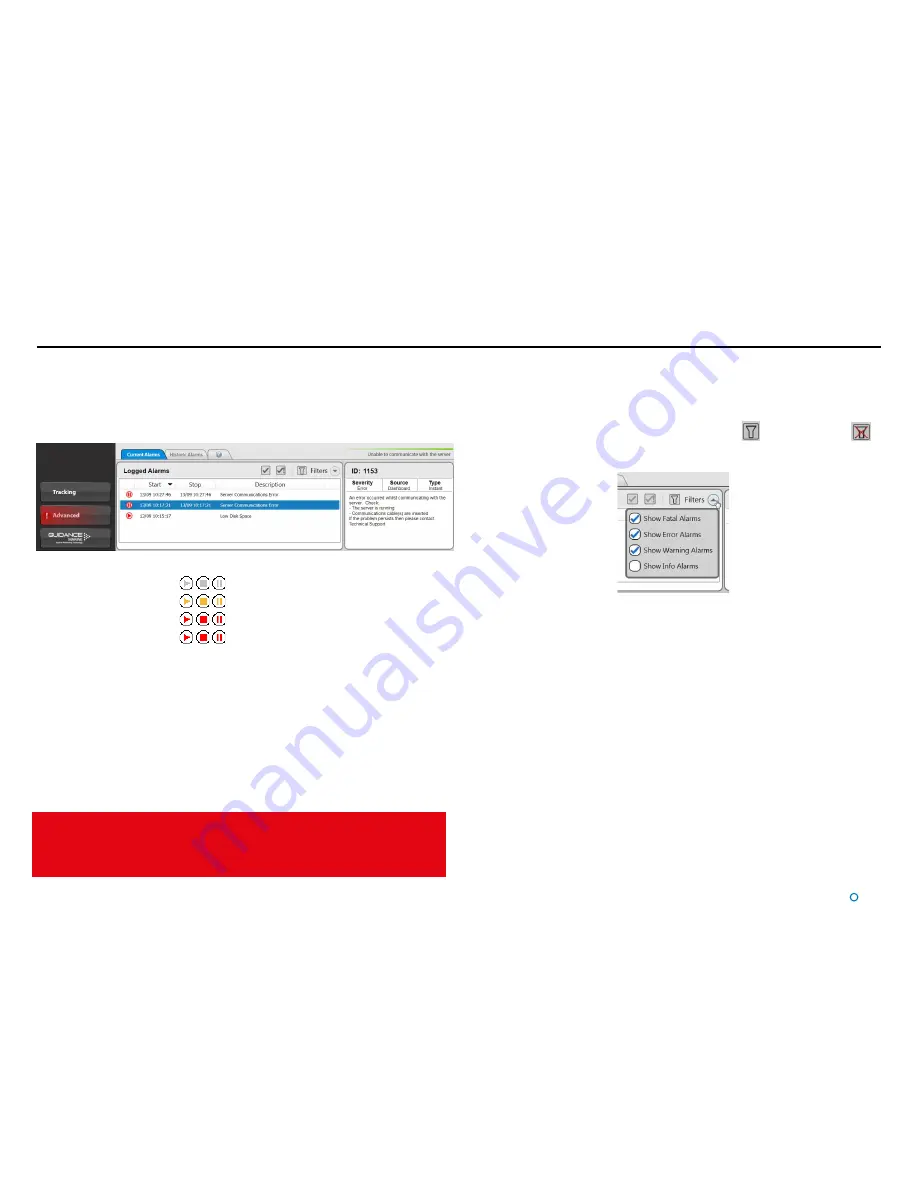
When a Fatal alarm occurs, communications with the sensor are disabled.
In order to return to normal operation, ensure that the fault condition has been
cleared and click on the
Connect
button in the side bar. If communications are not
re-established, power the server off, wait for 20 seconds then power back on.
l
35
Working with Alarms
During operation, the RangeGuard Monopole system produces an audit trail of event
messages, which are classified into four severity levels. These are, in increasing order of
severity: Information, Warning, Error and Fatal. As these alarms are raised, the Dashboard
lists them within the Alarms pane.
Click on any alarm to display details about it in the right-hand section of the Alarms pane:
Filtering Alarms
A filter is available to suppress the display of particular alarm types. By default, the filter is
activated and causes information messages to be hidden.
Click on the Alarm Filter button to toggle between activated
and de-activated
.
Click on the Filter Selection button to choose which types of alarm are to be filtered out:
A tick means that alarms of the corresponding severity are always viewable in the alarms
list. No tick means that alarms of that severity are hidden when the filter is activated.
The severity and current state of an alarm are reflected in its colour and shape:
•
Information—grey symbols
•
Warning—orange symbols
•
Error—red symbols
•
Fatal—red symbols
The arrowhead symbol indicates that an alarm condition is persisting; an alarm in this state
will show a Start time but not a Stop time.
The square symbol means that the alarm condition no longer exists, therefore the alarm will
show both Start and Stop times.
The pause symbol indicates an instantaneous alarm. In this case, the Start and Stop times
are identical.
When an Error or Fatal alarm is raised, the Advanced button on the side bar is shaded
red as in the illustration above. If no menu is open already, the Alarms pane is opened
automatically. Once the Advanced button has been clicked, it returns to its normal
appearance.
Summary of Contents for RangeGuard Monopole
Page 41: ......





















