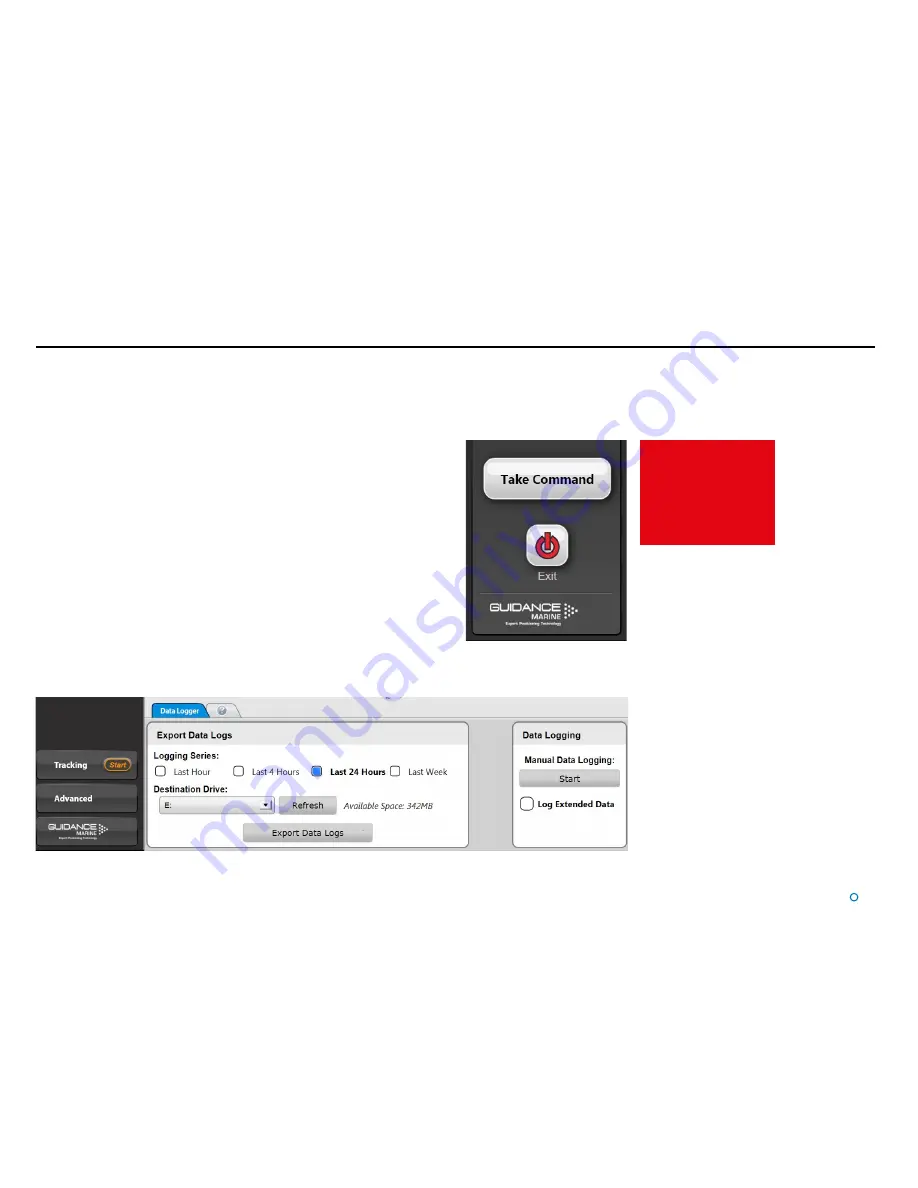
Dashboard In Command Mode
In a RangeGuard Monopole system multiple Dashboards can be connected to the
server simultaneously. Only one of these can be In Command at any given time; the
others must be in Monitoring mode.
When running In Command mode, all control functions are available. Any changes
made to the tracking or server-related settings at the In Command Dashboard will be
visible on the screens of the Monitoring Dashboards. On the other hand, display options
such as Screen Brightness or Zoom level can be set differently on each individual
Dashboard, whether it is Monitoring or In Command.
If there are no Dashboards in command of a RangeGuard Monopole system, the
next Dashboard to connect will automatically become In Command of the system.
Subsequent Dashboards connected will default to Monitoring mode.
Whenever the system is running, a Monitoring Dashboard can be promoted to In
Command as shown on the right.
When another Dashboard
takes command the
Dashboard that was
previously In Command is
automatically switched to
Monitoring mode.
To switch a Dashboard from Monitoring mode to In Command mode:
1. Click on the
Guidance
button.
2. Click on the
Take Command
button.
Example of controls available only In Command mode
l
27
Summary of Contents for RangeGuard Monopole
Page 41: ......





























