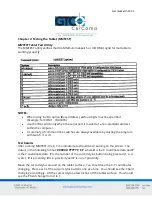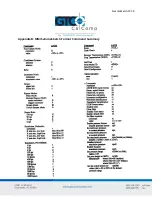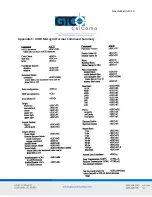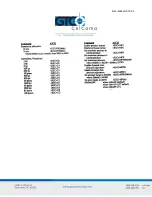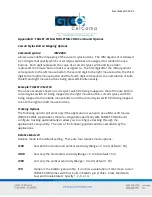SummaSketch FX 42
Appendix D: TABLET.COM & TABLETMG.COM Command Options
Cursor/Stylus Button Mapping Options
Command syntax:
/CM####
Allows a user-defined mapping of the cursor/stylus buttons. The /CM argument is followed
by 1-4 digits that specify which cursor/stylus switches are assigned to standard mouse
buttons. Each digit represents the value of a cursor/stylus switch and its position
represents the mouse button that it is assigned to. The first digit after the /CM argument
corresponds to the left mouse button, the second digit to the right mouse button, the third
digit to the middle mouse button and the fourth digit corresponds to an emulation of both
the left and right mouse buttons being pressed simultaneously.
Example: TABLET /CM2134
The above example shows cursor/stylus switch #2 being mapped to the left mouse button,
cursor/stylus switch #1 being mapped to the right mouse button, cursor/stylus switch #3
being mapped to the middle mouse button and the cursor/stylus switch #4 being mapped
to both the right and left mouse buttons.
Tracking Options
The following options will work only if the application is set up to use a Microsoft mouse
(MOUSE.COM). Applications that are compatible specifically with TABLET.COM should
configure tracking automatically or allow you to configure tracking through the
application’s setup utility. The user of the following options will be overridden by the
applications.
Relative Mode /R
Relative mode is the default setting. There are four relative mode options:
/S##
/H##
/V##
/P#
Sets both horizontal and vertical sensitivity (Range = 0 to 99, default = 50)
Sets only the horizontal sensitivity (Range = 0 to 99, default = 50)
Sets only the vertical sensitivity (Range = 0 to 99, default = 50)
Option is the ballistic gain profile. It controls acceleration of the screen cursor.
TABLET.COM comes with four built-in ballistic gin profiles. Slow, Moderate,
Fast and Uncelebrated. Specify 1, 2, 3, or 4.