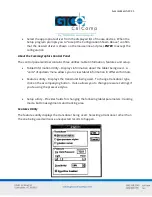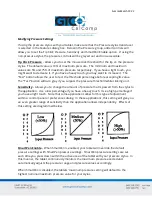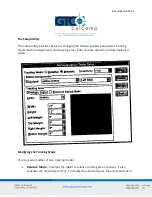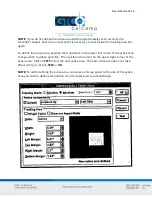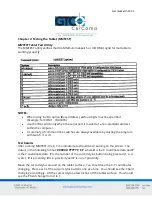SummaSketch FX 20
To continue, simply backspace over the erroneous path name and re-enter the proper path
name.
Example:
C:\WINDOWS\SUMMA [ENTER]
8.
On the System Information screen, confirm that the correct driver is shown on the
MOUSE
line. Use the up/down arrow keys to highlight
“Accept the Configuration
Shown Above”
and press
ENTER
.
NOTE:
If reinstalling the driver, an anomaly with the Windows 3.1 Setup program may
occur. After selecting the required driver, the Setup program will prompt you again for the
location of the driver. To continue, simply re-enter the driver path name.
Example:
C:\WINDOWS\SUMMA [ENTER]
9.
Follow these steps to install the Summagraphics Control Panel icon in one of the
program manager groups so that it’s easily accessible from the Windows desktop.
Start Windows and click anywhere in the group that you would like to locate
the control panel icon in.
Open the Program Manager and select
NEW
command from the File
dropdown menu.
Click on the
Browse button to display the Browse dialog box.
Type
SU
to automatically scroll up the file listing. Note that SUMMA.EXE now
appears at the top.
Select
SUMMA.EXE
from the scroll list and click
OK
to exit each dialog box.
The SUMMA icon should appear in the group window you selected.
10.
To run the control panel, double click on the
SUMMA
icon. The information,
features and setup icons will appear in the control panel window. WinTab driver
installation is now complete. Refer to the next section for details on configuring the
WinTab driver.
Switching between the MM and UIOF WinTab Drivers
If you’re running Windows, select
EXIT
from the File menu in Program Manager.
Issue either the MM or UIOF commands.
At the DOS prompt, change to the Windows director, i.e. CD/WINDOWS [ENTER].
At the DOS prompt, type
SETUP
to start the Windows Setup Utility.
Use the up arrow keys to highlight the MOUSE line and press
ENTER
.