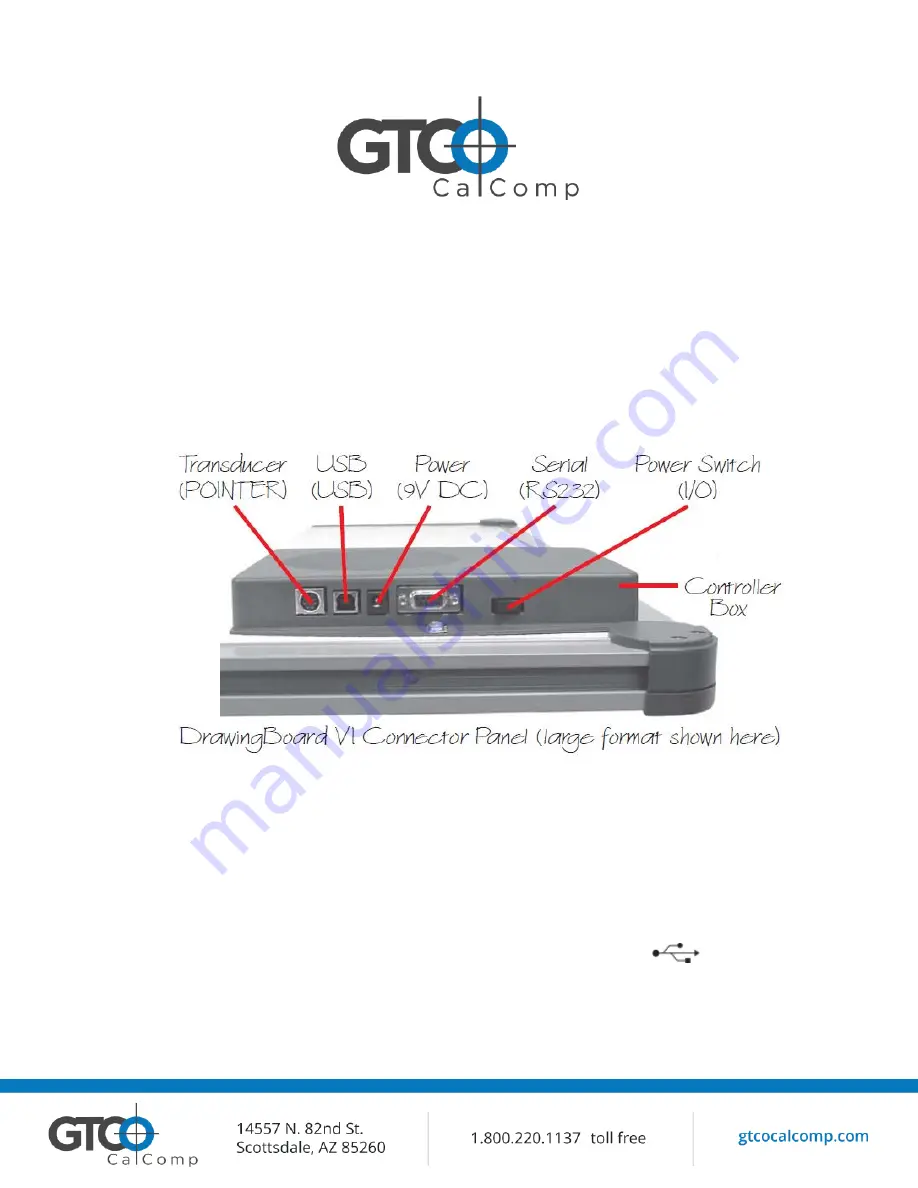
DrawingBoard VI 9
Hardware Configuration
When you use the USB interface, no data output configuration is required. When you use the
optional serial interface, DrawingBoard VI must be configured to send data in a format that is
compatible with the application software. Different applications have different requirements
when interacting with a digitizer. Determine if you have not already, which communication
connection you will be using – USB or serial.
1.
Connect the corded transducer – cursor or pen – to the appropriate jack on the
digitizer’s Connector Panel. The connector is keyed and will fit only the correct jack. Do
not force it.
USB Connection
DrawingBoard VI USB port connection is USB 1.1 and 2.0 compatible. When the digitizer is
connected to the USB port, Windows will recognize that there is a new device connected. If
Windows displays the
Found New Hardware
prompt, follow the onscreen instructions to
complete the driver installation.
1.
Connect the interface cable to the USB jack on the DrawingBoard VI Connector Panel.
The connector is keyed and will fit only the correct jack. Do not force it.
2.
Attach the other end of the USB cable to any one of the USB ports
on your
computer or USB hub. Turn the power switch on. The digitizer will beep once,
indicating it has power.
Summary of Contents for DrawingBoard VI
Page 17: ...DrawingBoard VI 17 Setting up format ...
Page 21: ...DrawingBoard VI 21 ...
Page 22: ...DrawingBoard VI 22 ...
Page 23: ...DrawingBoard VI 23 ...
























