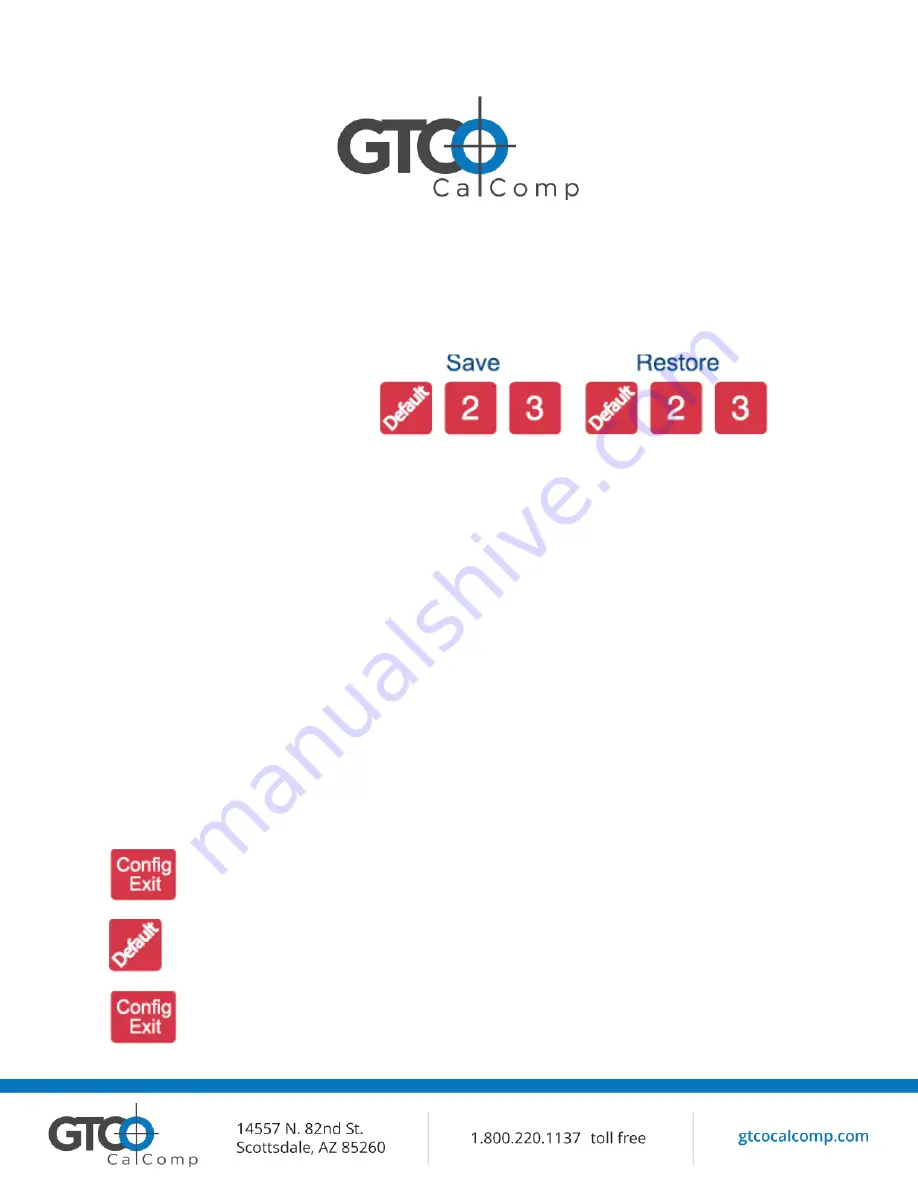
DrawingBoard VI 12
They keys numbered 1-18 can be used as both Configuration and Macro keys. When the tablet
is in Configuration Mode, the keys function as Configuration keys. These keys allow you to set
specific tablet options by turning different combinations of Configuration keys ON or OFF.
When Configuration Mode is OFF, the keys function as Macro keys. Macros can be recorded
only with the TabletWorks software.
3 Save and 3 Restore Keys
The Save and Restore keys work hand-in-hand. They are used to save, or recall/restore, a
setup to or from one of three Save Areas. The tablet comes with three pre-programmed
setups. You can use these setups directly or overwrite them with your own. The Default Save
Key controls the first Save Area. The setup saved to this area is activated whenever you
power-up the digitizer. We recommend you save the setup you use most often as
Default
.
Selecting a Pre-Programmed Setup
There are three pre-programmed setups available with DrawingBoard VI:
GTCO CalComp DP5 High Resolution Binary
Summagraphics MM 1201
CalComp 2000 ASCII
These setups are commonly used within software applications as required tablet formats. They
are stored in Save Areas
Default
,
2
and
3
, respectively. Check the manual that came with your
software package to see if your application requires one of these pre-programmed setups. The
Default
setup is available when you power on the digitizer.
To select one of the other setups:
1. Turn on Configuration Mode by clicking on the Config/Exit key.
2. Click on the desired Restore key.
3. Click on the Config/Exit key again to exit Configuration Mode. The new
setup is activated.
Summary of Contents for DrawingBoard VI
Page 17: ...DrawingBoard VI 17 Setting up format ...
Page 21: ...DrawingBoard VI 21 ...
Page 22: ...DrawingBoard VI 22 ...
Page 23: ...DrawingBoard VI 23 ...



























