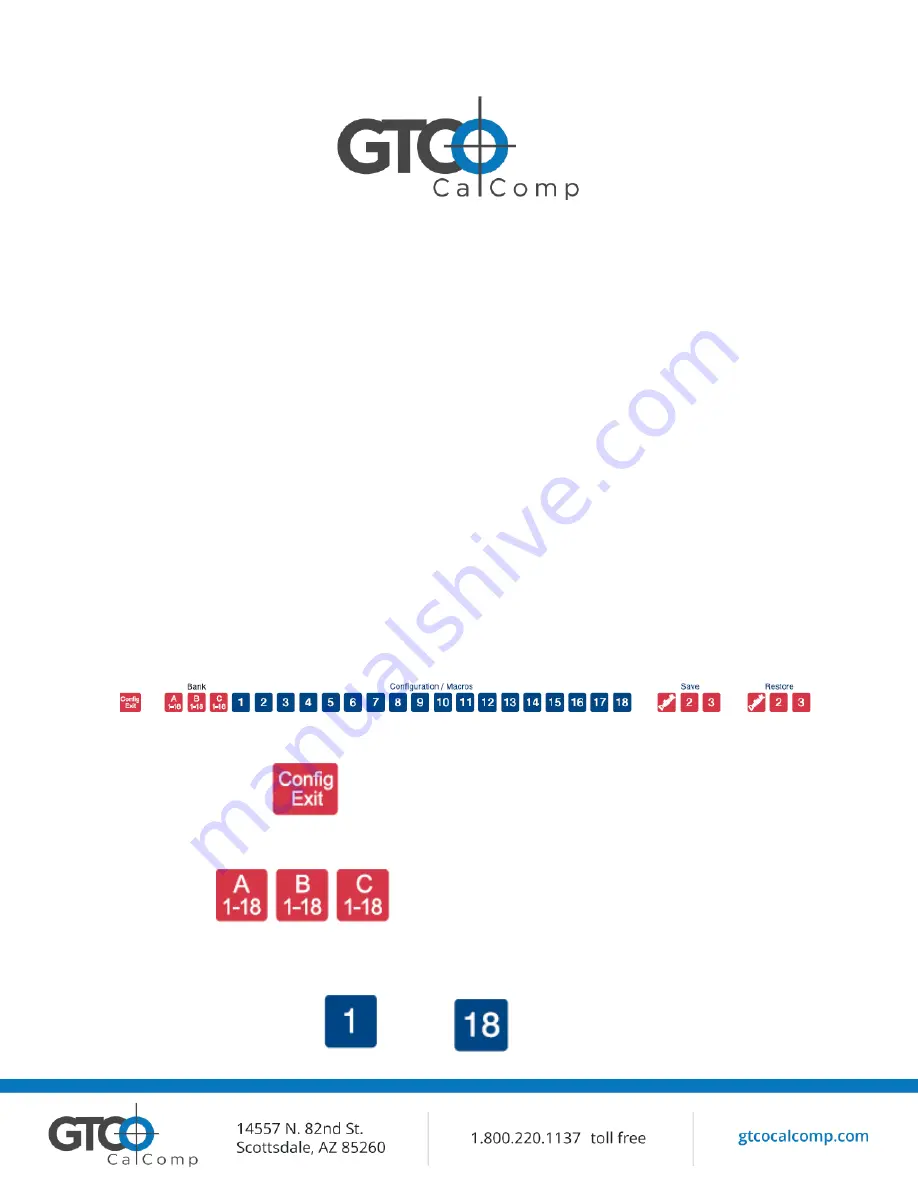
DrawingBoard VI 11
Tablet Power On
The DrawingBoard VI power switch is located at the rear of the tablet on the Controller
Connector Panel. When turned on, the DrawingBoard VI’s Indicator light will begin blinking.
If you are using a cordless transducer, turn it on by pressing any button. The Indicator light will
glow steadily when the transducer is inside the Active Area of the tablet. When the transducer
moves outside the Active Area, the Indicator light will Blink steadily.
Customizing the Tablet
Tailor DrawingBoard VI digitizer and transducer to suit your individual work requirements using
TabletWorks. TabletWorks is a Windows program included with the digitizer software that helps
you use the full capabilities of your DrawingBoard VI. You can map your digitizer to the screen
area and program stylus and cursor buttons with custom macros.
If you have chosen to use the optional serial interface, you will be able to customize the tablet
data format and communications parameters using the Menu Strip, described below.
Overview of the Menu Strip for Use with the Optional Serial Interface Only
The Menu Strip is composed of:
Config/Exit Key
The Config/Exit key turns Configuration Mode ON and OFF.
3 Bank Keys
There are three Bank keys: A, B and C. Each bank has a different set of tablet options that are
available through Configuration key combinations.
18 Configuration Keys
through
Summary of Contents for DrawingBoard VI
Page 17: ...DrawingBoard VI 17 Setting up format ...
Page 21: ...DrawingBoard VI 21 ...
Page 22: ...DrawingBoard VI 22 ...
Page 23: ...DrawingBoard VI 23 ...












































