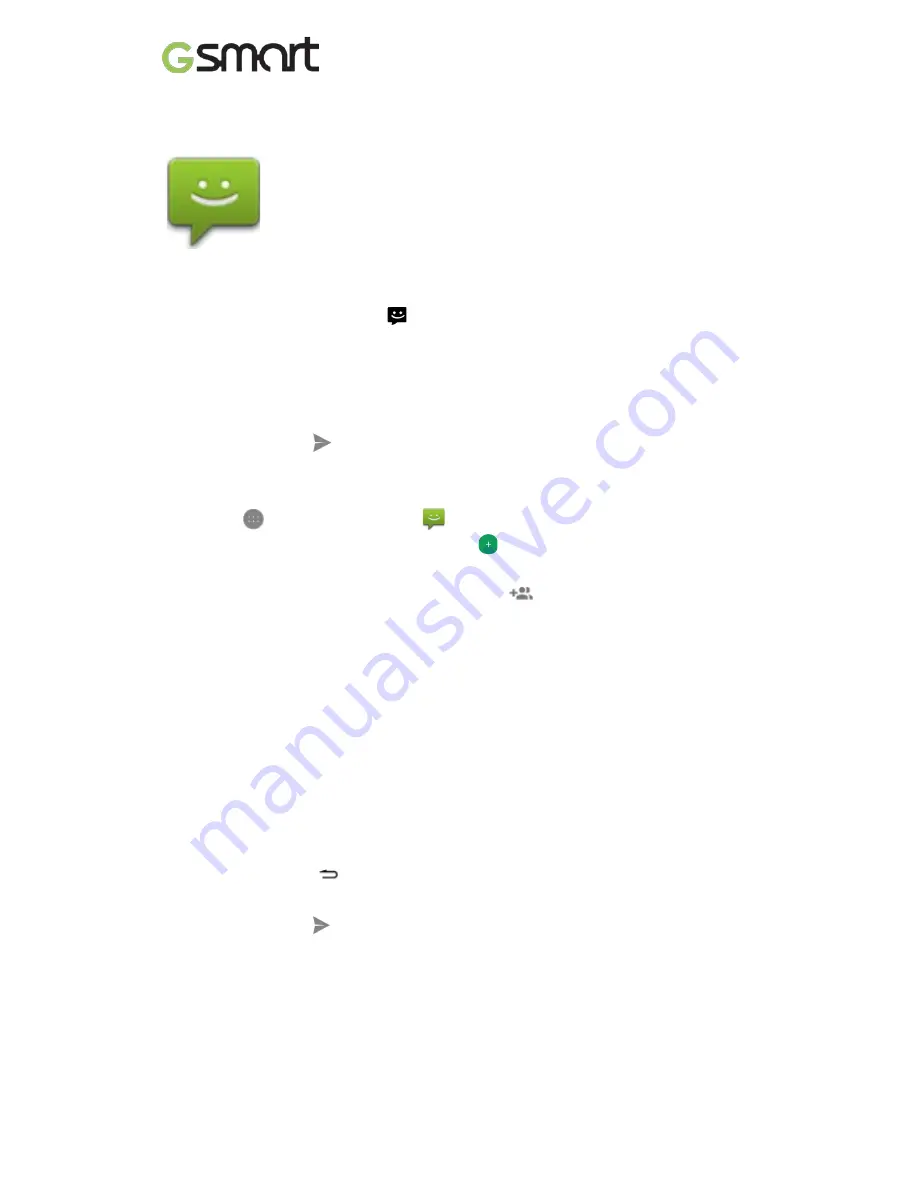
accounts.
Messenger
To read and respond to messages, follow these steps:
1. When you receive a new message, you’ll get a notification on your device
and a new message icon
will appear in your notification panel.
2. To open and read the message, touch the new message notification in the
notifications panel.
3. To respond to a message, touch the Send message box and type your
message.
4. To send, touch
Send.
To create and send a text message, follow these steps:
1. Go to
All Apps and touch
Messenger.
2. In the main Messenger screen, touch
.
3. Enter a name from your contacts or a mobile phone number in the
To
field.
To send a group text message, touch the
group icon in the
To
field
and touch additional contacts or enter additional mobile phone numbers. .
•
Below the To field, you can choose from your frequent contacts by touching
Frequents
or your list of contacts by touching
All contacts.
•
If you’re sending a group message, make sure you turn on group
messaging in Messenger setting.
•
If you choose to enter a name or mobile number in the
To
field, matching
contacts appear as you type, if any exist among your contacts. You can
touch a suggested recipient or continue entering the phone number.
4. To write your message, touch the Send message box and type your
message. Learn more about using Google Keyboard and emoji.
5. If you touch the
Back button while composing a message, it’s saved as
a draft in Messenger. Touch the conversation to resume composing it.
6. To send, touch
Send
.
You can manage your messages, conversations, notifications, and contacts
right from Messenger home screen. You can also change your sound,
notification, and other settings.
Lollipop
|
19



































