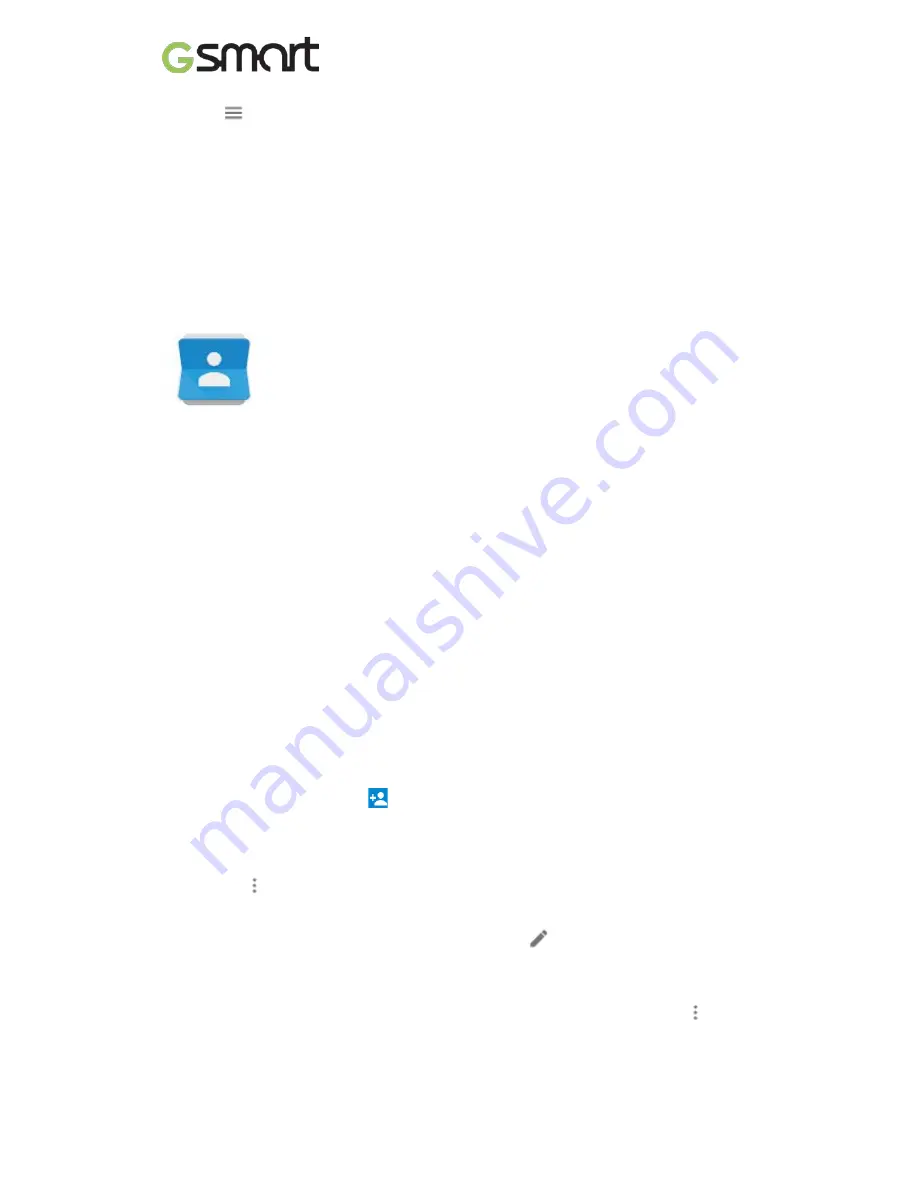
Touch
Menu to:
•
Switch to or from
™
.
•
Organize and edit your photos and videos.
•
Create and browse albums.
•
Explore Auto Awesome animations, panoramas, or merged group shots
created for you automatically.
•
Browse photos of yourself.
Contacts
When you first turn on your device and sign into a Google Account, existing
contacts from that account are synced with your Contacts app. After that, your
contacts stay in sync automatically on your different devices or a Web
browser.
If you use Exchange, you can also sync that contact information with
Contacts
.
All your
Contacts
information is available from Gmail, Google Talk, and other
apps. As you add contacts from different sources, they’re synced automatically
across all the places you need them.
When you open the
Contacts
app, you can:
•
View all contacts or favorites.
Choose from the top of the screen.
•
Add a contact.
Touch
Add Contact.
•
Read details.
Touch a name to see details for a contact or group.
•
Share the contact
or place a frequently used contact on the Home screen.
Touch
Menu.
•
Edit details.
While viewing a contact, touch
Edit at the top of the
screen to edit the contact’s information.
•
Change your settings.
While viewing the main list screen, touch
Menu
to import or export contacts, choose display options and add or edit
Lollipop
|
18


















