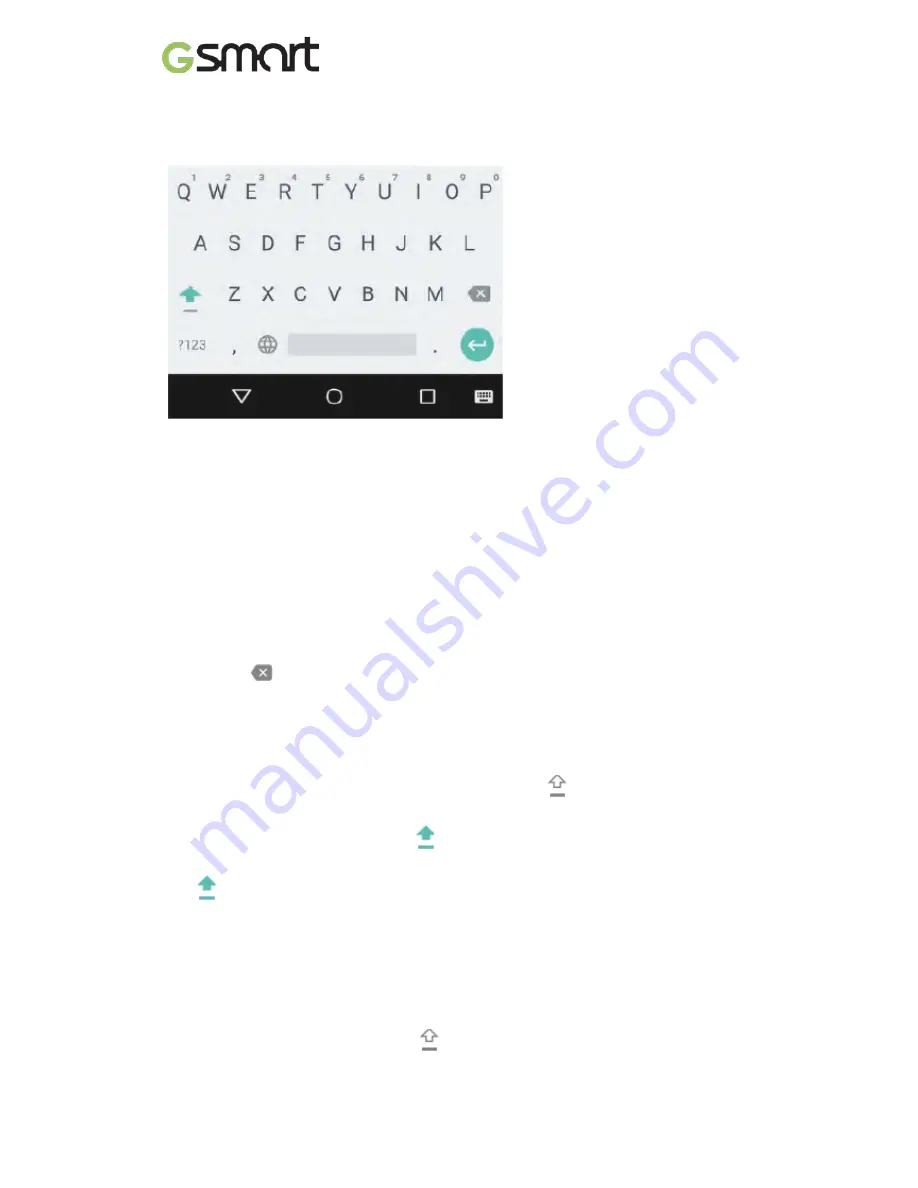
Enter & edit text
Use the onscreen keyboard to enter text.
Basic editing
Select text
Touch and hold or double-tap within the text.
The nearest word highlights, with a tab at each end of the selection. Drag the
tabs to change the selection.
Delete text
Touch the
Delete key to delete the characters before the cursor or
selected text.
Type capital letters
To switch to capital letters for one letter, touch the
Shift key once.
You can also touch and hold the
Shift key while you type or you can touch
the
Shift key and slide to another key.
When you release the key, the lowercase letters reappear.
Turn caps lock on
Double-tap or touch and hold the
Shift key so that it changes to. Touch the
Lollipop
|
11

























