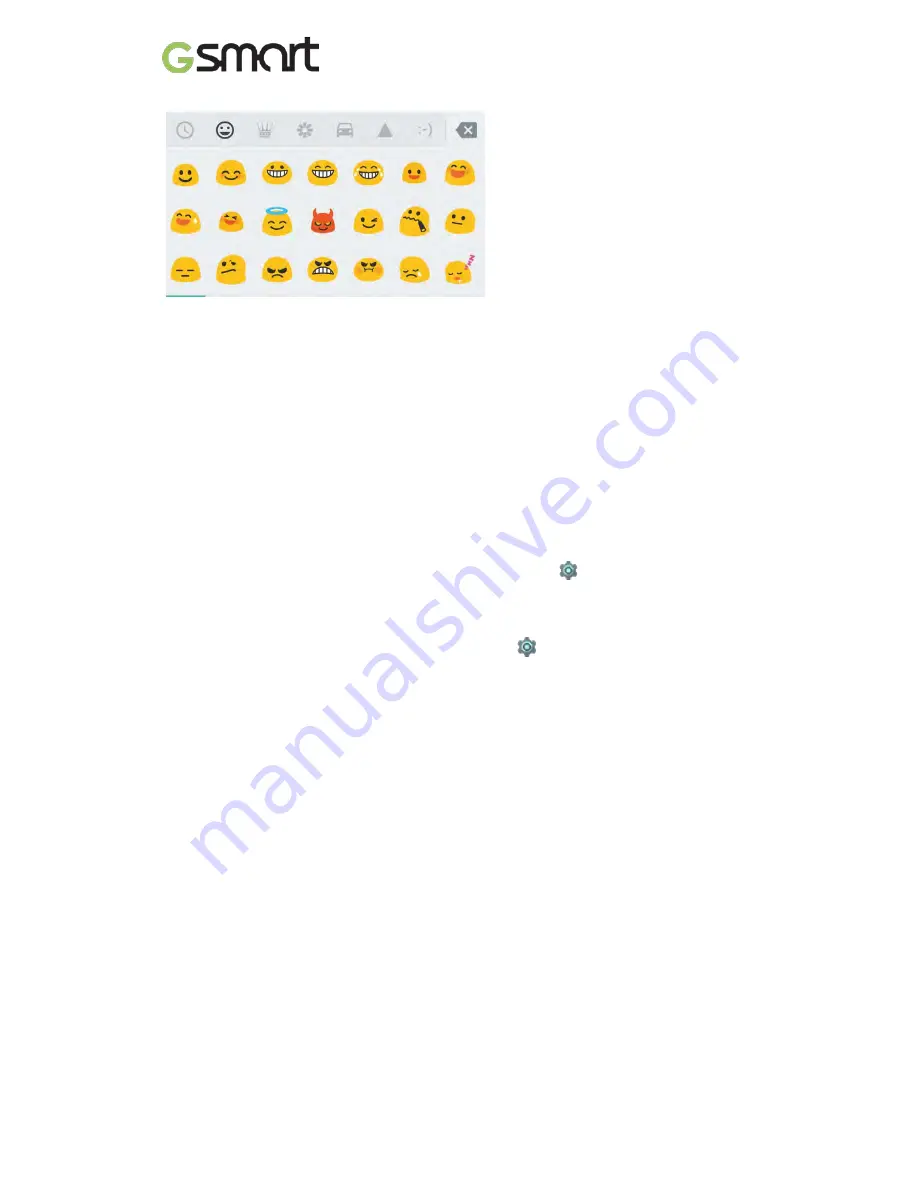
Use next-word suggestions
1. Touch the location where you want to input text
2. Start typing out a word. When the word you want is displayed in a list above
the keyboard, touch it.
3. Continue to touch words unless the one you want doesn’t appear. If so,
type it.
Android continues to suggest words as you type.
To change your keyboard and input methods, go to
Settings > Personal
> Language & input.
To turn next-word suggestions on or off, go to
Settings > Personal >
Language & input > Keyboard & input methods > Google Keyboard >
Text correction > Next-word suggestions.
Gesture typing
To input a word using Gesture Typing:
1. Touch the location where you want to type to open the keyboard.
2. Slide your finger slowly across the letters of the word you want to input.
3. Release your finger when the word you want is displayed in the floating
preview or the middle of the suggestion strip. To select one of the other
words in the suggestion strip, touch it.
If the word you want isn’t shown while using Gesture Typing, you can type it
out manually. If you gesture a word and want to change it, touch the word to
see other choices in the suggestion strip.
If there are letters you want to emphasize, like repeated letters, such as the “e”
Lollipop
|
13









































