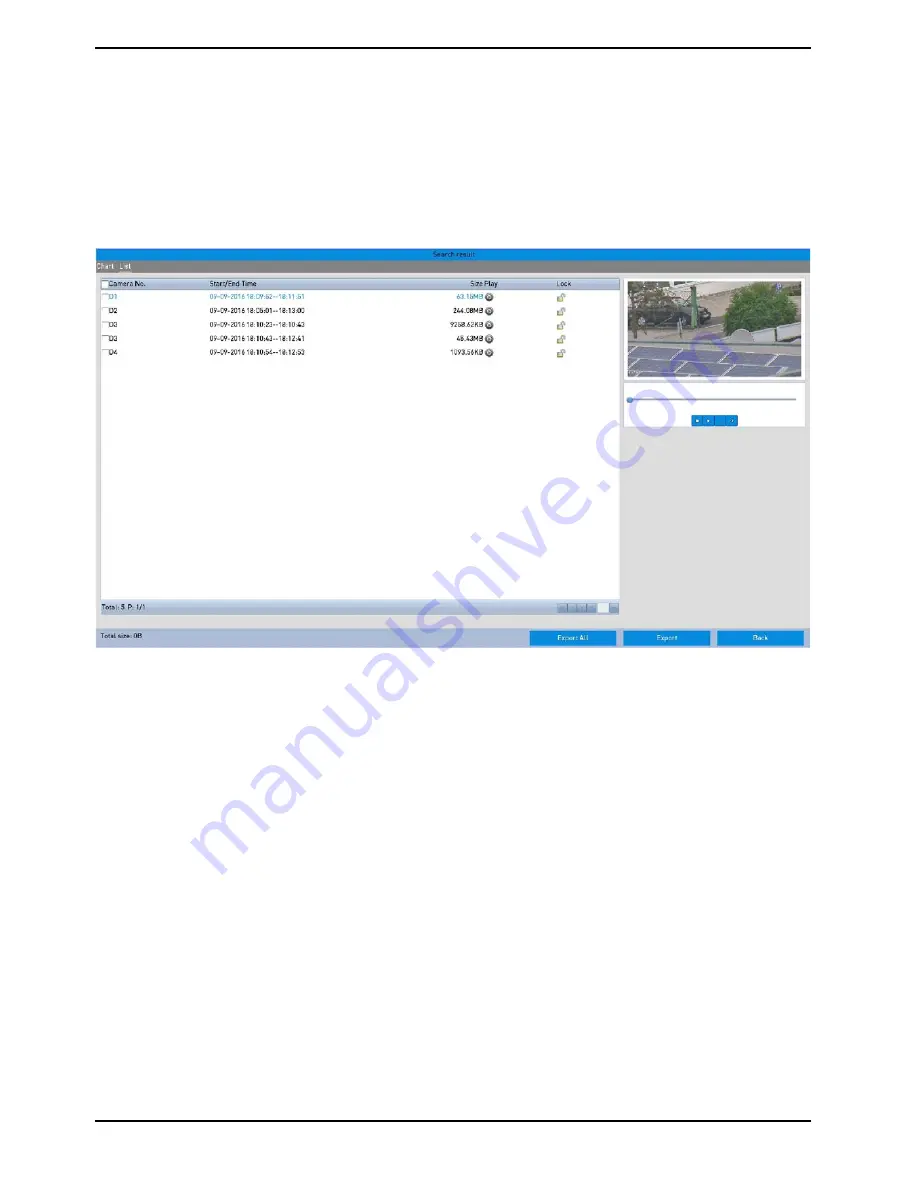
4. Export:
Click the “Export All” button to export all the recording files. Or you can select the recording files you want to
back up, and click the “Export” button to enter the Export interface.
NOTE: If the inserted USB device is not recognised:
- Click the Refresh button.
- Reconnect device.
- If this does not work, this device might not be supported or defect.
You can also format USB flash drives or USB HDDs via the device.
Stay in the Exporting interface until all recording files are exported and until the pop-up message box “Export
finished” appears.
5. Check the backup result:
Choose the recording file in the Export interface and click the button “>” to check it.
NOTE: The Player player.exe needs to be exported manually during the recording file export.
86
English






























