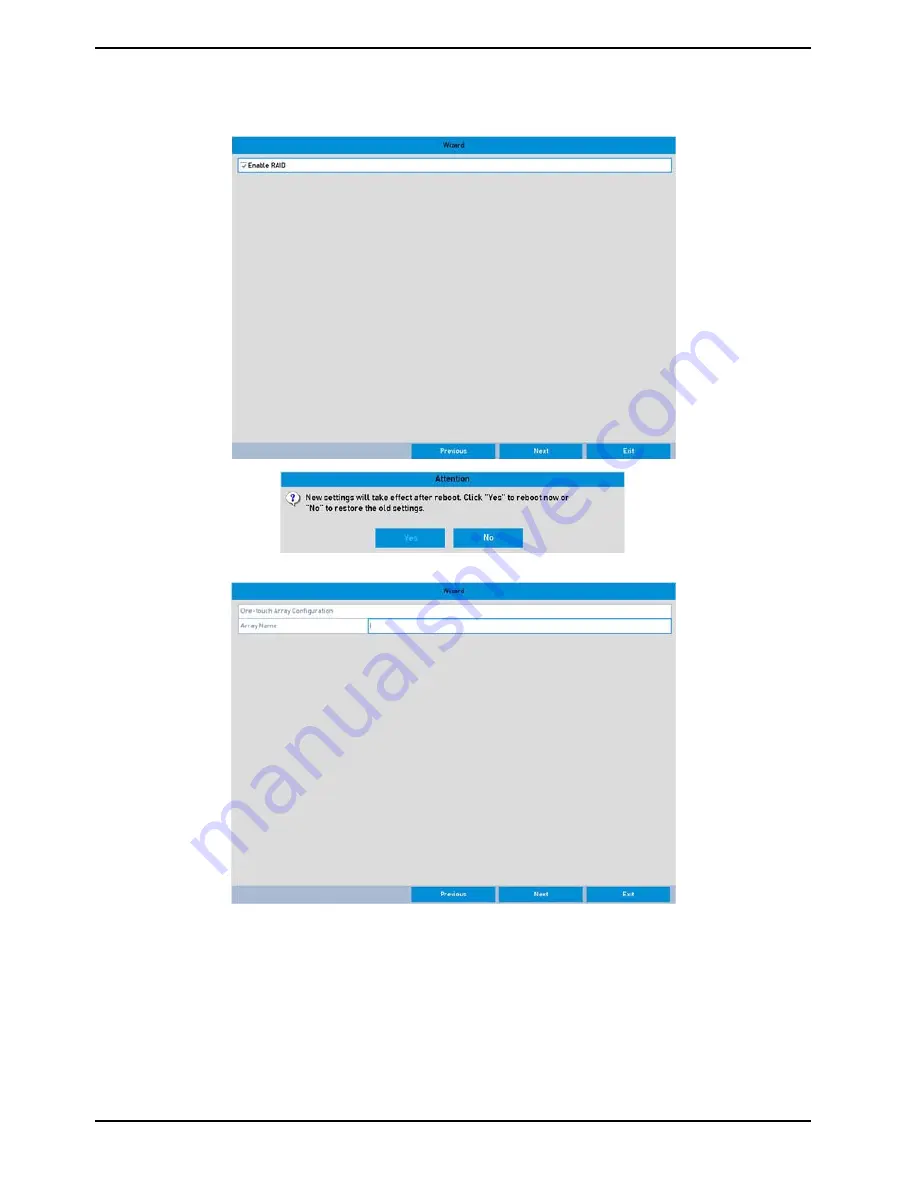
9. Click the „Next“ button after you configured the network parameters, which takes you to the RAID Management
window.
NOTE: If you enable RAID, the device needs to be rebooted.
10. Click "Next" to enter the Array Management Window.
11. Click the „Next“ button after you con
fi
gured the network parameters, which takes you to the HDD
Management window.
26
English






























