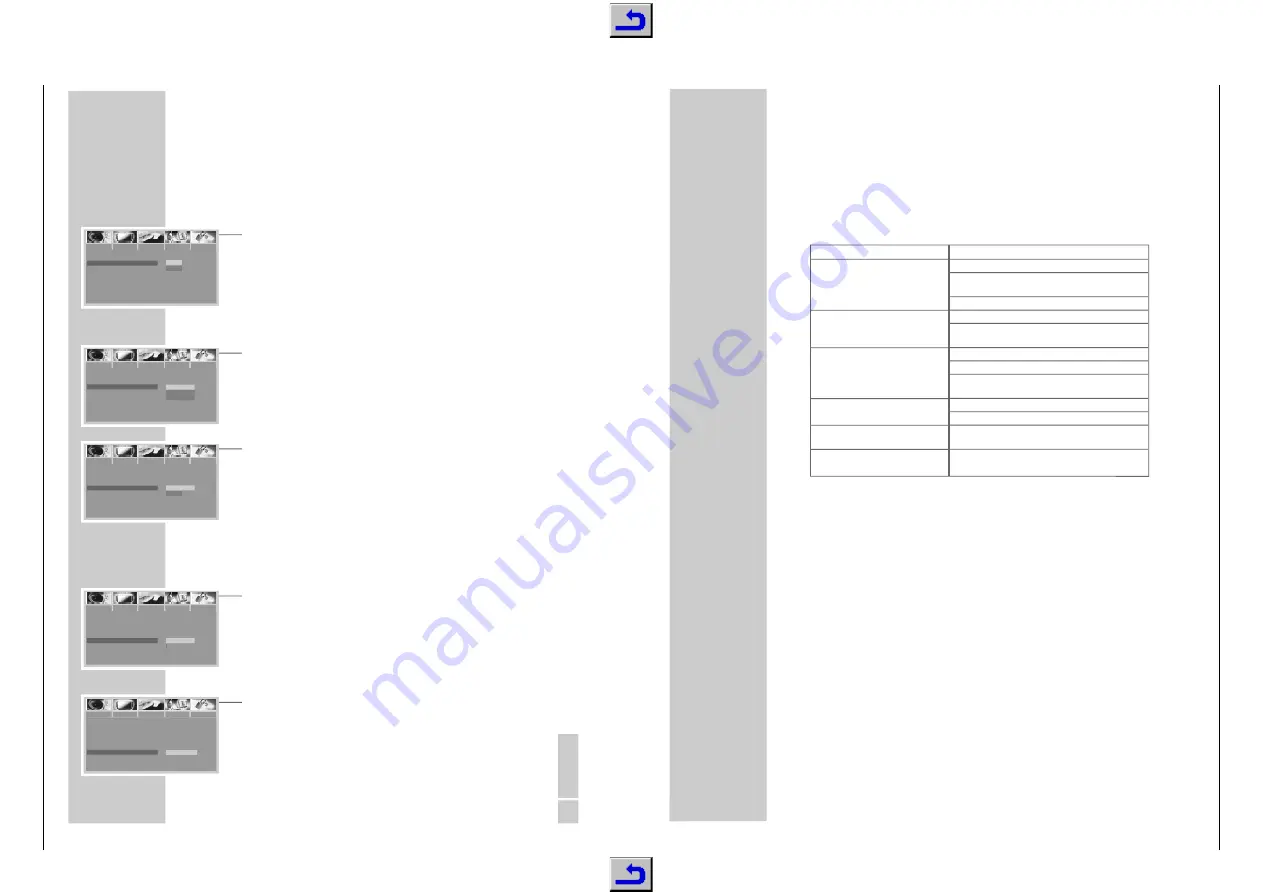
GDV 130
…
Allgemeiner Teil / General Section
GRUNDIG Service
1 - 17
32
INFORMATION
__________________________________________________________________________
Rectifying minor problems
Not every picture or sound problem is caused by a defect in your DVD player. Impairment
can also be caused by leads having been accidentally pulled out, damaged DVDs/CDs
and worn-out batteries in the remote control.
If the following measures do not bring about satisfactory results, consult an authorised
dealer.
Problem
DVD player does not respond to remote
control
No picture
Distorted picture
DVD/CD cannot be played
No sound
Distorted sound from Hi-fi system
Parental lock is activated and you do not
know the four-figure code number.
Cleaning DVDs and CDs
Wipe the dirty DVD/CD with a cloth from the centre outwards in a straight line.
Do not use any solvents such as benzene, thinners, conventional cleaner or anti-static
spray for vinyl records.
Cause/Remedy
Point the remote control directly at the DVD player.
Remove all obstacles which may impair the path of the
remote control signal.
Check or replace the remote control batteries.
Check the video connection.
Make sure that there are no fingerprints on the DVD/CD,
follow the cleaning instructions on this page.
Check if the label on the DVD/CD is facing upwards.
Clean the DVD/CD.
Check if the DVD/CD is damaged by testing it with another
DVD/CD.
Check the audio connections.
Try another playback source.
Ensure that the audio connections have not been connected
at the phono input on the amplifier.
Cancel the parental lock by entering »
8
« »
0
« »
9
« »
5
«
instead of the code number.
ENGLISH
29
CUSTOM SETTINGS
___________________________________________________________________
Switching the screen saver on/off
If you select a freeze frame (on DVDs and Video CDs) or the main menu (on
MP3 CDs) for a long time, this can damage the picture tube of your
television. If you activate the screen saver it appears after approximately five
minutes.
1
Select the »SCREEN SAVER« line with »
S
« or »
A
« and press »
s
« to
activate.
2
Activate or deactivate the function with »
S
« or »
A
« and press »
SELECT
«
to confirm.
3
Quit the menu with the »
SETUP
« button.
Setting the brightness of the DVD player display
1
Select the »FLT DISPLAY« line with »
S
« or »
A
« and press »
s
« to activate.
2
Select the setting using »
S
« or »
A
« and press »
SELECT
« to confirm.
3
Quit the menu with the »
SETUP
« button.
Switching the device audio display on and off
1
Select the »FLT AUDIO CH.« line with »
S
« or »
A
« and press »
s
« to
activate.
2
Activate or deactivate the display with »
S
« or »
A
« and press »
SELECT
«
to confirm.
3
Quit the menu with the »
SETUP
« button.
Blocking the keys on the DVD player
If the keys on the DVD player are blocked, then it can only be operated using
the remote control.
1
Select the »FRONT KEY« line with »
S
« or »
A
« and press »
s
« to activate.
2
Press »
S
« or »
A
« to block (ON) or release (OFF) the keys and then press
»
SELECT
« to confirm.
3
Quit the menu with the »
SETUP
« button.
Resetting the DVD player
1
Select the »DEFAULTS« line with »
S
« or »
A
« and press »
s
« to activate.
2
Press »
SELECT
« to reset the OSD settings to the original state.
3
Quit the menu with the »
SETUP
« button.
ANGLE MARK
SCREEN SAVER
>>
FLT DISPLAY
FLT AUDIO CH.
FRONT KEY
DEFAULTS
EXIT SETUP
\ ˜ œ æ
Ł
II
SETUP
OTHER
✔
ON
OFF
ANGLE MARK
SCREEN SAVER
FLT DISPLAY
>>
FLT AUDIO CH.
FRONT KEY
DEFAULTS
EXIT SETUP
\ ˜ œ æ
Ł
II
SETUP
OTHER
✔
BRIGHT
MEDIUM
DIM
ANGLE MARK
SCREEN SAVER
FLT DISPLAY
FLT AUDIO CH.
>>
FRONT KEY
DEFAULTS
EXIT SETUP
\ ˜ œ æ
Ł
II
SETUP
OTHER
✔
ON
OFF
ANGLE MARK
SCREEN SAVER
FLT DISPLAY
FLT AUDIO CH.
FRONT KEY
>>
DEFAULTS
EXIT SETUP
\ ˜ œ æ
Ł
II
SETUP
OTHER
✔
LOCK
UNLOCK
ANGLE MARK
SCREEN SAVER
FLT DISPLAY
FLT AUDIO CH.
FRONT KEY
DEFAULTS
>>
EXIT SETUP
\ ˜ œ æ
Ł
II
SETUP
OTHER
✔
RESET






























