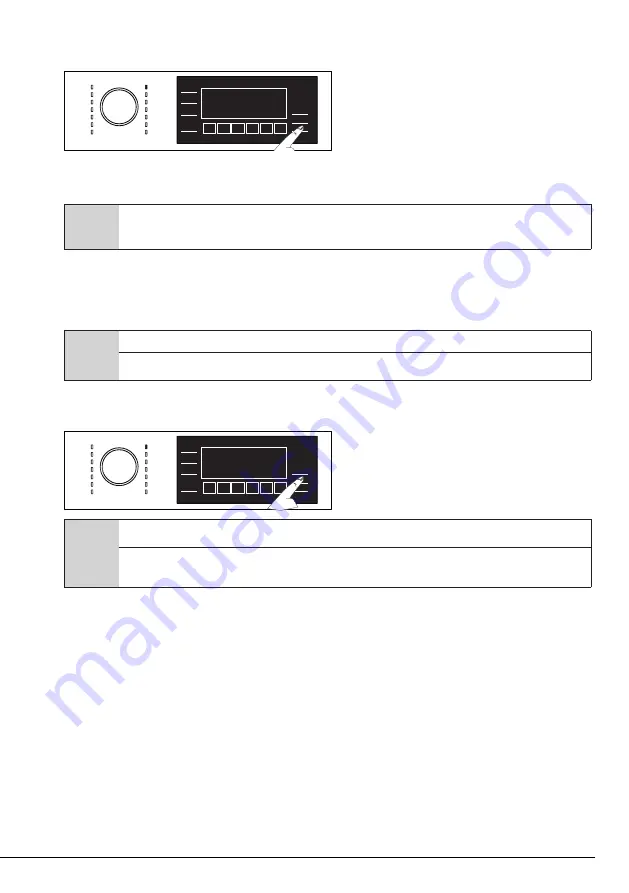
31 / EN
Washing Machine / User Manual
Switching the machine to pause mode:
You can switch the machine to pause mode if the
Start/Pause
button is pressed when any programme is
operating. Pause symbol will flash on the display.
Changing the programme selection after programme has started:
Programme cannot be changed when a programme is running. You need to pause the operating programme if
the Child Lock is not active and select a new programme. This action will cancel the current programme.
C
The selected programme starts anew.
Changing the auxiliary function, speed and temperature
Depending on the step the programme has reached, you can cancel or activate the auxiliary functions. See
“Auxiliary function selection”.
You can also change the speed and temperature settings. See ‘’Spin speed selection" and "Temperature
selection".
C
It gives out an audio warning if change is not allowed.
The loading door will not open if the water temperature in the machine is high or the water level is above the loading door
baseline.
4.3.13 Cancelling the programme
When the machine is turn on and off the programme gets cancelled. Press and hold
On/Off
button for 3
seconds.
C
If you press the On/Off button when the Child Lock is enabled, the programme will not be cancelled. You should cancel the
Child Lock first.
If you want to open the loading door after you have cancelled the programme but it is not possible to open the loading door
since the water level in the machine is above the loading door baseline, then turn the Programme Selection knob to Pump +
Spin programme and drain the water in the machine.
4.3.14 End of programme
“End” symbol appears on the display when the programme is completed.
The product automatically shuts down if no buttons are pressed for 10 minutes. Display and all indicators are
turn off.
Completed programme steps will be displayed if you press the On/Off button.
4.3.15 Remote Control Function
You can check your washing machine from smart devices and get information about the status of your
machine thanks to the Remote Control function. You can carry out many operations on your machine from your
smart device by using the Remote Control application. Moreover, you can use certain properties only with the
Remote Control Function.
You need to download Remote Control app from the related application market to your smart device in order to
use the wireless connection function in your machine.
To use the app, make sure your smart device is connected to the internet.
If you are using the app for the first time, complete user account registration by following the directions on
the app. You can use all HomeWhiz featured products in your home through this account after registration is
complete.




























