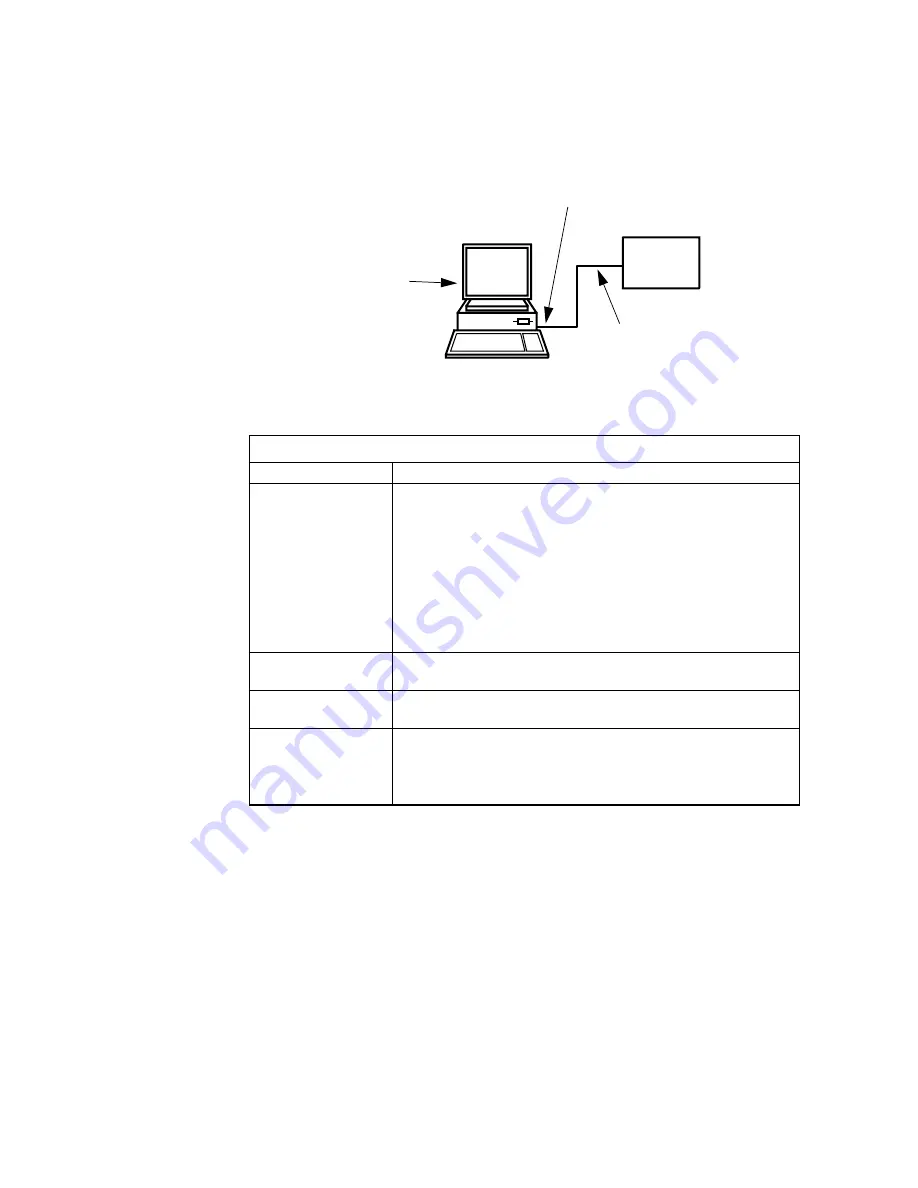
18
Fault finding
Communication with a
CU 300 via RS-232
directly
Fig. 10 shows the situation where PC Tool CU 300 communicates with a CU 300 unit
via its RS-232 connection.
If you do not see the correct image of your network in the Operation window i.e. one
CU 300, then go through the following check table.
TM0
1
779
2 47
99
Fig. 10
PC connected directly to CU 300 RS-232 terminals. The arrows indicate typical
causes of communication problems
Check table for RS-232 connection
CU 300
Be sure that the CU 300 unit is switched on
RS-232 connection
• The cable wires must be connected to the right terminals
on the CU 300 unit.The TxD connection on the included
CU 300 RS-232 cable is marked black.
• Check for short circuits at the connections.
• Check that the cable is not damaged and that cable con-
nections (if any) are sound.
• Check that the cable has been made according to the de-
scription, see Wiring specification for the different cable
connections, page 5.
PC connection
At the back of the PC check to which COM port you have
connected the adapter, and that it is properly fixed.
PC tool setup
In
File | General Tool Setup
check that you are using GENI-
bus/RS-232 ‘Connection type’ and the right COM port.
Windows
• Check in Windows system setting that your COM port is
not disabled or configured to a special use.
• Check that there is not another active program on the PC
using the same COM port.
PC connect
ion
RS-232 connection
CU 300
•
Setup of PC tool
•
Windows system setting







































