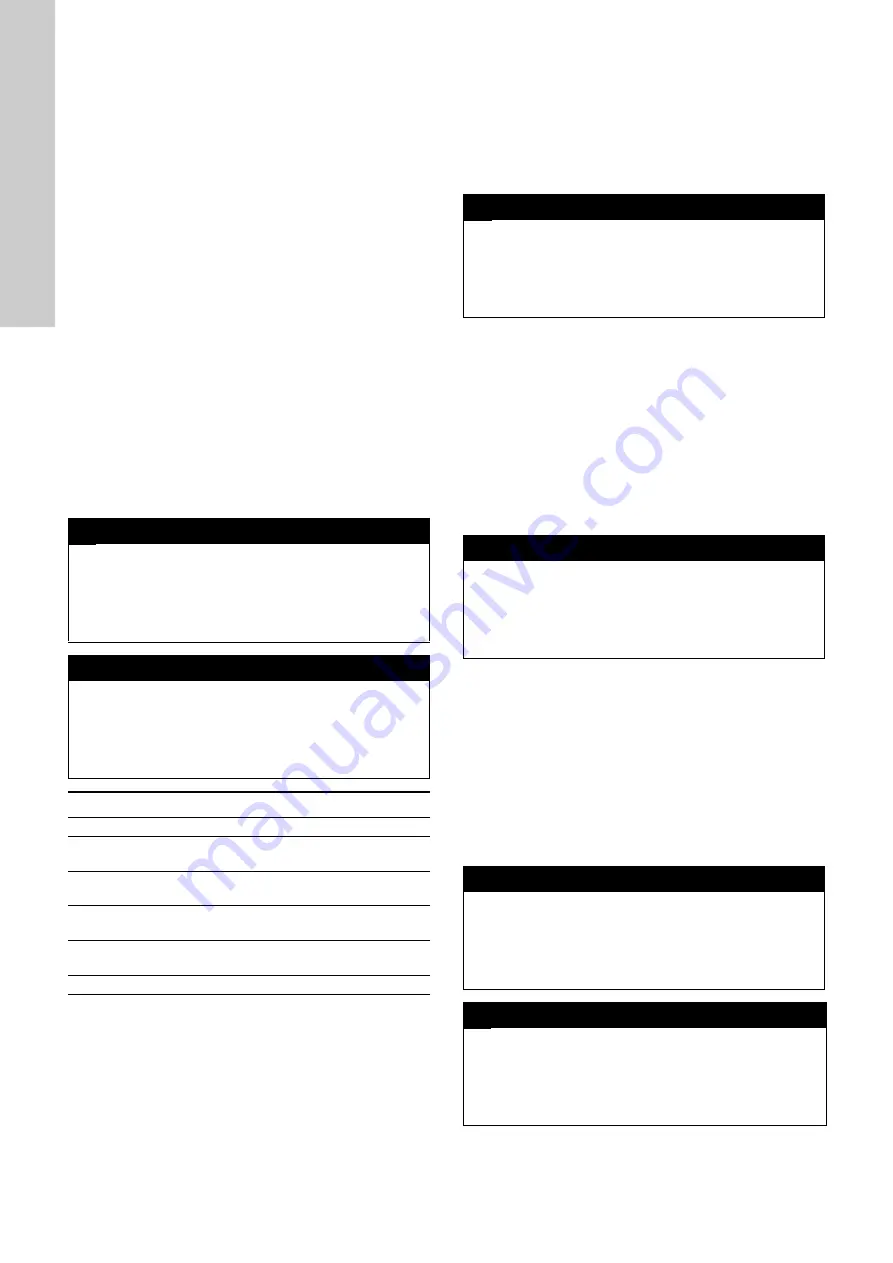
English (GB)
18
Enabling the pH compensation
1. Select "
Type:
" with the [Up] and [Down] buttons. Confirm with
[OK].
2. Change the type to "
Auto
" with the [Up] and [Down] buttons.
Confirm with [OK].
– The pH compensation is enabled.
Defining the source for pH compensation
1. Select "
Source:
" with the [Up] and [Down] buttons. Confirm
with [OK].
2. Change the source to the desired parameter (pH) with the
[Up] and [Down] buttons. Confirm with [OK].
– pH is defined as the source parameter.
9.4.9 Removing a parameter
1. Select "
Remove
" with the [Up] and [Down] buttons.
2. Confirm with [OK].
3. Enter the access code 0001 with the [Up] and [Down] buttons.
4. Confirm with [OK].
– The parameter for the sensor is removed.
– If an input of a controller is linked to the parameter, the
controller is deactivated.
9.5 Controller setup
In the controller setup menu, a setpoint can be defined, controller
parameters can be configured, the input for the controller can be
chosen, the output for the controller value can be chosen, the
digital output can be configured, alarms can be configured and
the state of the controller can be reset.
9.5.1
Setpoint...
The setpoint of the controller can be defined directly in the
operating software of the controller, or an external setpoint
adjustment can be configured. A setpoint can be controlled by an
analog input or a digital input.
Two types of setpoint adjustment can be defined:
• "
Manual
"
• "
External
"
Changing the type to "
Manual
"
1. Select "
Type:
" with the [Up] and [Down] buttons. Confirm with
[OK].
2. Select "
Manual
" with the [Up] and [Down] buttons. Confirm
with [OK].
Changing the setpoint of the controller
1. Select "
Setpoint:
" with the [Up] and [Down] buttons. Confirm
with [OK].
2. Change the setpoint with the [Up], [Down], [Left] and [Right]
buttons. Confirm with [OK].
The unit of the setpoint is defined by the parameter that is used
as an input.
Changing the type to "
External
"
1. Select "
Type:
" with the [Up] and [Down] buttons. Confirm with
[OK].
2. Select "
External
" with the [Up] and [Down] buttons. Confirm
with [OK].
Changing the source of the external setpoint
1. Select "
Source:
" with the [Up] and [Down] buttons. Confirm
with [OK].
2. Change the source with the [Up], [Down], [Left] and [Right]
buttons. Confirm with [OK].
9.5.2
Settings ...
PID
∨
C2 pH/
►
Setpoint:
Settings ...
PID
Source:
pH
Output:
DigOut #1
Output settings...
∧
C2 pH/
∨
►
Source:
pH
Output:
DI/mA
DigOut #1
Output settings...
Alarm settings...
Reset state
Submenu
Settings
"
Setpoint:
"
The setpoint of the controller can be set.
"
Settings ...
PID
/
2-P
"
The parameter for a PID or a 2-P controller can
be configured.
"
Source:
:"
The input parameter of the controller can be
selected.
"
Output
settings...
"
The output of the controller can be configured.
Only visible if a digital output is defined.
"
Alarm
settings...
"
The alarms for the controller can be configured.
"
Reset state
"
The state of the controller can be set to 0.
∨
C2
Setpoint:
►
Type:
Manual
Setpoint:
7.00
∨
C2
Setpoint:
►
Type:
External
Source:
4-20mA #
1
∨
C2
settings
►
Type:
PID
Kp [%]:
5.0
Ti [s]:
200.00
Td [s]:
0.00
Disturb.:
DI 1
∧
C2
settings
►
Td [s]:
0.00
Disturb.:
DI 1
D. factor:
50.0
Direction:
up
Deadband:
0.05






























